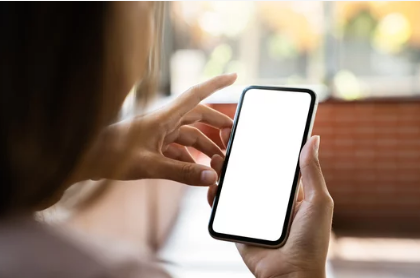Accidentally deleted a cherished photo or important image from your smartphone? Don’t panic. Whether you’re using an Android device or an iPhone, there are several reliable ways to recover deleted photos from your phone—and in many cases, you can restore them in just a few taps.
In this detailed guide, you’ll discover multiple solutions to retrieve lost photos, including how to use built-in tools, cloud backups, and third-party apps. Let’s dive in.
1. Check the “Recently Deleted” Folder
✅ Best for Recovering Photos Deleted Within the Last 30 Days
Most smartphones don’t delete photos instantly—they move them to a temporary trash or recycle bin where they stay for 30 days before being permanently removed.
On iPhone:
- Open the Photos app.
- Go to Albums > scroll down to Recently Deleted.
- Tap Select, then choose the photos you want to restore.
- Tap Recover.
On Android:
- Open the Google Photos app.
- Tap Library > Trash (or Bin).
- Select the photos you want.
- Tap Restore—they’ll return to their original folder.
Note: If it’s been more than 30 days, the photos may be permanently deleted—read on for other recovery methods.
2. Restore Photos from a Cloud Backup
☁️ Use Google Photos, iCloud, or OneDrive to Bring Back Lost Images
Many users have automatic cloud backups enabled, which sync photos to an online server even after they’ve been deleted from the device.
Google Photos (Android & iPhone):
- Open the Google Photos app or visit photos.google.com.
- Log into your Google account.
- Browse your photo library.
- If found, download or save the photos back to your device.
iCloud Photos (iPhone):
- Go to iCloud.com and sign in.
- Click Photos.
- Check your albums and Recently Deleted folder.
- Restore photos as needed.
Microsoft OneDrive or Dropbox:
If you’ve used these cloud services to back up images, open the respective app or website and recover deleted files from their Recycle Bin or Deleted Files folder.
3. Use Third-Party Recovery Apps
Recover Permanently Deleted Photos Without a Backup
If the photos are gone from your trash and not in the cloud, you may need a data recovery tool. These apps scan your device’s internal storage for remnants of deleted files.
For Android:
- DiskDigger Photo Recovery
- Dr.Fone – Data Recovery
- Tenorshare UltData for Android
You may need to root your device for full recovery, especially for older or deeply deleted files.
For iPhone:
- Dr.Fone – iOS Data Recovery
- PhoneRescue for iOS
- iMobie AnyRecover
These tools typically require a connection to a computer and may need backups or iTunes sync access to retrieve deleted files.
Important Note: The success of recovery depends on how long ago the files were deleted and how much new data has been written to your phone’s storage.
4. Restore from a Computer Backup
Recover Photos Through iTunes, Finder, or Manufacturer-Specific Tools
If you’ve ever backed up your phone to a computer, your lost photos might be recoverable from there.
iPhone via iTunes or Finder:
- Connect your iPhone to the computer.
- Open iTunes (on Windows or older macOS) or Finder (macOS Catalina and newer).
- Choose Restore Backup.
- Select a backup dated before the photo was deleted.
Warning: Restoring a backup replaces your current data. Always back up your current content first before restoring an older version.
Android via OEM Software:
Some Android brands (like Samsung, Xiaomi, or Huawei) offer backup tools:
- Samsung Smart Switch
- Xiaomi Mi Cloud
- Huawei HiSuite
Open the tool you used to back up and look for an option to restore deleted media.
5. Explore File Manager or Gallery Hidden Folders (Android)
Sometimes, Photos Are Just Hidden
Some photos might not be deleted—they may just be hidden in obscure folders by apps like WhatsApp, Instagram, or file-sharing platforms.
- Open File Manager.
- Navigate to folders like:
DCIM/CameraPictures/WhatsAppDownloads/.nomedia(hidden folder—enable “Show hidden files”)
- Look for missing images and manually restore or move them.
6. Contact Professional Data Recovery Services
️ When All Else Fails
If you’re unable to recover important images using the methods above, and the data is extremely valuable (e.g., business files, irreplaceable family photos), you can reach out to a data recovery specialist.
These services often use forensic-grade tools to extract data from damaged or formatted phones—but they can be expensive and are usually a last resort.
Look for certified services such as:
- DriveSavers
- Ontrack
- uBreakiFix
Tips to Prevent Photo Loss in the Future
Once you’ve recovered your photos, take steps to protect your memories going forward:
- ✅ Enable automatic cloud backup (Google Photos, iCloud, OneDrive).
- ✅ Regularly back up your phone to your computer or cloud.
- ✅ Avoid using “Clean-up” apps that delete files without confirmation.
- ✅ Install a Recycle Bin app on Android for added safety.
Final Thoughts: You Can Recover Deleted Photos—If You Act Fast
Losing your photos doesn’t have to be permanent. Whether you recently deleted them or need to use advanced recovery tools, you have multiple ways to recover deleted pictures from your smartphone.
Start with the easy fixes—check your Recently Deleted folder and cloud backups. If those don’t work, move on to file recovery apps or professional help. And once you get your memories back, be sure to set up automatic backups to protect them for the future.
Also Read :