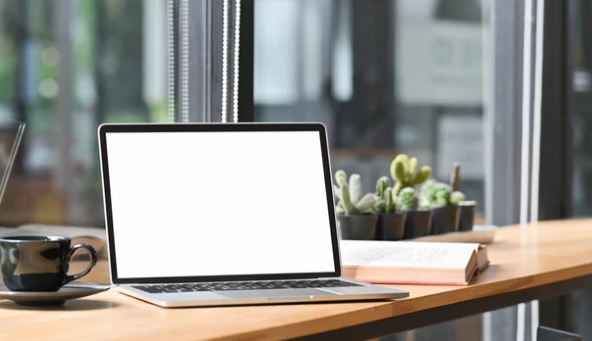Windows boot errors, especially the Blue Screen of Death (BSOD), can stop a PC from working properly and cause frustration. These errors often happen suddenly without a clear reason, like after installing new software or hardware. Knowing how to identify and fix these errors quickly can save time and prevent further damage to the system.
Many common blue screen errors are caused by driver problems, hardware failures, or corrupt system files. Fixing these involves simple steps like running repair tools, updating drivers, or restoring the system to an earlier state. Users don’t need to be experts to follow these solutions and get their PC running again.
This article will guide readers through practical ways to troubleshoot and solve Windows boot problems caused by blue screen errors. It focuses on clear, effective actions anyone can take to fix the most frequent issues and avoid repeated crashes.
Key Takeways
- Identifying the cause of boot errors helps in choosing the right fix.
- Running built-in repair tools can resolve many blue screen problems.
- Updating drivers and checking hardware improves system stability.
Understanding Common Windows Boot Errors
Windows boot errors often involve specific types of blue screen messages and various causes related to hardware or software issues. Correct diagnosis depends on identifying error codes and understanding what triggers startup failures.
Types of Blue Screen Errors
Blue Screen Errors, also called BSOD (Blue Screen of Death), occur when Windows encounters a critical problem it cannot recover from. Common stop codes include:
- CRITICAL_PROCESS_DIED: A vital system process stopped unexpectedly.
- MEMORY_MANAGEMENT: Issues with RAM or memory handling.
- INACCESSIBLE_BOOT_DEVICE: Windows cannot access the system partition.
- SYSTEM_THREAD_EXCEPTION_NOT_HANDLED: Drivers or system files caused an error.
Each error code points to a different root cause. Knowing the exact code helps in choosing the right fix. Some BSODs happen due to software problems, while others are caused by hardware failures or corrupted files.
Causes of Boot Failures
Boot failures can result from several reasons like corrupted system files, driver conflicts, or faulty hardware components. Common causes include:
- Faulty hardware such as bad RAM, hard drive errors, or failing power supply.
- Corrupted system files from failed updates or virus damage.
- Driver issues, where incompatible or outdated drivers interfere with startup.
- External devices connected through USB causing conflicts during boot.
Identifying whether the issue is software or hardware based is key. Removing external devices and running system repair tools can help narrow down the problem.
Diagnosing Blue Screen of Death (BSOD)
Diagnosing BSOD starts with noting the stop code shown on the screen. Tools like the Windows Event Viewer or Minidump files store detailed error info. Steps to diagnose include:
- Record the stop error code and message.
- Use trusted online resources or Microsoft’s error code list for guidance.
- Check hardware health by running memory tests and disk scans.
- Boot into Safe Mode to disable or update problematic drivers.
Finding the exact cause requires matching the error code with symptoms. This process helps apply targeted fixes, reducing trial and error during troubleshooting.
Step-by-Step Solutions for Blue Screen Boot Issues
Blue screen errors during boot can be caused by corrupted data, damaged system files, or hardware conflicts. Fixing these issues involves using Windows repair tools, restoring system files, and checking hardware components. Each step targets a specific cause to help get the system running again.
Running Startup Repair
Startup Repair is an automatic tool designed to fix problems that prevent Windows from starting. To use it, the user must boot from a Windows installation USB or DVD and select “Repair your computer.”
Once in the recovery environment, they choose “Troubleshoot” > “Advanced options” > “Startup Repair.” The tool will scan for corrupted files and try to fix boot-related issues without harming personal data.
If Startup Repair succeeds, Windows will restart normally. If not, other steps like fixing the boot configuration or restoring system files may be needed.
Fixing Boot Configuration Data (BCD)
The Boot Configuration Data (BCD) controls how Windows boots. Sometimes, it becomes corrupted or missing, causing blue screen errors at startup.
Users can fix BCD by booting into the recovery environment and opening the Command Prompt. Then, they run commands like:
bootrec /fixmbr— repairs the master boot recordbootrec /fixboot— writes a new boot sectorbootrec /scanos— scans for Windows installationsbootrec /rebuildbcd— rebuilds the BCD store
These commands usually fix common startup problems linked to BCD corruption.
Restoring System Files with System Restore
System Restore returns the system files and settings to an earlier point without affecting personal files. It works well if a recent update or driver caused the blue screen.
To access System Restore, the user enters the recovery environment, then selects “Troubleshoot” > “Advanced options” > “System Restore.” They pick a restore point from before the issues began.
System Restore will reboot Windows after completion. If it’s successful, blue screen errors related to software changes should stop.
Checking Hardware and Driver Issues
Hardware failures or incompatible drivers often cause blue screen errors during startup. Users should check all external devices, disconnecting non-essential ones to isolate the problem.
Running hardware diagnostics or checking temperatures can reveal faulty components like RAM or the hard drive. Updating or rolling back drivers in Safe Mode may fix conflicts.
For common driver problems, booting into Safe Mode with Networking allows downloading updates while limiting system activity. Ensuring all drivers are compatible with the Windows version is critical to avoiding future boot errors.
Also Read :