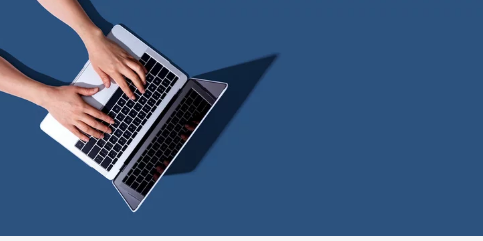Many laptop users face frustrating moments when their trackpad or mouse stops working properly. This issue can cause work to slow down or stop altogether. The most effective way to fix trackpad or mouse problems is to check settings, update drivers, and make sure the device is enabled.
Trackpad and mouse issues often happen because of simple software glitches, outdated drivers, or accidental changes in system settings. Some fixes are quick and easy, while others might require a deeper look into the device manager or system preferences. Understanding these common causes helps users restore proper function without extra cost or waiting for repairs.
Taking a step-by-step approach allows users to pinpoint the exact problem and apply the right solution. Whether the touchpad is unresponsive, misbehaving, or locked, these fixes will help get the mouse or trackpad back on track quickly.
Key Takeways
- Checking device settings is key to solving most trackpad or mouse issues.
- Updating drivers often restores proper functionality.
- Simple system fixes can prevent future device problems.
Diagnosing and Resolving Trackpad or Mouse Issues
When a trackpad or mouse stops working, the cause often lies in hardware settings, drivers, or device connections. Fixing the problem begins with checking if the device is enabled and connected properly, then making sure drivers are current and settings are correct. Testing with another mouse helps confirm whether the issue is with the trackpad or the system.
Check Hardware Connections
First, verify if the laptop’s trackpad is physically clean and free of debris. Dirt or moisture can cause it to stop responding properly. Also, check if an external mouse or USB device is plugged in, as some laptops disable the trackpad when an external mouse is detected.
He should look for a function key on the keyboard, often marked with a touchpad icon, that may have accidentally disabled the trackpad. Pressing this key with “Fn” can toggle the touchpad on and off.
If the laptop’s hardware seems fine but the trackpad stays unresponsive, a reboot might fix temporary glitches.
Enable or Update Trackpad Drivers
Outdated or corrupted drivers are a common cause of trackpad problems. The user should open Device Manager and find the trackpad under “Mice and other pointing devices.” If there’s a warning icon, it signals a driver issue.
Updating the driver through Device Manager or downloading the latest version from the laptop manufacturer’s website can restore functionality.
If updating does not work, uninstalling the driver and then restarting the computer forces Windows to reinstall it automatically. This often solves driver conflicts.
Adjust Trackpad Settings
Sometimes, trackpad problems happen because settings are incorrect or have been changed unknowingly. In Windows, navigating to Settings > Devices > Touchpad lets the user check if the touchpad is enabled.
They should also ensure gestures like scrolling and tapping are turned on here. Adjusting sensitivity can help if the cursor jumps or doesn’t respond well.
Disabling “Leave touchpad on when a mouse is connected” in the settings can prevent conflicts when both devices are present.
Test with an External Mouse
Connecting an external USB or wireless mouse can help identify trackpad problems. If the external mouse works, it confirms the issue is with the laptop’s trackpad, not the entire system.
If both devices don’t work, the issue might be deeper, such as a system malfunction or corrupted software that needs more technical troubleshooting.
Testing with a mouse also allows the user to continue using the laptop while they fix the trackpad.
Preventing Future Mouse and Trackpad Problems
Proper care and maintenance can reduce the chances of mouse and trackpad issues. Updating software and using the right accessories also helps keep these devices working smoothly.
Maintain Device Cleanliness
Dust, dirt, and oils from fingers can cause a trackpad or mouse to stop responding or behave erratically. Regular cleaning is important to prevent buildup that interferes with touch sensitivity and button function.
Use a soft, lint-free cloth slightly dampened with water or a mild cleaning solution designed for electronics. Avoid harsh chemicals or excessive moisture, which can damage internal parts.
Cleaning should focus on the surface and gaps around the buttons or touchpad. Doing this weekly or after heavy use can improve device responsiveness and extend its lifespan.
Regularly Update Operating System
Keeping the operating system up to date is critical for hardware performance. Updates often include fixes for bugs that can affect mouse and trackpad behavior.
Users should enable automatic updates or check for new versions regularly through system settings. This ensures drivers and firmware related to input devices remain compatible and secure.
Ignoring updates may lead to glitches that cause unresponsive clicks, erratic cursor movement, or disabled gestures. Staying current helps prevent these issues before they start.
Use Compatible Accessories
Using accessories that are not designed for the laptop can cause conflicts or reduce performance. This includes external mice, docking stations, and USB hubs.
Always choose accessories certified for the specific laptop model or operating system. This reduces driver conflicts and connection problems.
If a problem arises after adding a new device, it’s wise to test the system without it. Incompatible hardware can interfere with the built-in trackpad or mouse, causing malfunctions.
| Key Tips | Description |
|---|---|
| Clean devices weekly | Use soft, damp cloth |
| Update OS regularly | Enable automatic updates |
| Choose certified gear | Avoid third-party incompatible items |
Also Read :