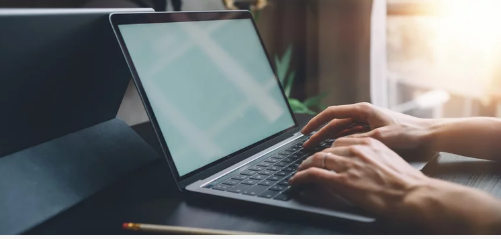If your laptop keyboard has stopped working, it can be a frustrating issue, but there are several troubleshooting steps you can take to diagnose and resolve the problem. The issue could stem from hardware or software problems, and the solutions vary accordingly.
Here’s a breakdown of how to approach this problem, step by step:
Initial Troubleshooting Steps
- Restart Your Laptop: This is the simplest and often most effective first step. A simple reboot can resolve many temporary software glitches that might be causing the keyboard to malfunction. If the keyboard isn’t working, you can usually restart using the mouse or touchpad.If those aren’t working, you can try holding the power button for 10-15 seconds to force a shutdown, then power it back on.
- Check for Physical Damage: Inspect the keyboard for any obvious signs of damage, such as missing keys, liquid spills, or debris. Clean the keyboard with compressed air or a soft brush to remove any dirt or debris that might be interfering with the keys.
Software-Related Solutions
- Run the Keyboard Troubleshooter: Windows has a built-in troubleshooter that can automatically detect and fix common keyboard problems. To access it, type “troubleshoot settings” in the Windows search bar, then select “Additional troubleshooters” and choose “Keyboard.” Run the troubleshooter and follow the on-screen prompts.
- Disable Filter Keys: Filter Keys is an accessibility feature that can sometimes interfere with keyboard functionality. To disable it, go to Settings > Ease of Access > Keyboard and make sure “Use Filter Keys” is turned off.
- Update or Reinstall Keyboard Drivers: Outdated or corrupted keyboard drivers can cause various issues.
- Update Drivers: Open Device Manager (search for it in the Windows search bar), expand “Keyboards,” right-click on your keyboard, and select “Update driver.” Choose “Search automatically for drivers.” Windows will then search for and install the latest drivers.
- Uninstall and Reinstall Drivers: If updating doesn’t work, try uninstalling the keyboard driver in Device Manager. Restart your computer, and Windows should automatically reinstall the driver.
- Check Keyboard Layout Settings: If the keys are typing the wrong characters, the keyboard layout might be incorrect. Go to Settings > Time & Language > Language and ensure the correct language and keyboard layout are selected. You may need to add the correct keyboard layout if it’s missing.
- Check for Malware: Malware can sometimes interfere with keyboard functionality. Run a scan with your preferred antivirus software to check for any infections.
Hardware-Related Solutions
- Test with an External Keyboard: Connect an external USB keyboard to your laptop. If the external keyboard works, the problem is likely with the laptop’s built-in keyboard. If the external keyboard also doesn’t work, the issue might be software-related or a more general hardware problem.
- Enter the BIOS: Restart your computer and try to enter the BIOS (usually by pressing Delete, Esc, or another key during startup). If the keyboard works in the BIOS, the problem is likely software-related. If it doesn’t work in the BIOS, it’s likely a hardware issue.
- Clean the Keyboard: Dust, crumbs, and other debris can get lodged under the keys and cause them to malfunction. Turn off and unplug your laptop, then turn it upside down and gently shake it to dislodge any loose debris. You can also use compressed air to clean between the keys.
- Check the Battery: In some cases, a swollen or malfunctioning battery can put pressure on the keyboard and cause issues. If your laptop has a removable battery, try removing it and running the laptop on AC power only.
- Check Connections (Advanced): If you’re comfortable with it, you can open your laptop and check the keyboard’s ribbon cable connection to the motherboard. However, this can void your warranty, so proceed with caution.
Advanced Troubleshooting and Professional Help
- System Restore: If the keyboard problem started recently, you can try restoring your system to a previous point in time when the keyboard was working correctly.
- Reset Your PC: As a last resort, you can reset your PC to its factory settings. This will erase all your data, so back up your important files first.
- Seek Professional Assistance: If none of the above steps work, the keyboard may need to be repaired or replaced. Contact the laptop manufacturer’s support or take your laptop to a qualified repair shop.
In summary, the most relevant answer part is: If the keyboard is not working, the first step is to restart the laptop. Then, check for physical damage and clean the keyboard. After that, try running the keyboard troubleshooter, disabling filter keys, and updating or reinstalling the keyboard drivers. If the problem persists, test with an external keyboard, check the keyboard layout settings, and check for malware. If the external keyboard works, the problem is likely with the laptop’s built-in keyboard. If the keyboard still doesn’t work, try entering the BIOS to determine if it’s a hardware or software issue. If all else fails, seek professional help.
Also Read :