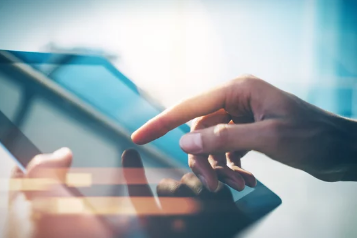Is your tablet not charging properly—or not charging at all? Whether you’re using an iPad, Android tablet, or Windows-based device, charging problems are among the most common and frustrating tech issues users face. But don’t worry—most of these problems can be fixed at home with a few simple steps.
This guide will walk you through all the possible causes of tablet charging issues and show you exactly how to troubleshoot and fix them, restoring power and functionality to your device.
Common Signs of Charging Problems
Before we dive into solutions, let’s identify the symptoms that indicate a charging issue:
- Tablet not charging when plugged in
- Charging icon appears but battery percentage doesn’t increase
- Tablet only charges when held at a certain angle
- Charging very slowly or intermittently
- No response when connected to a power source
Each of these symptoms can point to a specific cause. Let’s tackle them one by one.
1. Inspect Your Charging Cable and Adapter
Why This Matters:
The majority of charging issues are due to a faulty or incompatible cable or power adapter.
What to Do:
- Check for visible damage: Fraying, bent connectors, or exposed wires can disrupt charging.
- Try another cable and adapter: Use a certified or original replacement that matches your tablet’s specifications.
- Avoid cheap third-party accessories: These often fail to meet voltage and current standards, especially for iPads or USB-C tablets.
Tip: If your tablet charges with another charger, you’ve identified the culprit—replace the faulty accessory.
2. Clean the Charging Port
Dust and Debris Can Block Charging
Lint, dust, or grime can accumulate in your tablet’s charging port and block proper contact with the charger.
How to Clean It Safely:
- Power off the tablet completely.
- Use a toothpick, anti-static brush, or compressed air to gently remove debris.
- Avoid using metal objects that can damage internal pins.
Clean your port regularly to prevent buildup, especially if you carry your tablet in a bag or pocket.
3. Try a Different Power Source
It Might Not Be Your Tablet
Sometimes the issue lies with the wall socket, extension cord, or USB port you’re using.
What to Do:
- Plug the charger into a different wall outlet.
- Avoid charging from laptops or low-power USB ports—use a direct wall charger instead.
- If using a power strip, try plugging directly into the wall.
4. Check for Software or Firmware Glitches
Charging May Be Blocked by a System Bug
Some tablets may appear to not charge because of a system freeze or battery reporting error.
Try This:
- Restart the device while it’s plugged in.
- If that doesn’t work, try a force restart:
- Android: Hold Power + Volume Down for 10–15 seconds.
- iPad: Quickly press and release Volume Up, then Volume Down, then hold the Power button until the Apple logo appears.
Also check for pending software updates:
- iPad: Settings → General → Software Update
- Android: Settings → System → Software Update
5. Use the Correct Charger for Fast Charging
Not All Chargers Are Created Equal
Tablets often support fast charging, but only when paired with a compatible charger and cable.
Fix:
- Check the charging wattage your tablet supports (e.g., 18W, 30W).
- Use the charger that came with the tablet or buy an official replacement from the manufacturer.
- Avoid underpowered adapters (e.g., phone chargers) if your tablet needs more power.
⚠️ Fast charging won’t work properly with incompatible accessories—even if it seems like it’s charging.
6. Check the Battery Health
An Aging Battery May Fail to Hold Charge
If your tablet charges extremely slowly or loses power quickly, the battery itself may be the issue.
Check Battery Health:
- iPad: Settings → Battery → Battery Health (available in newer models)
- Android: Some manufacturers include battery diagnostics in Settings or via apps like AccuBattery
What to Do:
- If the battery health is poor or below 80%, consider replacing the battery through a certified technician or service center.
7. Try Charging in Safe Mode (Android Only)
Third-Party Apps Could Be Interfering
Some apps running in the background may block or slow down the charging process.
How to Enter Safe Mode:
- Hold the Power button until the Power menu appears.
- Long press Power Off until a Safe Mode option appears, then tap it.
- Try charging while in Safe Mode.
If the tablet charges normally, an app you installed is likely causing the issue.
8. Perform a Factory Reset (Only if Necessary)
⚠️ Warning: This will erase all your data—backup your files first.
If software errors persist even after updates and restarts, a clean reset may resolve deep system bugs affecting charging.
How to Reset:
- iPad: Settings → General → Transfer or Reset iPad → Erase All Content and Settings
- Android: Settings → System → Reset Options → Factory Reset
9. Let the Battery Cool Down
Overheating Can Block Charging Temporarily
If your tablet gets too hot, it may automatically pause charging to protect the battery.
What to Do:
- Unplug the charger.
- Turn off the tablet and let it cool down for 15–20 minutes.
- Try charging again in a cool, ventilated area.
️ Avoid using the tablet while charging, especially with high-power apps or games.
10. Seek Professional Repair if All Else Fails
If you’ve tried all the above solutions and your tablet still won’t charge, the issue may be hardware-related:
- Damaged charging port
- Faulty power IC (charging chip)
- Broken battery connection
- Defective motherboard
In this case, take your tablet to an authorized service center or certified technician. If your device is under warranty, you may be eligible for a free repair or replacement.
Preventive Tips to Avoid Future Charging Problems
- Always use original or certified chargers.
- Avoid using your tablet while charging.
- Don’t overcharge overnight—unplug when full.
- Clean the charging port regularly.
- Avoid exposing your tablet to water, dust, or extreme heat.
Final Thoughts: Get Your Tablet Charging Again
Charging problems can make your tablet seem useless—but most of the time, the issue is minor and easy to fix. Whether it’s a bad cable, clogged charging port, or simple software glitch, following this step-by-step guide can save you time, frustration, and money.
By being proactive with maintenance and using high-quality accessories, you’ll ensure your tablet stays charged, reliable, and ready when you need it most.
Frequently Asked Questions (FAQs)
Q: Why does my tablet say “charging” but the battery percentage doesn’t increase?
A: This may be due to a weak charger, background apps draining power, or a battery issue.
Q: Is it safe to use the tablet while charging?
A: Occasionally yes, but regular use during charging can cause overheating and slow charge times.
Q: Can I charge my tablet with a phone charger?
A: Only if it provides sufficient power. Tablets generally require higher wattage than smartphones.
With these tips and fixes, your tablet will be back to normal—and charging as it should—in no time.
Also Read :