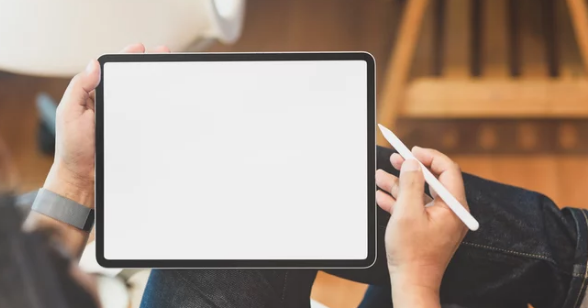Is your tablet running slower than it used to? Apps taking too long to open, touchscreen lagging, or web pages crawling? These are common signs that your device is overloaded—and one of the simplest ways to fix it is by clearing the cache.
Clearing cache not only helps improve performance but also frees up storage space and reduces app crashes. Whether you’re using an Android tablet, iPad, or Windows tablet, this guide walks you through the process step-by-step, with tips to speed up your device beyond just clearing the cache.
What Is Cache, and Why Does It Slow Down Your Tablet?
Cache is temporary data stored by apps and the system to load content faster. It helps reduce load times for websites, images, and apps you’ve used before.
However, over time, cached files can:
- Take up valuable storage space
- Cause apps to slow down or crash
- Lead to performance lag or freezing
That’s why regularly clearing cache is one of the best ways to refresh your device and speed it up.
How to Clear Cache on Android Tablets
✅ Clear App Cache Manually
- Open Settings
- Go to Apps or Applications
- Tap the app that’s lagging or using too much storage
- Tap Storage
- Tap Clear Cache
Repeat this for other frequently used apps like Chrome, Facebook, Instagram, etc.
✅ Clear System Cache (On Some Devices)
Some Android devices allow you to clear the entire system cache partition:
- Turn off the tablet
- Press and hold Power + Volume Up until the boot logo appears
- Use volume buttons to navigate to Wipe Cache Partition
- Press the power button to confirm
- Reboot the tablet
⚠️ This won’t delete any personal data but will clear temporary system files.
✅ Use Built-In Storage Cleaner
Many Android tablets include a built-in cleaning tool:
- Go to Settings > Storage > Free Up Space
- Use Smart Cleaner or similar options to remove junk files, cache, and temporary data
How to Clear Cache on iPads
iPads don’t allow you to clear cache system-wide like Android, but you can still clear app-specific and browser cache.
✅ Clear Safari Cache:
- Go to Settings
- Scroll to Safari
- Tap Clear History and Website Data
This will remove cookies, history, and cached files from websites.
✅ Clear Cache from Apps:
- iOS does not have a direct “Clear Cache” button.
- To clear an app’s cache, you need to offload or delete the app, then reinstall it:
- Go to Settings > General > iPad Storage
- Tap the app you want to clear
- Select Offload App to remove the app but keep its data (less effective), or choose Delete App to remove everything
- Reinstall the app from the App Store
How to Clear Cache on Windows Tablets
Windows tablets store cache similar to PCs.
✅ Clear Temporary Files and Cache:
- Go to Settings > System > Storage
- Click Temporary Files
- Select:
- Temporary files
- Cached files
- Recycle bin
- Click Remove files
✅ Use Disk Cleanup Tool:
- Press Windows + R, type
cleanmgr, and hit Enter - Select your drive (usually C:)
- Choose what to delete (temporary files, thumbnails, cache, etc.)
- Click OK to delete selected files
Extra Tips to Improve Tablet Speed (Beyond Clearing Cache)
1. Uninstall Unused Apps
Unused apps take up space and may run background processes. Delete any apps you no longer use.
2. Restart Your Tablet Regularly
A restart clears RAM, stops unnecessary processes, and gives the system a fresh start.
3. Use Lighter App Versions
Use lite versions of apps like Facebook Lite, Messenger Lite, or Gmail Go to save space and reduce lag.
⛔ 4. Disable Background Apps
On Android:
- Go to Settings > Battery > Background usage
- Restrict apps that don’t need to run in the background
On iPad:
- Settings > General > Background App Refresh → Turn off for non-essential apps
5. Turn Off Auto-Sync and Location Services
Auto-sync drains memory and battery. Disable it for apps you don’t use regularly.
How Often Should You Clear Cache?
There’s no hard rule, but here’s a good guideline:
- Every 1–2 weeks for heavily used apps like browsers, social media, and streaming platforms
- After a major update, especially if your tablet starts lagging
- Anytime your tablet is slow, freezing, or low on storage
Will Clearing Cache Delete My Data?
No, clearing cache does not delete your personal data like photos, messages, or login details. However:
- App preferences or temporary files may be reset
- You might need to re-enter login details for some apps
If you choose Clear Data (on Android), it will reset the app entirely—so avoid this unless necessary.
When to Consider a Factory Reset
If clearing cache and optimizing performance doesn’t fix the lag, your tablet may have deeper software issues.
Before resetting:
- Backup your data to the cloud or external storage
How to Reset:
Android:
Settings → System → Reset → Factory Reset
iPad:
Settings → General → Transfer or Reset iPad → Erase All Content and Settings
Windows Tablet:
Settings → Update & Security → Recovery → Reset this PC
⚠️ Use this as a last resort—it wipes everything and restores the device to factory condition.
Final Thoughts: Keep Your Tablet Running Fast
Clearing the cache is one of the easiest and most effective ways to improve tablet speed. Along with regular storage cleanup, app updates, and disabling background processes, these small maintenance habits can make a big difference in how fast and smooth your tablet runs.
Whether you’re on Android, iPad, or Windows, take a few minutes to clear out the clutter—and enjoy a faster, more responsive tablet experience.
Frequently Asked Questions (FAQs)
Q: Will clearing cache improve performance?
A: Yes, clearing cache helps remove temporary files that can slow down your device over time.
Q: Does cache clearing delete my photos or files?
A: No. Cache clearing only removes temporary system and app files—not your personal content.
Q: How often should I clear my cache?
A: Every 1–2 weeks or whenever you notice a drop in performance.
By regularly clearing cache and optimizing performance, you’ll keep your tablet fast, efficient, and enjoyable
Also Read :