Our smartphones, tablets, laptops, and other digital devices have become essential parts of daily life. But just like cars, they need regular maintenance to perform at their best. If your device is lagging, overheating, or showing signs of wear, you might be ignoring simple upkeep steps that could keep it working like new.
In this article, you’ll discover the top 10 device maintenance tips to keep your tech in tip-top shape—saving you time, money, and stress in the long run.
1. Keep Your Software Updated
Regular software updates aren’t just about new features—they fix bugs, patch security vulnerabilities, and improve performance.
✅ What to Do:
- Turn on automatic updates for your OS and apps.
- Manually check for updates weekly if auto-update is off.
- Always install security patches as soon as they’re available.
️ Bonus: Updated systems are less likely to be affected by malware or performance issues.
2. Clean Your Devices—Inside and Out
Dust, dirt, and crumbs can clog vents, damage ports, and even cause overheating. Regular cleaning prevents long-term damage.
✅ What to Do:
- Use a microfiber cloth to wipe screens.
- Gently clean ports and keyboards using compressed air.
- Avoid using harsh chemicals or spraying directly onto devices.
Tip: For laptops, clean the fan vents every 2–3 months to avoid overheating.
3. Monitor and Manage Storage Space
Running out of space can slow down your device dramatically. Keep at least 10–20% of storage free to ensure smooth operation.
✅ What to Do:
- Delete unused apps, large videos, and duplicate files.
- Use cloud storage (Google Drive, iCloud, OneDrive) for backups.
- Clear cache regularly from browsers and apps.
On Android and iOS, use the built-in “Storage” feature to identify what’s taking up space.
4. Restart Your Device Regularly
Many users keep their devices on for weeks or even months. A simple restart can resolve glitches and refresh system memory.
✅ What to Do:
- Restart phones and tablets at least once a week.
- Restart laptops every few days, especially after updates.
A reboot clears temporary files and resets stuck processes.
5. Protect Your Device with Antivirus and Anti-Malware Tools
Viruses and malware don’t just steal data—they slow your device and can cause irreversible damage.
✅ What to Do:
- Install a reputable antivirus or anti-malware app (Norton, Bitdefender, Malwarebytes).
- Avoid downloading files or apps from unknown sources.
- Schedule weekly security scans.
Even phones and tablets benefit from lightweight antivirus apps.
6. Manage Battery Health
Battery life degrades over time—but bad charging habits speed up the process.
✅ What to Do:
- Don’t let your battery drop below 20% or charge above 95% regularly.
- Avoid leaving devices plugged in overnight.
- Use original or certified chargers only.
⚡ On newer phones, enable “Optimized Battery Charging” or “Battery Health” features.
7. Avoid Overheating
Heat is a silent device killer. It reduces battery life, slows down performance, and can warp internal components.
✅ What to Do:
- Keep your device out of direct sunlight.
- Don’t use it on beds, couches, or surfaces that block ventilation.
- Close unnecessary apps and tabs to reduce processor load.
️ If your device is hot to the touch, shut it down and let it cool.
8. Use a Case and Screen Protector
Physical protection is part of device maintenance too. Drops, spills, and scratches can shorten your gadget’s life drastically.
✅ What to Do:
- Use a high-quality case and tempered glass screen protector.
- Avoid exposing devices to moisture or food.
- Keep water-resistant phones away from pools unless explicitly rated for immersion.
Clean your case and screen regularly to prevent buildup of dirt and bacteria.
9. Back Up Your Data Frequently
Maintenance isn’t just about performance—it’s also about data safety. Backups protect against data loss from crashes, theft, or damage.
✅ What to Do:
- Set up automatic backups via iCloud, Google Drive, or OneDrive.
- For computers, use external drives or Time Machine/Windows File History.
- Back up at least once a week—or more if you create/edit files often.
Always back up before software updates or factory resets.
10. Perform Regular System Checks and Cleanups
From uninstalling bloatware to scanning system health, periodic checkups can keep devices running like new.
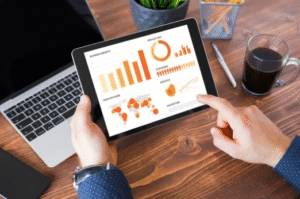
✅ What to Do:
- On Windows: Use Disk Cleanup, Defragment & Optimize Drives, and System File Checker (sfc /scannow).
- On macOS: Use Disk Utility > First Aid, and remove login items.
- On Android/iOS: Clear app caches, remove background apps, and delete old data.
Many devices now include built-in performance optimization tools—use them monthly.
Bonus Tips for Long-Term Device Health
- Don’t ignore warning signs like slowdowns, flickering screens, or random reboots.
- Use a surge protector when charging or powering computers.
- Log out of accounts and shut down your laptop properly when not in use.
- Don’t overload your RAM by opening too many apps or browser tabs simultaneously.
Final Thoughts: Make Maintenance a Habit
Keeping your devices in great shape doesn’t require technical expertise—just a few smart habits. By following these top 10 maintenance tips, you can extend your device’s lifespan, improve speed, protect your data, and avoid costly repairs or replacements.
Set reminders to clean, back up, and update your devices regularly. Your future self—and your wallet—will thank you.
Frequently Asked Questions (FAQs)
Q: How often should I clean my phone or laptop?
A: Physically clean once a week. Internally (cache, storage, etc.) once a month.
Q: Is it safe to charge my phone overnight?
A: Occasionally, yes. But frequent overnight charging can reduce long-term battery health.
Q: Do I really need antivirus on my phone?
A: Yes, especially on Android. iOS has built-in protections, but it’s still wise to be cautious.
Q: Can too many apps slow down my phone?
A: Absolutely. Too many background apps can use up RAM and drain your battery faster.
Stay proactive, stay protected, and your devices will thank you by running smoother, faster, and longer.
Also Read :
