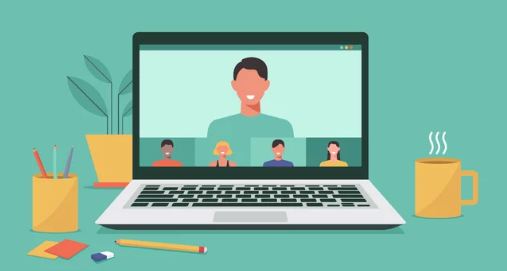Bluetooth is one of the most convenient technologies available today, allowing us to wirelessly connect everything from headphones and keyboards to cars, printers, and smart home gadgets. But as seamless as Bluetooth should be, it doesn’t always work as expected.
Whether you’re trying to connect a new pair of earbuds, sync your phone to your car, or link a wireless mouse to your laptop, Bluetooth pairing issues can quickly become frustrating. Fortunately, most problems can be solved with a few simple steps.
In this comprehensive guide, we’ll explore why Bluetooth pairing fails, common fixes for every major platform—Android, iOS, Windows, and macOS—and tips to prevent issues from recurring in the future.
Understanding How Bluetooth Pairing Works
Before jumping into solutions, it helps to understand what’s happening behind the scenes.
When two devices connect via Bluetooth, they go through a process called “pairing”, where they exchange security keys to trust each other. This allows them to communicate securely and remember each other for future connections.
However, if either device experiences software bugs, compatibility issues, interference, or outdated firmware, the pairing can fail—or drop unexpectedly.
Common Causes of Bluetooth Pairing Problems
Bluetooth issues can stem from various sources, including:
- Devices are too far apart
- Bluetooth is off or in Airplane mode
- One device is already connected to something else
- Incompatible Bluetooth versions
- Software bugs or corrupted settings
- Battery-saving features disabling Bluetooth
- Devices are not in pairing mode
General Bluetooth Troubleshooting Steps
No matter what device you’re using, start with these universal fixes:
1. Turn Bluetooth Off and On
Toggle Bluetooth off, wait 10 seconds, then turn it back on. This resets the connection and can clear temporary glitches.
2. Restart Both Devices
Sometimes, a simple reboot clears out bugs and reinitializes Bluetooth hardware.
3. Move Devices Closer Together
Keep devices within a few feet of each other during the pairing process to ensure a strong signal.
4. Delete and Re-Pair the Device
If the device was previously connected but won’t pair now:
- “Forget” or “Remove” the device from your Bluetooth settings
- Reboot both devices
- Try pairing again
5. Ensure the Device is Discoverable
Make sure the device you’re trying to connect is in pairing mode—check for blinking lights, a pairing button, or audible cues depending on the device.
Fix Bluetooth Issues on Android
Bluetooth on Android can be affected by power-saving settings, permissions, and app interference.
Step-by-Step Fixes:
- Clear Bluetooth Cache (Android only)
- Go to Settings > Apps > Show system apps > Bluetooth
- Tap Storage > Clear Cache & Clear Data
- Restart your phone
- Reset Network Settings
- Settings > System > Reset > Reset Wi-Fi, mobile & Bluetooth
- This clears all Bluetooth connections, so re-pair afterward.
- Disable Battery Optimization
Some devices restrict background services.- Go to Settings > Battery > Battery Optimization
- Disable optimization for Bluetooth-related apps
- Update Android OS and Bluetooth Drivers
Fix Bluetooth Issues on iPhone and iPad (iOS)
Apple devices usually handle Bluetooth well, but bugs and outdated settings can cause connection problems.
iOS Bluetooth Fixes:
- Turn Bluetooth Off and Back On
- Use Control Center or go to Settings > Bluetooth
- Forget the Device
- Settings > Bluetooth > “i” icon next to the device > Forget This Device
- Reboot and reconnect
- Reset Network Settings
- Settings > General > Transfer or Reset > Reset > Reset Network Settings
- This erases Wi-Fi and Bluetooth connections
- Check for iOS Updates
Bugs are often patched in newer software versions.
Fix Bluetooth Issues on Windows 10/11
Bluetooth on Windows can be disrupted by driver problems, power management settings, or outdated firmware.
Solutions for Windows:
- Run the Bluetooth Troubleshooter
- Settings > Update & Security > Troubleshoot > Bluetooth
- Update Bluetooth Drivers
- Open Device Manager
- Find Bluetooth, right-click your adapter, and choose Update Driver
- Unpair and Reconnect
- Settings > Devices > Bluetooth & other devices
- Remove the device and try re-pairing
- Check Power Settings
- In Device Manager > Bluetooth > Properties > Power Management
- Uncheck “Allow the computer to turn off this device to save power”
Fix Bluetooth Issues on macOS
Bluetooth on Macs is generally reliable but can suffer from interference, outdated firmware, or corrupted preference files.
Steps to Fix macOS Bluetooth:
- Turn Bluetooth Off and On
- System Settings > Bluetooth or use the menu bar toggle
- Remove and Reconnect the Device
- Click the “i” next to the device and select “Forget”
- Restart and reconnect
- Reset the Bluetooth Module (macOS Monterey or earlier)
- Hold Shift + Option and click the Bluetooth icon in the menu bar
- Select Reset the Bluetooth module
- Delete Bluetooth Preferences File (Advanced)
- Open Finder > Go to Folder > type:
~/Library/Preferences/ - Delete:
com.apple.Bluetooth.plist - Restart your Mac
- Open Finder > Go to Folder > type:
Tips for Preventing Future Pairing Problems
Bluetooth doesn’t have to be a constant headache. Here are some best practices to keep things running smoothly:
✅ Keep Your Devices Updated
Regularly install system and firmware updates for both host and Bluetooth devices.
✅ Unpair Devices You No Longer Use
Remove old or unused Bluetooth connections to avoid conflicts and confusion.
✅ Avoid Interference
Microwaves, Wi-Fi routers, and even USB 3.0 devices can cause interference. Keep Bluetooth devices away from sources of signal noise.
✅ Charge Your Devices
Low battery levels can cause Bluetooth connections to fail or be disabled automatically.
✅ Stick to Trusted Brands
Cheaper Bluetooth accessories often come with compatibility issues. Opt for reputable brands when possible.
When All Else Fails: Factory Reset or Hardware Inspection
If you’ve tried everything and Bluetooth still won’t work, it may be time to:
- Factory reset your device (especially smartphones or tablets)
- Contact support or visit a technician—your Bluetooth hardware could be damaged or faulty
Conclusion: Pairing Problems Are Fixable
Bluetooth is a powerful technology when it works—and incredibly frustrating when it doesn’t. Thankfully, most issues are minor and easily fixed with some basic troubleshooting.
Whether you’re using Android, iOS, Windows, or macOS, following the steps outlined in this guide should resolve the vast majority of Bluetooth pairing problems.
Tip: Bookmark this page so you can refer back to it anytime Bluetooth misbehaves. And if you’re still having trouble with a specific device, feel free to ask for tailored advice—I’m here to help!
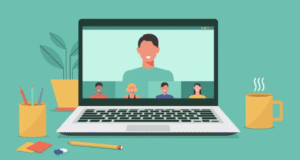
Also Read :