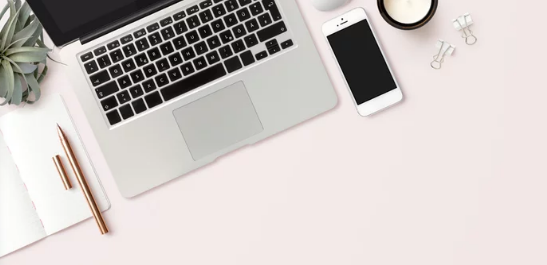Few things are more frustrating than trying to use your device—laptop, phone, tablet, or smart TV—only to find it won’t connect to
Whether you’re working remotely, streaming your favorite show, or just trying to browse the internet, losing a Wi-Fi connection can bring everything to a halt.
The good news? Most Wi-Fi issues are easily fixable in just a few minutes—without needing advanced tech skills. This complete guide walks you through step-by-step troubleshooting tips to get your internet connection back up and running fast, no matter what kind of device you’re using.
Common Reasons Devices Can’t Connect to Wi-Fi
Before diving into solutions, it’s helpful to understand what might be going wrong. Here are the most frequent causes of Wi-Fi connectivity problems:
- The Wi-Fi is turned off on your device
- Your device is too far from the router
- The router/modem needs a reboot
- You’re using the wrong Wi-Fi password
- The network is overloaded
- The router firmware is outdated
- There’s a problem with your ISP (Internet Service Provider)
- The device has network settings corruption
- There’s interference from other devices (microwaves, baby monitors, etc.)
1. Quick Fixes to Try First
Start with these simple actions. They resolve most Wi-Fi connection issues without requiring technical knowledge.
✅ Toggle Airplane Mode On and Off
For mobile devices and laptops:
- Turn on Airplane Mode, wait 10 seconds, then turn it off again.
- This resets your network radios and can clear temporary glitches.
✅ Restart Your Device
Turn off your phone, laptop, or smart device completely, wait 30 seconds, then turn it back on.
✅ Reboot Your Router and Modem
Unplug your modem and router from the power source. Wait 30–60 seconds, then plug them back in. Wait a few minutes for the internet connection to fully restore.
✅ Make Sure Wi-Fi is Enabled
- Windows: Settings > Network & Internet > Wi-Fi
- macOS: Menu bar > Wi-Fi icon
- Android: Swipe down > Tap Wi-Fi icon
- iOS: Settings > Wi-Fi
2. Check If Other Devices Are Connecting
Determine whether the issue is with your specific device or your network:
- If other devices connect just fine, the issue is likely with your device.
- If no device can connect, the problem may be with your router, modem, or internet provider.
3. Double-Check Your Wi-Fi Password
If you just changed your Wi-Fi password or joined a new network, make sure:
- You’re entering the correct password (case-sensitive)
- You’re selecting the correct network name (SSID)
- The network isn’t set to hidden or MAC address filtering isn’t enabled
4. “Forget” the Wi-Fi Network and Reconnect
Your device may have stored bad configuration settings. Removing and reconnecting often solves this.
How to Forget and Reconnect:
- Windows:
Settings > Network & Internet > Wi-Fi > Manage Known Networks > Select network > Forget - macOS:
System Settings > Wi-Fi > Advanced > Select network > Remove - Android/iOS:
Settings > Wi-Fi > Tap the info icon (ⓘ) next to the network > Forget this Network
Then reconnect by selecting the Wi-Fi network and re-entering the password.
5. Run a Network Troubleshooter (Windows & macOS)
Windows:
- Go to Settings > Update & Security > Troubleshoot > Internet Connections
- Let the troubleshooter detect and fix problems automatically.
macOS:
- Hold down Option and click the Wi-Fi icon in the top menu bar.
- Select Open Wireless Diagnostics and follow the steps.
6. Update Network Drivers or Firmware
Outdated drivers or router firmware can cause connectivity problems.
On Windows:
- Open Device Manager
- Expand Network Adapters, right-click your Wi-Fi adapter, and select Update Driver
For Routers:
- Log in to your router via a web browser (check the back of your router for the IP address, usually 192.168.1.1 or 192.168.0.1)
- Find the Firmware Update section and install the latest version
7. Reset Network Settings
If nothing else works, resetting your device’s network settings may solve the issue.
Warning: This will erase all saved Wi-Fi networks and Bluetooth pairings.
- iPhone/iPad:
Settings > General > Transfer or Reset iPhone > Reset > Reset Network Settings - Android:
Settings > System > Reset options > Reset Wi-Fi, mobile & Bluetooth - Windows:
Settings > Network & Internet > Status > Network Reset - macOS:
Manually delete network preferences (advanced users only)
8. Check for Interference or Signal Issues
Wi-Fi signals can be disrupted by walls, large appliances, or other electronics.
Fixes:
- Move closer to the router
- Remove physical obstructions if possible
- Switch to the 5GHz band for faster speeds and less interference
- Avoid using the microwave or cordless phones while troubleshooting
9. Check Your Internet Connection (ISP Issues)
Sometimes the Wi-Fi works, but there’s no internet behind it. Test this by:
- Connecting a device directly to the modem via Ethernet
- Calling your ISP to ask if there’s an outage
- Logging into your router to check its status
10. Advanced Fix: Assign a Static IP Address
If your device has trouble getting an IP automatically, manually assigning one may help.
- On Android/iOS: Go to your Wi-Fi settings > Configure IP > Set to “Manual” and enter a static IP, subnet mask (usually 255.255.255.0), and gateway (router IP).
- On Windows/macOS: Go to Network settings > TCP/IP > Use DHCP with manual address or manually enter values.
This step is more technical and best used after trying other fixes.
Bonus Tips to Prevent Future Wi-Fi Issues
- Regularly restart your router (weekly or bi-weekly)
- Keep firmware and drivers up to date
- Avoid overcrowding your network with too many connected devices
- Use a mesh Wi-Fi system in large homes to improve coverage
- Invest in a quality dual-band router for better performance
Conclusion: Your Wi-Fi Can Be Fixed Fast
Wi-Fi problems are annoying, but they’re rarely permanent. By following the steps in this guide—from simple resets to more advanced fixes—you can usually get back online in just minutes.
Whether you’re on a phone, laptop, smart TV, or gaming console, these solutions will help you diagnose and resolve connection issues quickly and confidently.
Still stuck? Let me know the device you’re using and your Wi-Fi setup—I’ll help you troubleshoot it step-by-step!
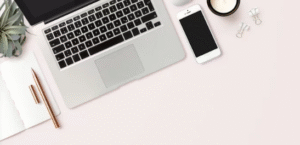
Also Read :