You plug in your phone, tablet, or USB device—and nothing happens. No charging sound, no file transfer option, not even a notification. It’s frustrating when your USB or charging cable isn’t detected, especially when you need your device to charge or sync immediately.
Whether you’re using a smartphone, laptop, tablet, or external device, this guide covers all the reasons why your cable may not be working—and how to fix it in just a few steps.
Common Causes of USB or Charging Cable Detection Issues
Here are the most likely reasons why your device doesn’t detect a USB or charging cable:
- Dirty or damaged charging port
- Faulty or low-quality cable
- Defective charging brick or USB port
- Outdated drivers (on laptops or desktops)
- Incorrect USB connection mode (e.g., charging only vs file transfer)
- Battery-saving settings disabling USB
- Incompatible cables (especially with fast charging)
- Corrupted USB settings or system bugs
1. Inspect the USB Cable and Charging Port
Start with the basics: inspect your cable and the device’s charging port.
✅ Check for:
- Frayed, bent, or damaged cable ends
- Loose connectors or exposed wiring
- Dirt, dust, or lint inside the USB or charging port
- Wiggling the cable triggers inconsistent charging
Fixes:
- Clean the charging port using a soft brush, compressed air, or a wooden toothpick
- Try a different USB cable (preferably one from the device manufacturer)
- Switch USB ports if using a laptop or PC
2. Restart the Device and Try Again
Sometimes a temporary glitch in your phone, tablet, or computer can prevent the cable from being recognized.
- Unplug the cable
- Restart your device
- Plug the cable back in and check again
This refreshes the USB controllers and can solve many detection errors.
3. Try a Different Charger, Port, or Device
You’ll want to rule out whether the issue is:
- The cable
- The charging brick or USB port
- The device itself
✅ Test your cable with:
- A different phone or device
- A different wall adapter
- A different USB port (if using a computer)
If the cable works on other devices, the problem is likely with your original device’s port or settings.
4. Enable the Right USB Connection Mode (Android Devices)
On Android phones and tablets, connecting a USB cable usually brings up a USB options menu.
If not, the device may default to “Charging only” mode, meaning it won’t be recognized for data transfer.
✅ Steps to Fix:
- Plug in the phone
- Swipe down the notification panel
- Tap “Charging this device via USB”
- Select “File Transfer (MTP)”, “USB Tethering”, or “Media Transfer Protocol” depending on your needs
5. Update or Reinstall USB Drivers (For Windows Users)
If your Windows PC can’t detect USB devices, the drivers may be missing or corrupted.
How to Fix It:
- Right-click the Start menu > Device Manager
- Expand Universal Serial Bus controllers
- Right-click your USB device > Select Uninstall device
- Restart your PC and reconnect the device—Windows will reinstall the driver automatically
You can also update drivers manually by right-clicking the device and choosing “Update Driver.”
6. Reset USB Settings (Android or Windows)
On Android:
If USB settings are misconfigured or corrupted:
- Go to Settings > System > Reset Options > Reset Wi-Fi, Mobile & Bluetooth
- This resets all network settings, including USB preferences
- Reboot the phone and try again
On Windows:
You can also reset USB ports via the PowerShell or by disabling USB selective suspend:
- Control Panel > Power Options > Change Plan Settings > Advanced Power Settings
- Expand USB Settings > USB selective suspend setting > Disable
7. Check for System Updates
Outdated system software can interfere with USB connectivity.
- On smartphones: Go to Settings > Software Update
- On Windows: Settings > Windows Update > Check for Updates
- On macOS: System Settings > General > Software Update
Install any available updates and restart your device.
8. Use Certified and Compatible Accessories
Cheap or non-certified cables often cause problems, especially with newer devices that use:
- USB-C to USB-C fast charging
- Power Delivery (PD) protocols
- Apple’s Lightning cable standards
✅ Use:
- Manufacturer-certified cables (e.g., MFi-certified for Apple)
- High-quality cables with data and power capabilities
- Cables rated for fast charging or USB 3.0/3.1 data transfer if needed
9. Disable USB Debugging or Developer Mode (Android)
USB debugging mode is useful for developers but may interfere with standard USB detection in some cases.
How to Turn It Off:
- Go to Settings > Developer Options
- Toggle off USB Debugging
- Disconnect and reconnect the cable
If Developer Options aren’t visible, go to Settings > About Phone and tap Build Number seven times to enable them.
10. Consider Hardware Repair or Port Replacement
If you’ve tried everything and your device still doesn’t detect any cable:
- The charging port may be physically damaged
- The USB controller chip on the motherboard may be faulty
- Internal corrosion or wear-and-tear may be causing detection failures
Solution:
- Visit a certified repair technician for diagnosis
- Consider replacing the port or the logic board if needed
Prevent Future USB or Charging Issues
- Always unplug your cable by the connector, not the wire
- Store cables in cool, dry places to avoid wear
- Clean your ports regularly with safe tools
- Avoid using ultra-cheap or off-brand accessories
- Keep your system software up to date
- Avoid charging from sketchy public USB ports (“juice-jacking” risks)
Conclusion: Don’t Panic—USB Cable Detection Errors Are Fixable
It’s annoying when your device won’t recognize a charging or USB cable—but most causes are temporary and easy to resolve. Whether it’s a port issue, driver problem, or simply a bad cable, following these steps will help you get your device charging and syncing again.
Still not working? Let me know your device model and what you’ve tried—I’ll help troubleshoot further.
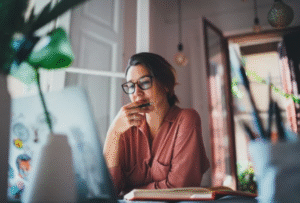
Also Read :
