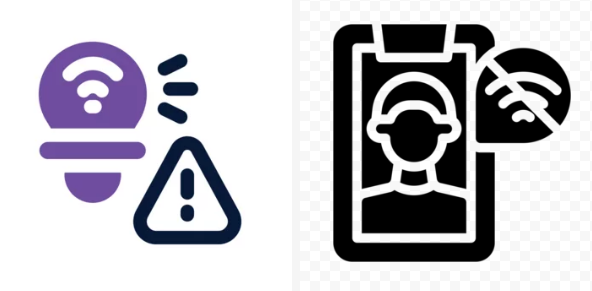Have you noticed your internet becoming unusually slow, even though you’re paying for high-speed service? While issues like poor Wi-Fi signals, outdated hardware, or ISP throttling can cause slowdowns, one often-overlooked culprit is malware. Malicious software doesn’t just compromise your security — it can also consume bandwidth, hijack your network, and cripple your browsing experience.
In this guide, we’ll explain how malware affects internet speed, the warning signs that your device is infected, and the most effective ways to remove and prevent it.
What Is Malware?
Malware, short for malicious software, is any program or file designed to harm, exploit, or steal information from your computer, smartphone, or network. Common types include:
- Viruses – Attach to files and spread across systems.
- Worms – Self-replicating malware that spreads through networks.
- Trojans – Disguised as legitimate software but secretly harmful.
- Spyware – Monitors your activity and steals sensitive information.
- Adware – Bombards you with unwanted ads and pop-ups.
- Botnets – Turn your device into part of a hacker-controlled network.
How Malware Slows Down Your Internet
Malware affects internet performance in several ways:
1. Bandwidth Hijacking
Some malware uses your internet connection for malicious activities, such as sending spam emails, participating in distributed denial-of-service (DDoS) attacks, or mining cryptocurrency. This consumes significant bandwidth, leaving less for legitimate browsing.
2. Excessive Background Processes
Spyware, adware, and trojans often run multiple hidden processes in the background. These processes constantly communicate with external servers, creating heavy network traffic.
3. Redirected Traffic
Certain malware reroutes your internet traffic through malicious servers. This not only slows your browsing but also exposes you to data theft.
4. Pop-Ups and Ads Overload
Adware can flood your browser with intrusive pop-ups, redirecting you to malicious websites and consuming bandwidth.
5. Compromised Network Devices
If malware infects your router, every device connected to it may experience slower speeds. Attackers can use your network as a gateway to spread malware further.
Warning Signs of Malware Affecting Internet Speed
Not every slowdown is due to malware, but if you notice these symptoms, infection is likely:
- Internet speed is consistently slower across multiple devices.
- Frequent pop-ups or ads, even when not browsing.
- Web pages redirect to strange or unrelated sites.
- Unusual background processes or high CPU usage.
- Your data usage is unusually high without explanation.
- Security software keeps detecting threats.
How to Remove Malware and Restore Internet Speed
1. Run a Full Antivirus Scan
Use reputable security software like Bitdefender, Norton, or Kaspersky. Make sure your antivirus is up to date before scanning.
2. Use Anti-Malware Tools
Programs like Malwarebytes or Spybot Search & Destroy can detect and remove advanced threats that traditional antivirus might miss.
3. Boot Into Safe Mode
Safe Mode loads only essential programs, making it easier to remove malware.
- On Windows: Restart your computer and press F8 or Shift + F8 before Windows loads.
- On Mac: Restart and hold Shift.
4. Clear Browser Extensions and Cache
- Remove suspicious or unfamiliar extensions.
- Clear cookies and cache to get rid of malicious scripts.
5. Reset Network Settings
Malware sometimes alters DNS or proxy settings:
- On Windows, type in Command Prompt:
netsh winsock reset
ipconfig /flushdns
- On Mac, renew your DHCP lease in Network Settings.
6. Update Your Operating System
Many malware attacks exploit outdated systems. Installing the latest updates helps patch vulnerabilities.
7. Reset or Update Your Router
If the infection has spread to your router, reset it to factory settings and update the firmware. Change the default admin password immediately.
How to Prevent Malware From Slowing Down Your Internet
Prevention is always better than removal. Here’s how to protect yourself:
- Install trusted antivirus and keep it updated.
- Avoid downloading files from unverified sources.
- Be cautious of email attachments and suspicious links.
- Regularly update your operating system, browser, and software.
- Use strong, unique passwords for your Wi-Fi and accounts.
- Enable a firewall to block unauthorized access.
- Use a VPN to encrypt your traffic and reduce risks from malicious sites.
When to Seek Professional Help
If your system is heavily infected and you cannot restore internet speed after trying the above steps, consider:
- Hiring a professional IT technician.
- Performing a clean system reinstall (back up important files first).
- Replacing outdated routers or modems that may be compromised.
Final Thoughts
Malware doesn’t just put your privacy and data at risk—it can also cripple your internet speed by hijacking bandwidth, overloading background processes, and redirecting your traffic. By learning how to detect infections early and using effective removal tools, you can restore your browsing performance and keep your devices secure.
Regular updates, strong security practices, and proactive monitoring will help ensure that malware never slows you down again.
Also Read :