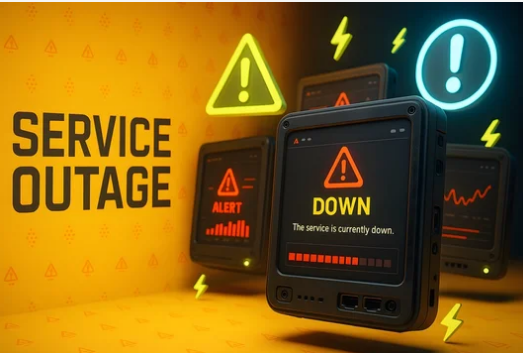Turning your smartphone into a mobile hotspot is a lifesaver when you need Wi-Fi on the go. Whether you’re connecting your laptop, tablet, or another device, it’s an easy way to stay online without relying on public networks. But what happens when your mobile hotspot stops working?
From connection drops to devices not detecting the hotspot, this problem is surprisingly common. Fortunately, most issues can be solved with a few simple fixes. This guide will explain the most common causes of mobile hotspot problems and walk you through step-by-step solutions to get everything working again.
Why Is My Mobile Hotspot Not Working?
Before diving into solutions, let’s look at possible causes:
- Mobile data issues – Your hotspot won’t work if mobile data itself isn’t functioning.
- Network restrictions – Some carriers block or limit hotspot use on certain plans.
- Incorrect settings – Wrong APN, password, or security settings can prevent connections.
- Software glitches – Outdated firmware or temporary bugs may interfere.
- Device incompatibility – Older devices may struggle to connect to modern hotspot standards.
- Battery saver or data saver mode – These can restrict hotspot functionality.
Quick Fixes for a Mobile Hotspot That’s Not Working
1. Restart Your Devices
Sometimes, the simplest solution works best.
- Restart both your smartphone (hotspot source) and the device you’re trying to connect.
- After rebooting, re-enable the hotspot and try reconnecting.
2. Check Mobile Data Connection
Your hotspot depends on mobile data. If your data isn’t working, neither will the hotspot.
- Test your internet by opening a browser or app.
- If mobile data doesn’t work, fix that first before troubleshooting the hotspot.
3. Verify Hotspot Settings
Ensure your hotspot settings are correct:
- Network Name (SSID): Make sure the device is connecting to the right hotspot.
- Password: Double-check for typos.
- Security type: Use WPA2 or WPA3 for compatibility and security.
On Android: Settings > Network & Internet > Hotspot & Tethering > Wi-Fi Hotspot
On iPhone: Settings > Personal Hotspot
4. Turn Hotspot Off and On Again
Toggle the hotspot setting off, wait a few seconds, then turn it back on. This forces your phone to refresh the connection.
5. Disable Battery Saver and Data Saver
Battery and data optimization features sometimes block hotspot connections.
- Turn off Battery Saver and Data Saver modes.
- On iPhone, ensure Low Data Mode is disabled in hotspot settings.
6. Forget and Reconnect to the Hotspot
On the device trying to connect:
- Forget the saved hotspot network.
- Reconnect by entering the password again.
This clears out corrupted or outdated connection data.
7. Reset Network Settings
If the problem persists, reset your phone’s network settings.
- On Android: Settings > System > Reset > Reset Network Settings
- On iPhone: Settings > General > Reset > Reset Network Settings
⚠️ Note: This will erase saved Wi-Fi networks, Bluetooth pairings, and APN settings, so you’ll need to reconfigure afterward.
8. Update Software
Check for system or carrier updates on your phone.
- On Android: Settings > Software Update
- On iPhone: Settings > General > Software Update
Updates often fix hotspot-related bugs.
9. Check Carrier Restrictions
Some mobile carriers limit or block hotspot usage unless you’re on a specific plan.
- Contact your carrier or log into your account to confirm if tethering is allowed.
- If restricted, you may need to upgrade your plan.
10. Try a Different Connection Method
If Wi-Fi hotspot isn’t working, try:
- USB tethering – Connect your phone to your laptop via cable.
- Bluetooth tethering – Slower, but useful if Wi-Fi fails.
When to Seek Professional Help
If none of the above solutions work, there may be a hardware issue with your phone’s antenna or software conflicts that require expert repair. In that case:
- Contact your carrier for advanced troubleshooting.
- Visit an authorized service center for diagnostics.
Final Thoughts
A mobile hotspot not working can be frustrating, especially when you need internet urgently. Thankfully, most issues boil down to simple fixes like restarting devices, adjusting settings, or resetting networks.
If your plan supports tethering and your hotspot still fails, updates or carrier support may be the key. With these solutions, you’ll be able to get your mobile hotspot up and running smoothly in no time.
Also Read :