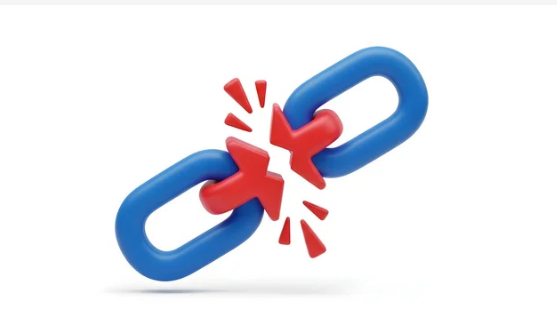Nothing is more frustrating than when your internet suddenly stops working, slows to a crawl, or disconnects during an important call, game, or stream. The good news is that most internet problems can be solved with a systematic approach—without waiting hours for your internet service provider (ISP) to respond.
In this guide, we’ll walk you through step-by-step troubleshooting tips so you can fix common internet issues like a pro and keep your connection running smoothly.
Step 1: Identify the Problem Clearly
Before jumping into solutions, figure out exactly what’s wrong:
- Slow speeds? Videos buffer, downloads take forever.
- No connection at all? Your Wi-Fi or wired connection is down.
- Frequent disconnections? The internet cuts out randomly.
- Lag or high latency? Online gaming or calls feel delayed.
Pinpointing the type of issue helps narrow down the cause.
Step 2: Check the Basics First
Surprisingly, the simplest fixes often solve internet problems.
- Restart your router and modem – A quick reboot clears temporary issues.
- Check cables and connections – Loose or damaged cables can break the connection.
- Test multiple devices – If only one device has issues, the problem is local, not network-wide.
- Disable VPNs or proxies – These sometimes slow down or block internet traffic.
Step 3: Run a Speed Test
Use online tools like Speedtest.net to measure your download speed, upload speed, and ping. Compare the results with what your ISP promises.
- If speeds are far below your plan, it could be congestion, faulty equipment, or ISP throttling.
- If speeds are normal on Ethernet but slow on Wi-Fi, the issue is wireless interference.
Step 4: Rule Out Wi-Fi Problems
Wi-Fi is often the culprit. Common causes include interference, poor placement, or too many connected devices.
Pro tips to fix Wi-Fi issues:
- Place your router in a central, elevated location.
- Avoid placing routers near microwaves, cordless phones, or walls.
- Switch to the 5GHz band for faster, less congested connections.
- Consider using Wi-Fi extenders or mesh systems to eliminate dead zones.
Step 5: Check for Overloaded Devices
Too many devices streaming, gaming, or downloading at once can overwhelm your bandwidth.
- Limit background downloads or updates.
- Use your router’s Quality of Service (QoS) feature to prioritize important traffic (e.g., video calls or gaming).
- Disconnect devices not in use.
Step 6: Diagnose NAT and Firewall Issues
For gamers and VoIP users, NAT type and firewall settings can block connections.
Fixes:
- Enable UPnP in your router.
- Use port forwarding for specific apps.
- Avoid double NAT by setting your ISP modem to bridge mode.
- Check firewall rules if certain apps won’t connect.
Step 7: Update Equipment
Outdated hardware is one of the biggest causes of internet frustration.
- Router/modem firmware: Update to the latest version.
- Old routers: If it’s 5+ years old, upgrade to a Wi-Fi 6 router for faster speeds and better reliability.
- Cables: Replace old Ethernet cables with Cat6 or higher.
Step 8: Test With Wired Connections
If your Wi-Fi is unstable, plug your computer or console directly into the router with an Ethernet cable.
- If the wired connection works fine, your issue is with Wi-Fi.
- If the wired connection is also bad, the problem lies with the ISP or modem/router.
Step 9: Check With Your ISP
Sometimes, the issue is beyond your control. ISPs can have outages, network congestion, or restrictions like Carrier-Grade NAT (CGNAT).
- Call your ISP or check their service status page.
- Ask if you’re being throttled or need a public IP.
- If problems persist, consider upgrading or switching providers.
Step 10: Create a Preventative Routine
Troubleshooting doesn’t end when the problem is fixed—prevention saves you time in the future.
- Restart your router weekly.
- Keep your router firmware updated.
- Secure your Wi-Fi with strong passwords.
- Run regular speed tests to monitor performance.
- Educate household members about bandwidth-heavy activities.
Conclusion
Troubleshooting internet problems like a pro comes down to systematic testing, proper equipment management, and smart prevention. From rebooting your router to checking NAT type, each step helps isolate the cause and guide you to a solution.
With these strategies, you’ll be able to fix most internet issues on your own, enjoy faster speeds, and reduce downtime—whether you’re gaming, streaming, or working from home.
Also Read :