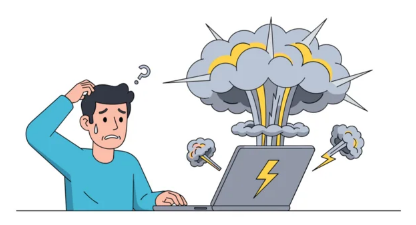There’s nothing worse than settling in for a movie, only to see your streaming device lose its internet connection. This common problem can stop your show right in its tracks. Both Amazon Fire Stick and Roku users often face these frustrating moments. A solid, steady internet connection is key for streaming without annoying breaks.
These internet troubles often pop up for a few simple reasons. Your home router might be acting up, or maybe something is messing with your Wi-Fi signal. Device settings can also sometimes cause a hitch. Knowing why helps you find a fix.
This article gives you a full, easy-to-follow guide. We will help you fix common internet problems on both your Fire Stick and Roku. You can get back to your favorite shows and movies fast.
Common Causes of Streaming Device Internet Problems
When your Fire Stick or Roku can’t connect, your home network gear is often the first place to look. These devices are usually the main culprits. Simple steps can often bring your internet back to life.
Rebooting Your Router and Modem
A quick restart is a powerful fix for many internet issues. It clears out old data and refreshes your network connection. Start by unplugging both your internet modem and your Wi-Fi router. Leave them unplugged for at least one minute. This step lets the devices fully power down. Then, plug your modem back in first. Wait for all its lights to go steady, which usually takes a minute or two. After that, plug your Wi-Fi router back in. Give it another few minutes to fully start up and establish a signal.
Checking Router Placement and Obstructions
Your router’s spot in your home really matters for Wi-Fi strength. Putting it in a closet or behind a TV can block its signal. Thick walls and large furniture also weaken your Wi-Fi. Try to place your router in a central spot, out in the open. Keep it away from other electronics like cordless phones or microwaves. These items can cause signal interference. A clear line of sight to your streaming device is always best.
Verifying Your Internet Service
Sometimes, the problem isn’t your streaming device or router. Your internet service itself might be down. Check if other devices in your home, like your phone or laptop, can get online. If nothing works, there might be a wider outage. You can check your Internet Service Provider’s (ISP) website or app for service alerts. If the issue is on their end, contacting your ISP is the next step.
Troubleshooting Your Amazon Fire Stick
Your Fire Stick needs a strong internet link to work. If it’s acting up, some easy checks can often solve the problem. Let’s get your Fire Stick back online.
Restarting Your Fire Stick
A simple restart can clear many glitches. To do this the right way, go to your Fire Stick’s main menu. Select “Settings,” then “My Fire TV,” and finally “Restart.” Confirm your choice. The device will turn off and then boot back up. If you can’t get to the menu, just unplug the power cable from the Fire Stick. Wait 30 seconds, then plug it back in. This hard reset often clears connection issues.
Checking Wi-Fi Connection Status
Your Fire Stick has a built-in tool to show its network status. From the home screen, go to “Settings.” Choose “Network.” Here, you’ll see your Wi-Fi network name. It also shows if you are connected and how strong the signal is. A weak signal means your device is too far from the router, or something is blocking the path. Make sure you are linked to the correct network.
Forgetting and Reconnecting to Wi-Fi
Sometimes, your Fire Stick remembers an old Wi-Fi setting that causes problems. You can “forget” the network to make it fresh. In the “Network” settings, find your Wi-Fi network name. Select it, then choose “Forget this Network.” After it’s forgotten, find your network again in the list. Select it and enter your Wi-Fi password carefully. This step forces a new, clean connection.
Advanced Fire Stick Solutions
If the basic checks didn’t help, don’t worry. There are still more ways to get your Fire Stick working. These steps dig a little deeper into its settings.
Updating Fire Stick Software
Keeping your Fire Stick’s software updated is very important. New updates often fix bugs and improve performance. To check for updates, go to “Settings,” then “My Fire TV.” Select “About,” and then “Check for Updates.” If an update is ready, install it. Your device might restart a few times during this process. Make sure to let it finish completely.
Clearing Cache and Data for Streaming Apps
Sometimes, a single app can cause network problems. Corrupted data within an app might make your Fire Stick struggle to connect. You can clear the cache and data for specific apps. Go to “Settings,” then “Applications,” and select “Manage Installed Applications.” Pick an app like Netflix or Hulu. First, select “Clear Cache.” If that does not work, try “Clear Data.” Be aware that clearing data will log you out of the app. You’ll need to sign back in.
Factory Resetting Your Fire Stick
This step is a last resort. A factory reset will erase all your settings, apps, and personal data. It makes your Fire Stick like new again. Only do this if all other methods fail. To factory reset, go to “Settings,” then “My Fire TV.” Select “Factory Reset” and confirm your choice. Your Fire Stick will restart and walk you through the setup process again.
Troubleshooting Your Roku Device
Roku devices are great for streaming, but they can also hit internet snags. Many fixes are simple, much like with a Fire Stick. Let’s explore how to get your Roku back online.
Restarting Your Roku Device
A quick restart often fixes network issues. You can do this from the Roku menu. Go to “Settings,” then “System,” and select “System restart.” Choose “Restart” again to confirm. Your Roku will power down and then turn back on. If you can’t get to the settings menu, just unplug the power cord from your Roku device. Wait about 30 seconds before plugging it back in. This can clear up temporary connection problems.
Verifying Roku Wi-Fi Connection
Your Roku has a useful network check feature. From the home screen, go to “Settings.” Choose “Network.” Here, you’ll see your current Wi-Fi status. It shows if you are connected to your network. It also tests the signal strength. A poor signal might mean your device is too far from the router. Make sure your Roku is connected to the right home network.
Reconnecting Roku to Wi-Fi
Sometimes, old network info can mess things up. You can reset your Roku’s Wi-Fi connection. In the “Network” settings, select “Set up connection.” Choose “Wireless.” Your Roku will scan for available networks. Find your home Wi-Fi network in the list. Select it and enter your Wi-Fi password. This creates a fresh link to your network.
Deeper Roku Troubleshooting
If the basic Roku fixes don’t work, more involved steps can help. These go beyond simple restarts and connection checks.
Updating Roku Software
Keeping your Roku’s software up to date is vital for good performance. Updates often bring bug fixes and better network handling. To check for updates, go to “Settings,” then “System.” Choose “System update.” Then select “Check Now.” If an update is available, install it. Your Roku device might restart several times during the process. Allow it to fully complete before trying to stream.
Clearing Cache for Specific Roku Apps
Corrupted app data can sometimes cause problems, even with network performance. While Roku doesn’t have a direct “clear cache” button for all apps, there’s a trick. To clear an app’s cache, remove the app, then restart your Roku. After the restart, reinstall the app. This method gives the app a fresh start. Go to the app on your home screen, press the asterisk (*) button, and select “Remove channel.” After removing, restart your Roku through “Settings” > “System” > “System restart.” Then, add the channel back from the Channel Store.
Performing a Roku Factory Reset
A factory reset is a serious step. It will wipe all your settings, saved channels, and personal info. Only use this if nothing else has fixed your connection issue. This brings your Roku back to its original setup. To do a factory reset, go to “Settings,” then “System.” Select “Advanced system settings.” Choose “Factory reset.” You might need to confirm your choice. After the reset, you will need to set up your Roku again from the start.
Wi-Fi Interference and Optimization
Beyond your streaming device, external factors can badly affect your Wi-Fi. Understanding these can help you get a stronger, more reliable connection. This impacts both Fire Stick and Roku performance.
Common Sources of Interference
Many everyday items can disrupt your Wi-Fi signal. Microwaves, cordless phones, and Bluetooth devices all use similar frequencies. They can cause signal dropouts. Thick walls, metal objects, and even fish tanks can also block Wi-Fi waves. Try to keep your router away from these items. Reducing interference can greatly improve your streaming.
Optimizing Wi-Fi Channel Settings
Your Wi-Fi router broadcasts on specific channels. If many networks in your area use the same channel, it creates congestion. This can slow down your Wi-Fi. Many modern routers can pick the best channel automatically. For older routers, you might change this setting in your router’s admin page. Using a less crowded channel can often boost speed and stability. This is a more advanced setting, so check your router’s manual if unsure.
Using a Wired Ethernet Connection (if applicable)
For the most stable connection, a wired Ethernet link is best. Some Roku models and Fire TV devices with Ethernet adapters support this. A direct cable bypasses Wi-Fi interference completely. If your streaming device and router are close, consider running an Ethernet cable. This creates a fast, dependable connection that won’t drop. It’s often the best solution for consistent streaming.
Improving Wi-Fi Signal Strength
A strong Wi-Fi signal is crucial for smooth streaming. If your device is barely getting a signal, simple changes can make a big difference.
Moving Your Router
Where your router sits makes a huge impact. Try to place it as centrally as possible in your home. This helps the signal reach all your devices evenly. Keep it off the floor and away from cabinets. Placing it high up, like on a shelf, can also help its signal spread wider. Clear paths mean stronger signals for your Fire Stick or Roku.
Using Wi-Fi Extenders or Mesh Systems
If you live in a large home, or have areas with weak Wi-Fi, consider a Wi-Fi extender or a mesh system. Extenders take your existing Wi-Fi signal and boost it further. Mesh systems use multiple points placed around your home to create a strong, seamless Wi-Fi network. These tools are excellent for getting a reliable signal to every corner. They stop dead zones and ensure your streaming devices get enough bandwidth.
Checking Your Internet Speed
Sometimes, the issue isn’t signal strength, but your overall internet speed. You can run an internet speed test on your phone or computer. Make sure it’s connected to the same Wi-Fi network as your streaming device. Websites like Speedtest.net offer free tests. If your speeds are much lower than what you pay your ISP for, that’s a problem. Low speeds mean buffering, even with a strong signal. Ensure your internet plan meets the demands of your streaming habits.
Conclusion
Facing internet problems on your Amazon Fire Stick or Roku can be a real pain. But most connection issues are easy to fix with some basic troubleshooting. We’ve walked through restarting devices, checking Wi-Fi status, and tackling deeper software issues. Whether it’s a simple reboot or a full factory reset, you now have the tools.
A stable home network and up-to-date device software are your best friends for smooth streaming. Keeping your router healthy and checking for Wi-Fi interference also makes a big difference. Don’t let a spotty connection ruin your movie night.
You now have the power to take control of your streaming experience. Use these steps to diagnose and fix internet woes on your Fire Stick or Roku. Get back to enjoying your favorite content, buffer-free.
Also Read :