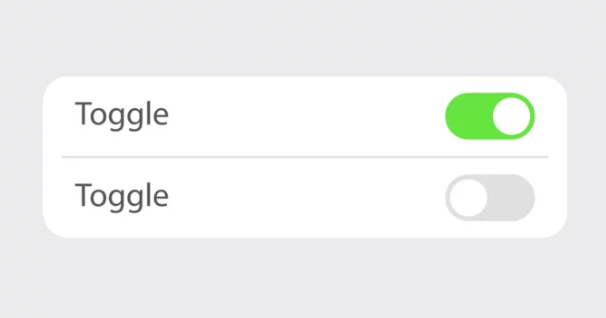Samsung and iPhone users often face hardware issues that can disrupt everyday use. These problems might include touchscreen failures, battery troubles, or camera malfunctions. Understanding how to identify and fix these hardware errors quickly can save time and money.
Both Samsung and iPhone devices offer built-in tools and apps that help with diagnosing hardware problems. Users can run tests on components like displays, cameras, and batteries to pinpoint the issue before seeking repairs. This proactive approach helps to tackle common problems effectively.
Simple troubleshooting steps can resolve many hardware faults without professional help. Knowing when to use diagnostics and how to apply quick fixes can keep devices running smoothly and extend their life.
Key Takeways
- Early diagnosis helps identify hardware problems accurately.
- Built-in tools provide step-by-step guidance for hardware tests.
- Many hardware issues can be fixed with simple troubleshooting steps.
Diagnosing Samsung and iPhone Hardware Errors
Diagnosing hardware errors on Samsung and iPhone devices involves recognizing specific error messages, using built-in testing tools, and conducting careful physical inspections. Correct diagnosis helps target the exact issue for repair or replacement.
Identifying Common Error Messages
Both Samsung and iPhone devices show error messages that hint at hardware problems. Samsung phones may display messages related to battery failures, camera malfunctions, or charging issues. These messages often appear during startup or app use.
iPhones may show alerts about connectivity, battery health, or component failures during diagnostics or normal use. Knowing these common messages helps users understand whether the issue is hardware-related or software-based.
Users should note error codes as they can clarify the problem when contacting support or searching for solutions.
Hardware Testing Methods
Samsung devices include built-in diagnostic tools accessible through hidden menus or system settings. These tools test components like the screen, cameras, sensors, and touch functionality. Running these tests helps detect early hardware failures without specialized equipment.
iPhone users can run Apple Diagnostics if their device supports iOS 18 or later. This tool checks key hardware parts and shows error codes if any problem is found. Entering diagnostic mode is required for some repairs or when using official repair services.
Both devices recommend running hardware tests in a quiet environment with sufficient battery charge.
Physical Inspection Tips
Physical checks are crucial in diagnosing hardware errors. Users should examine the phone for visible damage such as cracked screens, bent frames, or loose buttons. Water damage indicators or corrosion near ports can point to internal hardware issues.
Inspect charging ports, headphone jacks, and buttons for dirt or obstruction. Even minor debris can cause problems. For Samsung phones, removing the back cover carefully (if possible) can reveal battery or connection issues.
Regular inspection helps catch problems before they worsen and informs technicians during repair.
Step-by-Step Fixes for Common Hardware Issues
Troubleshooting hardware errors involves identifying the specific problem and applying targeted solutions. Simple actions like cleaning ports, restarting the device, or checking cables often resolve many issues quickly.
Battery and Charging Problems
Battery issues are common in both Samsung and iPhone devices. If a phone doesn’t charge, start by using a different charger and cable to rule out accessory faults. Check the charging port for dust, lint, or damage. Cleaning the port gently with a toothpick or soft brush can help.
If the battery drains fast, reduce screen brightness and close background apps. Updating the phone’s software can fix bugs that affect battery life. For older phones, consider battery replacement if the device overheats or shuts off unexpectedly.
Display and Screen Malfunctions
Screen problems can include unresponsiveness, flickering, or cracks. For unresponsive touchscreens, a restart usually helps. Removing any screen protector or case can rule out interference.
If the screen flickers or shows lines, updating the software or performing a factory reset can fix software issues. Physical damage requires professional repair or screen replacement. Avoid exposing the phone to extreme temperatures, as this can worsen display problems.
Button and Port Failures
Buttons like the home, volume, or power button may stop working due to dirt or mechanical wear. Cleaning around buttons with a soft cloth and isopropyl alcohol can restore function. Using assistive touch options can provide a workaround until repair.
Ports for headphones or charging may not work if dirty or damaged. Inspect and clean ports carefully. If ports are loose or broken, replacing the component is necessary.
Audio and Speaker Troubles
If audio cuts out or sounds distorted, first check volume settings and mute buttons. Restarting the device clears temporary glitches. Testing with headphones helps identify if the speaker or software is at fault.
Cleaning speaker grills with a soft brush removes dust blocking sound. For persistent issues, software updates or resetting network settings can help. Physical damage often means professional repair or speaker replacement is needed.
Also Read :