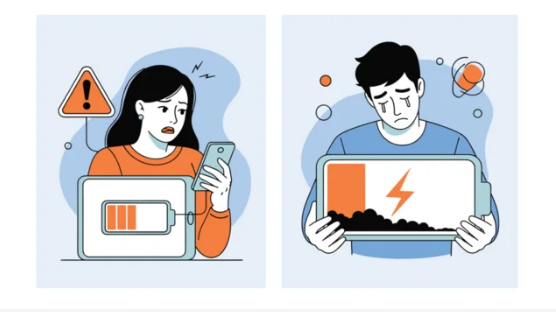Your Samsung smartphone is a powerful device designed to handle gaming, streaming, and multitasking with ease. However, if it gets too hot while charging, that’s a warning sign you shouldn’t ignore. Overheating can reduce battery life, slow performance, and, in severe cases, damage internal components.
Fortunately, overheating while charging is a common issue with simple fixes. This guide will help you understand why your Samsung phone gets hot and what you can do to cool it down and prevent it from happening again.
1. Why Your Samsung Phone Overheats While Charging
There are several reasons why your device may heat up during charging:
- Fast Charging Heat: Samsung’s adaptive fast charging generates extra heat, especially if your phone is in use.
- Heavy Usage During Charging: Watching videos, gaming, or video calls while charging increases CPU load.
- Environmental Factors: Charging in hot conditions or direct sunlight worsens heat buildup.
- Faulty Charger or Cable: Damaged or low-quality charging accessories can cause overheating.
- Background Apps and Updates: Excessive apps running in the background put extra strain on the device.
- Battery Health Issues: A swollen or aging battery may overheat more easily.
2. Immediate Steps to Cool Your Device
If your Samsung phone feels hot to the touch while charging, take these quick actions:
- Unplug the Charger: Disconnect it immediately to prevent further heat buildup.
- Turn Off the Phone: Allow it to rest and cool down completely.
- Remove the Case: Phone cases can trap heat and slow cooling.
- Move to a Cooler Location: Avoid charging near windows or in cars exposed to sunlight.
- Close All Apps: Free up processing power to reduce internal strain.
3. Optimize Charging Habits
Changing your charging routine can significantly reduce overheating:
- Avoid Using Your Phone While Charging: Give your device time to recharge without multitasking.
- Switch to Standard Charging: If your phone supports it, disable fast charging in Settings > Battery and Device Care > Battery > More Battery Settings.
- Use Certified Samsung Accessories: Always use Samsung-approved chargers and cables to ensure safe charging.
- Charge on a Hard Surface: Charging on soft surfaces like beds or couches traps heat.
4. Check Your Charging Accessories
Faulty or incompatible accessories are a leading cause of overheating.
- Inspect your charging cable for frays, bends, or exposed wires.
- Try a different wall adapter or use a USB port from your computer to see if heat levels drop.
- Avoid cheap third-party chargers, as they can deliver inconsistent power.
5. Monitor Battery Health
If overheating is persistent, your battery might be deteriorating.
- Go to Settings > Battery and Device Care > Battery to check for unusual drain patterns.
- If your battery is swollen or charges unusually slowly, replace it immediately at a Samsung-authorized service center.
6. Update Software Regularly
Outdated software can cause overheating due to bugs or poor power management.
- Go to Settings > Software Update and install the latest updates.
- Samsung often releases patches to improve battery optimization and device performance.
7. Close or Uninstall Resource-Heavy Apps
Some apps run in the background and use power even when idle.
- Check Settings > Battery and Device Care > Battery Usage to see which apps drain the most power.
- Force-stop or uninstall apps that you don’t use regularly.
- Enable Battery Saver Mode to reduce background processes.
8. Use Airplane Mode While Charging
If you don’t need calls or notifications, enable Airplane Mode. This reduces battery strain and speeds up charging without overheating.
9. Consider Wireless Charging
Wireless charging generates more heat than wired charging but can be safer for your charging port. If overheating is due to a faulty port, switching to wireless charging temporarily may help.
10. When to Seek Professional Help
If your Samsung phone continues to overheat even after following these tips, you may be dealing with a hardware issue:
- A damaged battery or charging IC chip
- Internal damage from drops or water exposure
- Motherboard or power circuit faults
Visit a Samsung Authorized Service Center for a full diagnostic and repair.
11. Preventing Future Overheating Issues
Here are some best practices to keep your Samsung device cool long-term:
- Avoid charging your phone overnight or for extended periods.
- Store your device in a cool, dry place.
- Remove your phone case during charging if it traps heat.
- Regularly restart your device to clear cached background processes.
- Replace accessories at the first sign of wear and tear.
Final Thoughts
A Samsung phone overheating while charging can be alarming, but it’s often caused by charging habits, faulty accessories, or environmental factors. By adopting safer charging practices, keeping your phone updated, and monitoring battery health, you can prevent long-term damage and extend your device’s lifespan.
If overheating persists despite your best efforts, it’s a sign to seek professional repair before the issue worsens. With proper care, your Samsung smartphone can stay cool and efficient for years to come.
Also Read :