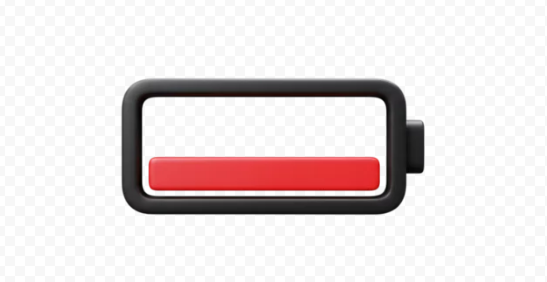Your iPhone is designed to deliver smooth performance and long battery life, but over time, even the best batteries wear down. If your phone dies quickly, charges slowly, or overheats often, you might be dealing with a failing battery. Replacing a faulty iPhone battery is one of the easiest ways to restore performance and extend your device’s lifespan.
This guide explains how to identify when your battery needs replacement, how to replace it safely, and the best tips to maximize battery health.
1. Signs Your iPhone Battery Needs Replacement
Batteries degrade naturally over time, but there are clear indicators that yours may be failing:
- Battery Drains Quickly: Your iPhone doesn’t last as long as it used to, even with light use.
- Unexpected Shutdowns: The device powers off suddenly, even when there’s battery left.
- Slow Charging: It takes significantly longer to reach a full charge.
- Overheating: The back of the phone gets hot even during light tasks.
- Swollen Battery: The phone screen may bulge or lift due to battery swelling.
- Battery Health Warning: Go to Settings > Battery > Battery Health & Charging. If maximum capacity is below 80%, Apple recommends a replacement.
2. Check Battery Health in iOS Settings
Apple makes it easy to check your iPhone’s battery health:
- Open Settings.
- Tap Battery > Battery Health & Charging.
- Look for Maximum Capacity (the percentage of your battery’s original health).
- Check if “Service” or “Important Battery Message” appears—this means the battery needs replacement.
3. Your iPhone Model and Battery Lifespan
On average, iPhone batteries retain 80% of their original capacity after 500 full charge cycles. If you’ve had your iPhone for more than two years, it’s natural for the battery to show signs of aging. Newer models like the iPhone 13, 14, and 15 have improved battery optimization, but they still degrade over time.
4. How to Replace Your iPhone Battery
There are three main ways to replace a faulty iPhone battery:
Option 1: Apple Store or Authorized Service Provider
- Apple offers genuine battery replacements with a warranty.
- Pricing varies by model (typically between $69–$99).
- Book an appointment via the Apple Support app or Apple’s website.
- Apple-certified repairs ensure your battery is safe and your warranty remains valid.
Option 2: Apple’s Self Service Repair Program
- Apple allows users to order genuine parts and tools to replace their own batteries.
- You’ll need technical skill, patience, and the official Self Service Repair Manual.
- This is best for tech-savvy users comfortable disassembling their phone.
Option 3: Third-Party Repair Shops
- Local repair shops may offer cheaper replacements, but there’s a risk of non-genuine parts.
- Non-certified batteries may affect performance and trigger iOS warnings.
- Only use trusted shops with strong reviews and warranties.
5. DIY iPhone Battery Replacement (Step-by-Step)
If you choose to replace your battery yourself, here’s a simplified overview:
What You’ll Need:
- Replacement battery (genuine or high-quality third-party)
- Pentalobe screwdriver
- Phillips screwdriver
- Plastic opening tools
- Suction cup
- Adhesive strips for resealing
Steps:
- Power off your iPhone.
- Remove the bottom screws near the charging port.
- Use a suction cup to gently lift the screen, then insert a plastic pry tool.
- Disconnect the battery connector carefully.
- Remove the old battery and adhesive strips.
- Install the new battery and reconnect everything.
- Reseal the device and power it on.
⚠️ Warning: DIY repairs carry risks. You could damage your display, lose water resistance, or void warranties. Always follow Apple’s repair guide if attempting this yourself.
6. After Replacing Your Battery: What to Do Next
Once your battery is replaced:
- Calibrate the Battery: Fully charge it to 100%, then use it until it shuts off completely. Repeat once or twice.
- Update iOS: Install the latest iOS version to ensure proper power management.
- Enable Optimized Battery Charging: Go to Settings > Battery > Battery Health & Charging and turn it on.
7. Tips to Extend iPhone Battery Life
A new battery is an investment. Here’s how to make it last:
- Avoid Extreme Temperatures: Keep your phone between 32°F and 95°F (0°C and 35°C).
- Use Apple-Certified Chargers: Cheap chargers can damage the battery.
- Keep iOS Updated: Updates often include battery optimization improvements.
- Enable Low Power Mode: Helps conserve energy when needed.
- Avoid Full Discharges: Try to keep your battery between 20-80% most of the time.
- Remove Cases During Charging: Some cases trap heat, reducing battery health.
8. When a Battery Replacement Isn’t Enough
If your phone still has issues after a battery replacement, the problem may be:
- A faulty charging port
- Motherboard damage
- Power management chip failure
In this case, professional diagnostics are needed.
Final Thoughts
A failing battery doesn’t mean it’s time to replace your iPhone. In fact, a simple battery replacement can bring your phone back to life, saving you hundreds of dollars on a new device. Whether you choose Apple’s official service, a trusted repair shop, or a DIY approach, replacing your battery is a cost-effective way to restore performance.
Stay proactive by monitoring your battery health regularly, using safe charging habits, and avoiding extreme temperatures. With the right care, your iPhone can keep running smoothly for years.
Also Read :