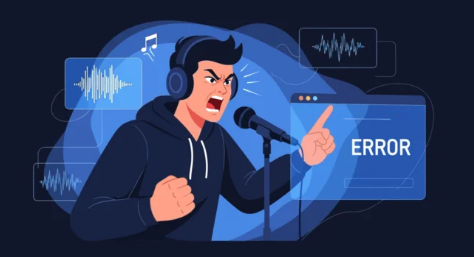An iPhone with no sound can be frustrating, especially when you miss calls, notifications, or enjoy music and videos. The issue can be caused by software glitches, hardware problems, or simple misconfigurations. Fortunately, most sound issues can be resolved with step-by-step troubleshooting.
This guide will help you diagnose the cause of no sound on your iPhone and provide practical solutions to restore audio functionality.
Common Causes of No Sound on iPhone
Understanding why your iPhone has no sound is the first step in fixing it:
- Silent or Do Not Disturb Mode: The phone might be muted or in Do Not Disturb.
- Volume Settings: The ringer and media volume may be too low.
- Headphone Mode Glitch: iPhone may be stuck in headphone mode even when headphones are unplugged.
- Bluetooth Conflicts: Sound may be routed to a connected Bluetooth device.
- Software Bugs: iOS glitches or app-specific issues can disable sound.
- Hardware Problems: Damaged speakers or liquid exposure can prevent sound.
Step-by-Step Fixes for No Sound on iPhone
1. Check the Silent Switch
- Look at the side of your iPhone.
- If the orange line is visible, your phone is on silent.
- Flip the switch to turn sound back on.
2. Adjust Volume Settings
- Press the volume up button to ensure the ringer is at an audible level.
- Open Settings → Sounds & Haptics to adjust Ringer and Alerts.
3. Disable Do Not Disturb or Focus Mode
- Swipe down (or up) to access Control Center.
- Ensure Do Not Disturb or Focus mode is turned off.
- Check Settings → Focus to confirm all modes are off.
4. Disconnect Bluetooth Devices
- Go to Settings → Bluetooth.
- Disconnect any connected devices that may be redirecting sound.
5. Check for Headphone Mode Issues
- Plug in headphones and unplug them a few times.
- Restart the iPhone to see if it exits headphone mode.
- If sound returns, the headphone jack or Lightning port may need cleaning.
6. Test Sound in Different Apps
- Open the Music app, YouTube, or a ringtone to check if sound works in multiple apps.
- If sound works in some apps but not others, it may be an app-specific issue.
7. Restart Your iPhone
- Press and hold the power button (and volume button on newer models) until you see the slider.
- Slide to power off, wait 30 seconds, then restart.
8. Update iOS Software
- Go to Settings → General → Software Update.
- Install any available updates to fix known software bugs.
9. Reset All Settings
- Go to Settings → General → Transfer or Reset iPhone → Reset → Reset All Settings.
- This resets system settings without deleting personal data.
10. Restore iPhone via iTunes or Finder
- Backup your iPhone to iCloud or computer.
- Restore the device to factory settings to resolve persistent software issues.
When to Consider Hardware Issues
If none of the above solutions work, your iPhone may have speaker or audio hardware damage:
- No sound during calls, music, or videos.
- Distorted, crackling, or low volume sound.
- Liquid exposure or physical damage history.
Next Steps:
- Contact Apple Support or visit an Apple Store.
- Professional repair may involve speaker replacement or Lightning port cleaning.
Estimated Repair Costs:
- Out-of-warranty speaker repair: $100–$150 depending on iPhone model.
Preventing Future Sound Problems
- Keep your iPhone updated with the latest iOS version.
- Avoid using unverified third-party headphones or chargers.
- Keep the Lightning port and speaker grills clean from dust and debris.
- Avoid exposure to water, extreme heat, or humidity.
Conclusion
No sound on your iPhone can be caused by simple settings issues, software glitches, or hardware damage. By following steps like checking the silent switch, adjusting volume, disconnecting Bluetooth, and updating software, you can restore your iPhone’s sound in most cases.
If the problem persists after troubleshooting, professional repair is recommended to fix hardware issues. Proper care and maintenance will ensure your iPhone continues to deliver clear, reliable sound for calls, music, and notifications.
Also Read :