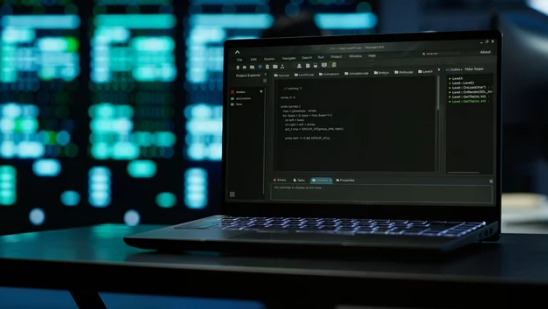Computers are essential tools, but even the best systems can run into problems. From slow performance to software crashes and hardware malfunctions, PC issues can disrupt work, school, or entertainment. The good news is that most problems can be identified and fixed with systematic troubleshooting. This ultimate guide walks you through common PC problems, their causes, and step-by-step solutions to keep your system running smoothly.
Step 1: Identify the Problem
The first step in troubleshooting is observation. Understanding what’s wrong will guide the appropriate solution.
Ask yourself:
- When did the problem start?
- Did it occur after installing new software or hardware?
- Are there error messages or unusual sounds?
- Is the problem consistent or intermittent?
Writing down these details helps isolate the issue and prevents unnecessary fixes.
Step 2: Check for Software Issues
Slow Performance
- Cause: Too many startup programs, malware, or insufficient resources.
- Fix: Close unnecessary programs, run antivirus scans, clear temporary files, and consider upgrading RAM or switching to an SSD.
Program Crashes
- Cause: Corrupt files, outdated software, or incompatible applications.
- Fix: Update the software, reinstall the program, or check system requirements.
Operating System Errors
- Cause: Missing updates or corrupted system files.
- Fix: Run system updates, use Windows System File Checker (
sfc /scannow), or perform a repair installation.
Step 3: Check Hardware Components
Hardware issues often cause crashes, slow performance, or complete system failure.
- Power Supply Problems: PC won’t turn on. Check cables, outlets, and the power supply unit.
- Overheating: Loud fans or sudden shutdowns may indicate dust accumulation or failing cooling systems. Clean vents and consider replacing thermal paste or fans.
- RAM Issues: Random freezes or BSODs can result from faulty RAM. Run diagnostic tools to test memory.
- Storage Problems: Hard drive errors can lead to slow performance or data loss. Run disk checks and consider upgrading to an SSD.
Step 4: Diagnose Network and Connectivity Problems
Internet issues can be software- or hardware-related.
- Check Network Settings: Restart your router and PC, and verify Wi-Fi connections.
- Update Network Drivers: Outdated drivers can prevent connectivity.
- Test Hardware: Use another device to check if the problem is with the network or your PC.
Step 5: Resolve Peripheral Device Issues
Sometimes keyboards, mice, printers, or external drives stop working.
- Update Drivers: Device drivers may be outdated or corrupted.
- Check Connections: Test USB ports and cables.
- Test on Another PC: Confirm if the peripheral itself is faulty.
Step 6: Scan for Malware and Viruses
Malware can slow down your system, cause crashes, and compromise your data.
- Run a full system scan with reliable antivirus software.
- Remove suspicious programs and temporary files.
- Enable firewall and safe browsing practices.
Step 7: Use Built-in Troubleshooting Tools
Modern operating systems provide diagnostic tools:
- Windows: Troubleshooters for network, audio, hardware, and performance.
- Mac: Disk Utility for repairing drives and Activity Monitor for resource management.
- Third-Party Utilities: Tools like CCleaner, Speccy, or HWMonitor provide system insights and maintenance options.
Step 8: Restore or Reset if Necessary
If troubleshooting fails, restoring or resetting your PC may solve persistent issues:
- System Restore: Roll back to a previous point when the PC worked well.
- Factory Reset: Reinstall the operating system to start fresh.
- Backup Data: Always backup important files before performing a reset.
Step 9: Maintain Your PC for the Future
Preventative maintenance reduces the likelihood of future problems:
- Keep your OS and software updated.
- Regularly clean hardware and maintain proper ventilation.
- Backup data to cloud storage or external drives.
- Monitor system performance and address minor issues promptly.
Step 10: Know When to Seek Professional Help
While many issues can be fixed at home, some problems require professional attention:
- Persistent hardware failure
- Complex networking or server issues
- Severe malware infections that cannot be removed
- Data recovery from failing drives
Professional technicians can diagnose and resolve problems safely, preventing further damage.
Conclusion
Troubleshooting your PC doesn’t have to be overwhelming. By systematically identifying the problem, addressing software and hardware issues, and performing regular maintenance, you can keep your computer running efficiently. Whether it’s a minor slowdown, connectivity problem, or more serious hardware issue, following this guide ensures you can solve most PC problems confidently and effectively.
Also Read :