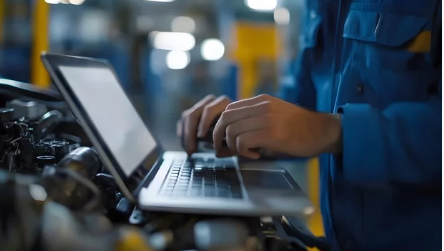Windows updates are essential for keeping your computer secure and running smoothly. However, it’s common for updates to get stuck during installation, leaving your system frozen and potentially vulnerable. This guide provides step-by-step solutions to fix a stuck Windows update and get your PC back to normal.
Why Windows Updates Get Stuck
Several factors can cause updates to freeze or stall:
- Internet Connection Issues: Poor connectivity can interrupt the update process.
- Conflicting Software: Antivirus programs or third-party apps can block updates.
- Corrupted Update Files: Incomplete or damaged files may prevent installation.
- Insufficient Disk Space: Updates require free space to download and install.
- Hardware Issues: Failing storage drives or other hardware problems can interfere.
Step 1: Be Patient
Sometimes updates appear stuck but are actually still installing in the background.
- Wait at least 30 minutes to an hour before assuming it’s frozen.
- Look for hard drive activity or spinning indicators to see if the system is still working.
Step 2: Restart Your Computer
If the update is genuinely stuck:
- Press and hold the power button until the PC shuts down.
- Restart the computer.
- Windows may continue the update or roll back changes automatically.
Step 3: Run Windows Update Troubleshooter
Windows includes a built-in tool to fix update problems:
- Windows 10/11:
- Go to Settings → Update & Security → Troubleshoot → Additional troubleshooters.
- Select Windows Update → Run the troubleshooter.
- Follow on-screen instructions and apply recommended fixes.
Step 4: Check Disk Space and Storage
Updates require sufficient free space to install:
- Check available storage: Settings → System → Storage.
- Free up space: Delete temporary files, uninstall unnecessary programs, or move large files to external drives.
Step 5: Disable Antivirus or Firewall Temporarily
Security software can sometimes block updates:
- Temporarily disable third-party antivirus or firewall software.
- Retry the update.
- Re-enable security software after the update completes.
Step 6: Clear the Windows Update Cache
Corrupted update files can cause freezes:
- Press
Windows + R→ typeservices.msc→ press Enter. - Find Windows Update → right-click → Stop.
- Navigate to
C:\Windows\SoftwareDistribution\Downloadand delete its contents. - Restart the Windows Update service.
- Retry the update.
Step 7: Perform a System File Check
Corrupted system files can prevent updates:
- Open Command Prompt as administrator.
- Run
sfc /scannowand wait for the process to complete. - Restart your computer and attempt the update again.
Step 8: Use Windows Update Assistant or Media Creation Tool
If all else fails, manually installing the update can help:
- Download the Windows Update Assistant or Media Creation Tool from Microsoft’s official site.
- Follow instructions to update your system to the latest version.
Step 9: Seek Professional Help
Persistent issues may indicate deeper problems:
- Failing hard drives or system corruption
- Hardware conflicts preventing updates
- Advanced troubleshooting may require professional technicians to prevent data loss
Preventing Future Update Problems
- Keep your system regularly updated to prevent backlog.
- Maintain sufficient free disk space.
- Avoid interrupting updates while downloading or installing.
- Ensure stable internet connectivity during updates.
Conclusion
A stuck Windows update can be frustrating, but most issues can be resolved with patience and the right steps. By restarting your PC, running the update troubleshooter, freeing disk space, clearing the update cache, and using official tools, you can get Windows updates back on track.
Also Read :