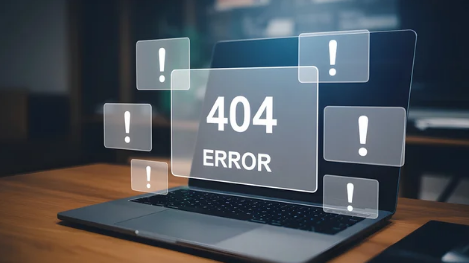DLL (Dynamic Link Library) files are essential for running programs on Windows. When a DLL file goes missing or becomes corrupted, programs may fail to launch, crash, or display errors like “DLL not found”. Fortunately, most DLL errors can be fixed with some systematic troubleshooting. This guide explains why DLL errors occur and how to resolve them.
Why DLL Errors Happen
Missing DLL errors can occur for several reasons:
- Accidental Deletion: A DLL file may be accidentally deleted during uninstallation or cleanup.
- Corrupted Files: Malware, failed updates, or hardware issues can corrupt DLL files.
- Outdated or Incompatible Software: Installing programs incompatible with your Windows version may trigger DLL errors.
- Faulty Installations: Improper software installation can leave DLLs missing.
- Registry Issues: Corrupted or invalid registry entries may prevent Windows from locating DLL files.
Step 1: Restart Your Computer
Sometimes, a simple restart can resolve DLL errors:
- Restarting refreshes system processes and clears temporary issues.
- After reboot, try running the program again to see if the error persists.
Step 2: Reinstall the Program
If a specific program triggers the DLL error:
- Uninstall the program through Control Panel → Programs and Features.
- Download the latest version from the official website.
- Reinstall the program to restore missing or corrupted DLL files.
This is often the quickest way to fix program-specific DLL errors.
Step 3: Run System File Checker (SFC)
Windows includes a tool to repair corrupted system files, including DLLs:
- Open Command Prompt as administrator.
- Type
sfc /scannowand press Enter. - Wait for the process to finish.
- Restart your computer and check if the error is resolved.
SFC automatically detects and repairs missing or damaged system DLLs.
Step 4: Use the DISM Tool
If SFC cannot fix the problem, the Deployment Imaging Service and Management Tool (DISM) can repair your system image:
- Open Command Prompt as administrator.
- Type
DISM /Online /Cleanup-Image /RestoreHealthand press Enter. - After completion, run
sfc /scannowagain. - Restart your PC and retry the program.
DISM fixes deeper system-level issues that may prevent DLLs from functioning properly.
Step 5: Download DLL Files from Official Sources
- Avoid downloading DLLs from random websites—they may contain malware.
- If a specific DLL is missing, check the official software or Microsoft website for legitimate files.
- Place the DLL in the program folder or
C:\Windows\System32(for 32-bit) orC:\Windows\SysWOW64(for 64-bit systems). - Register the DLL using Command Prompt:
regsvr32 filename.dll.
Step 6: Update Windows and Drivers
- Outdated Windows updates or drivers can cause DLL errors.
- Go to Settings → Update & Security → Windows Update and install all pending updates.
- Update device drivers from official manufacturer sites.
Keeping your system up to date ensures compatibility and reduces the risk of missing DLLs.
Step 7: Scan for Malware
Malware infections can delete or corrupt DLL files:
- Run a full system scan using Windows Defender or a trusted antivirus program.
- Remove any detected threats and restart your computer.
Step 8: Restore System Using System Restore
If DLL errors started recently:
- Open Control Panel → Recovery → Open System Restore.
- Choose a restore point before the error occurred.
- Follow prompts to revert your system, which may restore missing DLLs.
Preventing DLL Errors in the Future
- Avoid downloading DLLs from untrusted websites.
- Keep Windows and applications updated regularly.
- Backup important system files and create restore points before major changes.
- Maintain a reliable antivirus program to prevent malware damage.
Conclusion
Missing DLL errors can disrupt productivity, but most issues are fixable using built-in Windows tools, reinstalling programs, updating your system, and safe DLL restoration. By following these steps, you can ensure that your applications run smoothly and your system remains stable.
Regular system maintenance and careful software installation help prevent future DLL errors, keeping your PC running efficiently and reliably.
Also Read :
Windows Update Stuck? Here’s How to Fix It
Fixing High CPU Usage in Windows: 5 Simple Solutions
Solving the ‘Limited Connectivity’ Warning on Windows