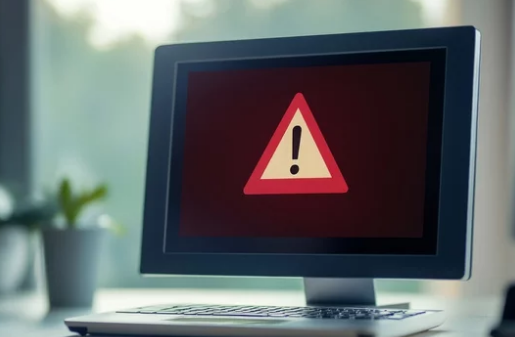Random Access Memory (RAM) is a critical component that directly affects your computer’s speed, stability, and performance. When RAM starts failing, it can cause system crashes, freezes, and data loss. Knowing the signs of faulty RAM and how to troubleshoot it can save time and prevent serious damage. This guide explains the common symptoms of RAM problems and effective ways to fix them.
Symptoms of RAM Problems
1. Frequent Blue Screen of Death (BSOD)
- Random BSODs often indicate hardware issues, including faulty RAM.
- Error codes like
MEMORY_MANAGEMENTorIRQL_NOT_LESS_OR_EQUALmay appear.
2. Random System Crashes or Freezes
- Programs may crash unexpectedly.
- The system may freeze during boot or while performing memory-intensive tasks.
3. File Corruption and Data Loss
- Documents, media files, or application data may become corrupted.
- Failed memory writes can cause permanent data errors.
4. Slow Performance Despite Adequate Resources
- Computers with sufficient CPU and storage may still lag if RAM is failing.
- Tasks like multitasking, gaming, or video editing may stutter or freeze.
5. Failure to Boot or POST Errors
- Some systems may fail to complete the Power-On Self-Test (POST).
- Beep codes or blinking lights may indicate RAM failure.
Diagnosing RAM Issues
1. Run Windows Memory Diagnostic
- Press
Windows + R→ typemdsched.exe→ press Enter. - Choose Restart now and check for problems.
- Windows will scan your RAM and report errors after reboot.
2. Use MemTest86
- Download MemTest86 and create a bootable USB.
- Boot your computer from the USB to run a comprehensive memory test.
- Errors detected indicate faulty RAM modules that may need replacement.
3. Check Physical RAM Modules
- Power off your PC and unplug it.
- Open the case and ensure RAM sticks are securely seated in their slots.
- For multiple sticks, test one module at a time to identify the faulty one.
4. Swap RAM Slots
- Sometimes the motherboard slot may be the problem.
- Move RAM to different slots and retest using MemTest86 or Windows Memory Diagnostic.
Fixing RAM Problems
1. Reseat the RAM
- Remove and carefully reinstall RAM modules to ensure proper connection.
2. Clean RAM Contacts
- Dust or dirt can interfere with connections.
- Use a soft, dry cloth or compressed air to clean RAM contacts before reinstalling.
3. Replace Faulty RAM
- If diagnostics detect errors, replace the defective module with a compatible one.
- Check the motherboard manual for supported RAM type, speed, and size.
4. Update BIOS/UEFI
- In some cases, RAM incompatibility can be fixed with a BIOS update.
- Download updates from your motherboard manufacturer’s website.
5. Adjust Memory Settings
- Reset overclocked RAM to default speeds in BIOS/UEFI.
- Incorrect timings or voltage can cause instability.
Preventing Future RAM Problems
- Avoid static electricity by grounding yourself when handling RAM.
- Keep your PC clean and dust-free to prevent overheating.
- Use a reliable surge protector to prevent power-related damage.
- Stick to compatible RAM modules recommended for your motherboard.
- Regularly monitor system performance and memory usage.
Conclusion
Faulty RAM can lead to system crashes, freezes, slow performance, and data corruption, but most issues are identifiable and fixable. By recognizing symptoms, running memory diagnostics, reseating or replacing RAM, and maintaining proper system care, you can keep your computer running smoothly.
Also Read :