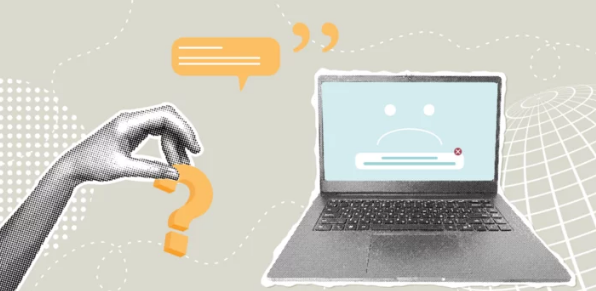A black screen during startup can be alarming, leaving you unsure whether your PC is broken or just experiencing a temporary glitch. This issue can result from hardware failures, driver problems, software corruption, or display issues. The good news is that most black screen problems can be diagnosed and fixed with systematic troubleshooting.
Step 1: Check Physical Connections
For Desktops:
- Ensure your monitor is powered on.
- Verify that the video cable (HDMI, DisplayPort, DVI, VGA) is securely connected to both the PC and the monitor.
- Try using a different cable or port to rule out a faulty connection.
- Test the monitor on another computer to confirm it’s working.
For Laptops:
- Ensure the battery is charged.
- Connect to an external monitor to check if the screen issue is with the display panel.
Step 2: Perform a Power Reset
- Turn off your PC and unplug it from the power source.
- For laptops, remove the battery if possible.
- Press and hold the power button for 15–30 seconds to discharge residual electricity.
- Reconnect power and try turning on your PC.
Step 3: Boot into Safe Mode
Safe Mode starts Windows with minimal drivers and can help isolate the cause:
- Turn off your PC and turn it back on.
- Immediately press F8 (Windows 7) or Shift + Restart (Windows 10/11) to access advanced startup options.
- Choose Safe Mode.
If Windows starts successfully in Safe Mode, the issue is likely driver-related or caused by software.
Step 4: Update or Roll Back Graphics Drivers
- Open Device Manager → Display adapters.
- Right-click your graphics card → Update driver.
- If the issue started after a recent update, select Roll back driver.
- Restart your computer after making changes.
Step 5: Check for Display Output Issues
- Press
Windows + Pand cycle through display modes (PC screen only, Duplicate, Extend, Second screen only). - This ensures the correct display output is selected.
Step 6: Disconnect External Devices
- Remove USB drives, printers, and other peripherals.
- A faulty device can cause a black screen during startup.
- Try booting with only essential hardware connected.
Step 7: Perform System Restore
- If the black screen began recently, use System Restore to revert Windows to a previous working state.
- Access System Restore via Safe Mode → Control Panel → Recovery → Open System Restore.
Step 8: Repair Windows Startup
- Boot from Windows installation media or recovery drive.
- Select Repair your computer → Troubleshoot → Startup Repair.
- Windows will attempt to detect and fix boot-related problems automatically.
Step 9: Check Hardware Components
- Loose or failing RAM can cause black screens. Reseat RAM sticks or test one module at a time.
- Test the GPU by reseating it or using the motherboard’s integrated graphics.
- Inspect for overheating or damaged components.
Step 10: Seek Professional Help if Needed
- Persistent black screens after all troubleshooting steps may indicate hardware failure, such as a defective motherboard, GPU, or display.
- Consult a certified technician for advanced diagnostics.
Preventing Future Black Screen Issues
- Keep your graphics drivers and Windows updates current.
- Avoid abrupt shutdowns and use proper power-off procedures.
- Regularly check hardware components for signs of wear or overheating.
- Maintain backups to prevent data loss in case of hardware failure.
- Use surge protectors to safeguard against electrical damage.
Conclusion
A black screen on startup can be caused by hardware, software, or driver issues, but most cases can be resolved with systematic troubleshooting, including checking connections, performing power resets, booting into Safe Mode, updating drivers, and repairing Windows startup.
By following these steps and maintaining your PC, you can ensure a stable, reliable system that boots correctly every time.
Also Read :