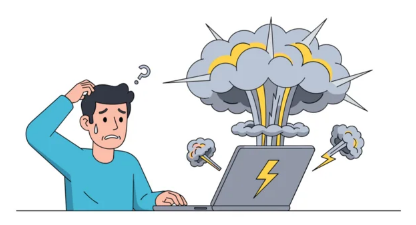A slow internet connection can feel incredibly frustrating. When your home internet goes completely dark, it’s even worse. Reliable internet is essential for everything today. We use it for working from home, streaming movies, keeping in touch with family, and even managing smart devices.
Good news: many common internet problems can be fixed easily. You don’t always need a tech expert. This guide will show you simple steps to diagnose and solve your home connection issues. Learn to be your own tech support and get back online fast.
1. The Quickest Fixes: Reboot and Reset
Sometimes the fastest path to solving internet issues at home is a simple restart. These first steps are often all you need. They are quick and easy for anyone to do.
Power Cycle Your Modem and Router
This is the classic first move for good reason. It clears out temporary glitches that can slow things down. To do it right, unplug the power cord from your modem first. Then, unplug the power cord from your Wi-Fi router. Wait at least 30 to 60 seconds. This allows all power to drain from the devices. Next, plug your modem back in and wait for its lights to stabilize. This usually takes a minute or two. Once the modem looks ready, plug your router back in. Give it a few minutes to boot up and connect. Always unplug the power adapter, not just press a button.
Check Physical Connections
Are all your cables plugged in tightly? Loose wires are a common reason for home internet problems. Take a moment to inspect every cable connected to your modem and router. Look for damaged cables too, like a crimped Ethernet cord. Make sure the coaxial cable is screwed in tight at both ends. Often, a loose cable behind your entertainment center can cause intermittent outages. Check the power cords, too, ensuring they’re secure in outlets.
2. Understanding Your Equipment: Modem vs. Router
Knowing the difference between your modem and router helps you troubleshoot better. They both play vital roles in your home network. But they do very different things to get you online.
What Does My Modem Do?
Your modem is like the translator for your internet service. It takes the signal from your internet service provider (ISP) and turns it into something your home network can use. Think of it as the main gateway from the outside world into your house. “The modem is essentially the translator between your home and the vast internet.” Without a working modem, you won’t get online at all.
What Does My Router Do?
Once the internet signal is translated by the modem, your router takes over. It creates your local network, usually your Wi-Fi signal. The router then assigns unique addresses to all your devices. This lets them talk to each other and access the internet. Your router often has several antennas and multiple Ethernet ports for wired connections. You can usually find the modem connected directly to the wall, while the router connects to the modem.
3. Diagnosing the Problem: Where’s the Bottleneck?
After a quick reboot, you need to find out where the internet problem really lies. Is it your equipment, your ISP, or just one device? Pinpointing the issue saves a lot of time.
Test Your Internet Speed
Knowing your actual speed helps figure things out. Visit a reputable speed test website, like Speedtest.net or Fast.com. These tools show your download and upload speeds. Compare these numbers to the speeds you pay for. Running tests at different times of day can reveal if there’s peak-hour congestion. This is a good way to see if your connection is just slow or totally down.
Is It Just One Device or All of Them?
Is your phone struggling to connect while your laptop works fine? Try connecting multiple devices to your Wi-Fi. If possible, plug a computer directly into your router with an Ethernet cable. This tests if the issue is with your Wi-Fi or the main internet line. For example, if only your smart TV has trouble, the issue is likely with the TV’s Wi-Fi adapter. It is probably not your main internet service.
Check Your Internet Service Provider (ISP) Status
Sometimes the problem isn’t inside your home at all. Your ISP might be having an outage. Check their website, social media pages, or call their customer service number. Many providers have a status page online. ISP outages are a common reason for total internet loss. They are usually resolved by your provider.
4. Advanced Troubleshooting: Deep Dives and Settings
If the basic steps don’t fix things, it’s time for some deeper checks. These steps involve looking at your network settings and Wi-Fi signal. Don’t worry, they are still manageable for most people.
Investigate Your Wi-Fi Signal Strength
Are you far from your router? Distance, walls, and even large furniture can block your Wi-Fi signal. Interference from other electronics, like microwaves, can also cause problems. Try moving closer to your router to see if your signal improves. You might also try repositioning the router to a more central, open spot. If dead zones are common, a Wi-Fi extender or mesh system can help.
Reset Network Settings on Your Device
Sometimes a specific device just loses its way. Forgetting and re-joining a Wi-Fi network can fix this. On most phones and computers, go to your Wi-Fi settings. Select your network, then choose “forget” or “delete network.” Afterward, search for the network again and re-enter your password. This is super useful if only one device is struggling to connect after other steps failed.
Access Your Router’s Admin Panel
Your router has a control panel you can access through a web browser. Type your router’s IP address into the browser’s address bar. Common addresses are 192.168.1.1 or 192.168.0.1. Login info is usually on a sticker on the router or in its manual. Once logged in, you can check for firmware updates. “Keeping your router’s firmware up-to-date is crucial for security and performance.” Updates often fix bugs and improve stability.
5. When to Call in the Experts
You’ve done your part. You’ve tried all the common fixes for solving internet issues at home. Now it’s time to let your internet service provider know what’s going on.
Signs You Need to Contact Your ISP
It’s time to call your ISP if you have no internet across all your devices. This is true even after restarting your modem and router. Consistent slow speeds that won’t improve are another sign. If your modem lights show no signal from the ISP, or if repeated reboots don’t help, make that call. These signs point to an issue beyond your home network.
What Information to Provide Your ISP
Be ready when you call your ISP. Have your account number or contact details handy. Tell them all the troubleshooting steps you’ve already tried. Mention the results of any speed tests you ran. Also, tell them which devices are affected, or if no devices work. Taking pictures of your modem and router lights or any error messages can be helpful. This information helps them diagnose your problem much faster.
Conclusion
Solving internet issues at home often comes down to simple, systematic troubleshooting. Many common internet problems are easy to fix on your own. You can save yourself a lot of time and frustration. Remembering the difference between your modem and router is a big help. Checking basic connections is also key.
Empower yourself by knowing what steps to take before calling your ISP. Keep your router’s firmware updated. Place your router in a good spot for a stronger signal. These simple actions make your home internet more stable overall.
Also Read :