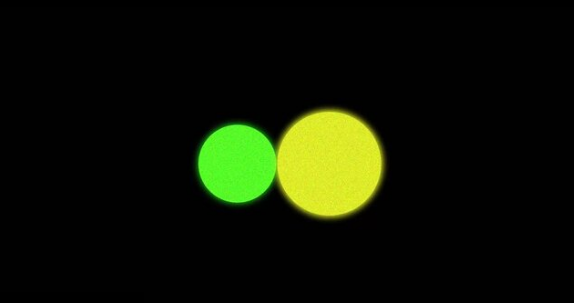Airplane Mode is a handy feature that disables all wireless signals on your phone, making it safe to use during flights. But what if you’re back on the ground, ready to use your mobile data, and Airplane Mode won’t turn off? This frustrating issue can block calls, texts, and internet access, leaving you disconnected when you need your phone the most.
Don’t worry—you’re not alone, and the fix is often easier than you think. In this guide, we’ll explain why Airplane Mode may get stuck and show you step-by-step solutions to restore your mobile internet fast.
Why Airplane Mode Gets Stuck
Airplane Mode can refuse to turn off for several reasons, including:
- Software glitches after an update or restart.
- App conflicts that interfere with system settings.
- Faulty SIM card or tray issues that confuse the network connection.
- Battery saver settings that accidentally block signals.
- Hardware button problems on some phones where toggles get stuck.
Identifying the root cause makes it easier to apply the right fix.
Quick Fixes to Try First
Before diving into advanced troubleshooting, try these simple steps:
- Toggle Airplane Mode On and Off Again
- Turn it on, wait 10–15 seconds, then turn it off.
- Sometimes a fresh toggle resets the wireless radios.
- Restart Your Phone
- A reboot clears temporary system glitches.
- Hold the power button and restart normally.
- Check for System Updates
- Go to Settings > Software Update and install any pending updates.
- Bug fixes often resolve stuck Airplane Mode issues.
- Remove and Reinsert the SIM Card
- Power off your phone, take out the SIM, wipe it gently, then reinsert.
- Restart your phone and test again.
Advanced Troubleshooting for Persistent Issues
If the quick fixes don’t work, move on to deeper solutions:
1. Reset Network Settings
- Go to Settings > General Management > Reset > Reset Network Settings.
- This clears Wi-Fi, Bluetooth, and mobile settings back to default.
- You’ll need to reconnect to Wi-Fi networks afterward.
2. Disable Battery Saver or Data Saver
- Some power-saving modes disable connectivity features.
- Go to Settings > Battery > Power Saving Mode and turn it off.
3. Boot into Safe Mode
- Safe Mode disables third-party apps.
- If Airplane Mode works normally in Safe Mode, a recently installed app may be the culprit.
4. Factory Reset as a Last Resort
- If nothing works, back up your data and perform a factory reset.
- This eliminates deep software corruption but should be used only when necessary.
When to Seek Professional Help
Sometimes the issue isn’t software—it’s hardware. Call your carrier or visit a service center if:
- Airplane Mode toggle is completely unresponsive.
- SIM card works in another phone, but not yours.
- Physical buttons (like power or volume) are jammed and affecting toggles.
A technician can diagnose whether it’s a faulty antenna, damaged SIM reader, or other internal problem.
Preventing Future Airplane Mode Issues
- Keep your phone updated with the latest software.
- Avoid installing shady apps that modify system settings.
- Reboot your phone at least once a week to prevent glitches.
- Use a high-quality SIM card and avoid bending or damaging it.
Conclusion
If Airplane Mode won’t turn off, it doesn’t mean your phone is permanently broken. In most cases, a simple restart, SIM reset, or network settings reset is enough to fix the problem. By following the steps above, you can restore your mobile internet fast and stay connected wherever you go.
Also Read :