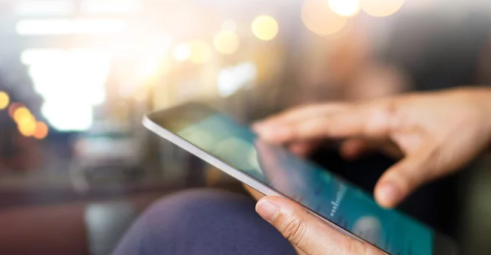Battery Not Lasting Long on Tablets? Here’s How to Fix It
Does your tablet’s battery drain faster than it used to? Whether you’re using an Android tablet, iPad, or Windows device, battery life problems can quickly turn a powerful tool into a frustrating experience. From streaming to reading, gaming to video calls, battery drain can disrupt your productivity and enjoyment.
Fortunately, you don’t need to replace your battery or buy a new tablet just yet. This guide walks you through the most effective ways to diagnose and fix fast battery drain—so you can make the most of every charge.
Why Is Your Tablet Battery Draining So Fast?
Before diving into fixes, it helps to understand the common causes of poor battery life:
- Background apps constantly running
- High screen brightness
- Outdated software
- Battery-hungry apps or widgets
- Wi-Fi, Bluetooth, GPS, or mobile data always on
- Old or degraded battery health
- System bugs or glitches
Let’s break down the top fixes for each of these problems.
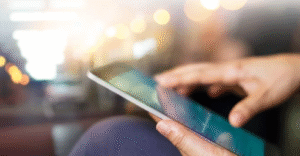
1. Check Battery Usage Stats
Identify What’s Draining the Most Power
Start by checking which apps or system processes are using the most battery.
Android:
- Go to Settings > Battery > Battery Usage
- See a breakdown of app and system consumption
iPad:
- Go to Settings > Battery
- View battery usage by app and time
Windows Tablet:
- Settings → System → Battery → Battery Usage by App
If a rarely used app is draining power, it’s a red flag—consider disabling or uninstalling it.
2. Lower Screen Brightness and Timeout
The Display Is Usually the #1 Battery Drainer
Fix:
- Reduce brightness manually or enable Auto-Brightness
- Set a shorter screen timeout (e.g., 30 seconds or 1 minute)
- On OLED tablets, enable dark mode to save power
Where to Adjust:
- Android: Settings → Display → Brightness & Sleep
- iPad: Settings → Display & Brightness
- Windows: Settings → System → Display
3. Turn Off Connectivity Features When Not Needed
Wi-Fi, Bluetooth, GPS, and Mobile Data Consume Energy
Disable any unused network features to reduce battery usage:
- Wi-Fi: Turn off when offline or using mobile data
- Bluetooth: Disable if not connected to headphones, speakers, etc.
- Location (GPS): Turn off or limit to specific apps only
- Airplane Mode: Enable when you don’t need any connectivity
Tip: On iPad or Android, widgets or background location tracking can silently drain your battery.
4. Close Background Apps and Limit Background Activity
Apps Running in the Background Can Kill Battery
Android:
- Settings → Apps → (Select App) → Battery → Restrict background usage
- Or use Battery Saver mode for overall optimization
iPad:
- Settings → General → Background App Refresh → Disable for unimportant apps
Windows:
- Settings → Privacy → Background apps → Toggle off unnecessary ones
Tip: Restart your tablet regularly to close hidden background processes.
5. Enable Battery Saver or Low Power Mode
⚙️ Let the System Help You Save Power Automatically
Most tablets come with built-in power-saving features.
- Android: Settings → Battery → Battery Saver
- iPad: Settings → Battery → Low Power Mode
- Windows Tablet: Settings → System → Battery → Battery Saver
These modes reduce performance slightly but extend battery life significantly.
6. Update Your Apps and Operating System
Software Bugs Can Drain Battery Quickly
Running outdated versions of the OS or apps can cause excessive battery consumption.
How to Update:
- Android: Settings → System → Software Update
- iPad: Settings → General → Software Update
- Windows Tablet: Settings → Update & Security → Windows Update
Also update apps through the Play Store, App Store, or Microsoft Store.
7. Uninstall or Disable Power-Hungry Apps
Some Apps Are Simply Not Optimized
Streaming apps, games, or social media apps like Facebook or TikTok can drain power—even in the background.
Fix:
- Identify top battery-consuming apps (see Step 1)
- Uninstall or disable unused apps
- Switch to lite versions (e.g., Facebook Lite, Gmail Go)
8. Use Airplane Mode in Low-Signal Areas
Searching for Signal Wastes Battery
When you’re in areas with poor signal, your tablet works harder to stay connected—draining battery.
Enable Airplane Mode when you don’t need connectivity or are just reading/watching offline content.
9. Reduce Notifications and Vibration
Frequent Alerts Wake Up the Screen
Limit app notifications and turn off vibration feedback:
- Android & iPad: Settings → Notifications
- Windows Tablet: Settings → System → Notifications & Actions
Also disable haptic feedback for keyboard or touch gestures if available.
10. Avoid Using the Tablet While Charging
Let the Device Charge Fully and Rest
Using the tablet heavily while charging generates heat, slows charging, and wears down the battery faster.
Tip: Avoid gaming, streaming, or multitasking while plugged in to preserve long-term battery health.
11. Calibrate Your Battery (Occasionally)
Reset the Battery Meter for Accurate Readings
This won’t improve battery health but may fix sudden drops or inaccurate percentage displays.
How to Calibrate:
- Let the tablet fully discharge until it shuts off
- Recharge to 100% without interruption
- Use it again until it powers off
- Recharge to 100% once more
Repeat every few months if battery readings seem off.
12. Replace the Battery (If Necessary)
If your tablet is more than 2–3 years old and none of the above fixes help, the battery itself may be worn out.
Signs of Battery Degradation:
- Tablet loses 20–30% charge instantly
- Device shuts off randomly even with battery left
- Tablet gets hot during light usage
In this case, contact the manufacturer or visit a certified technician for battery replacement.
Final Thoughts: Extend Your Tablet’s Battery Life Easily
A draining battery doesn’t mean your tablet is broken—it usually just needs a few tweaks. By adjusting settings, limiting background activity, and optimizing brightness and connectivity, you can easily gain hours of extra battery life every day.
If your tablet is still underperforming after these steps, it may be time for a battery replacement or device upgrade. Until then, these proven strategies will help keep your device running longer and more efficiently.
Frequently Asked Questions (FAQs)
Q: Why is my new tablet battery draining so quickly?
A: It could be due to background apps, syncing, or system updates running. Give it a few days to settle, and optimize settings early.
Q: Can too many apps drain the battery even if not in use?
A: Yes. Some apps still run background services or receive push notifications, using up battery.
Q: How long should a tablet battery last on average?
A: Most tablets offer 8–12 hours of screen time, depending on usage. Battery health declines after 2–3 years of regular use.
By taking control of your tablet’s settings and habits, you can fix battery drain problems and enjoy a smoother, longer-lasting device experience—without stress or replacements.
Also Read :