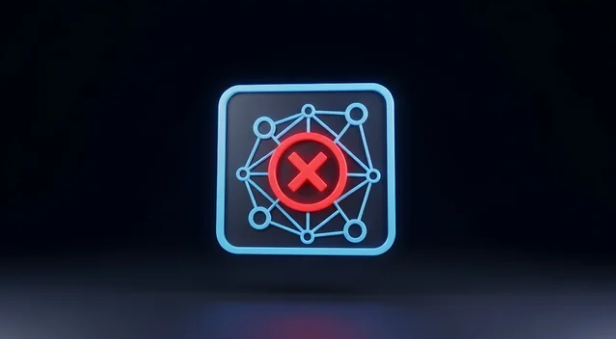Getting a strong and reliable internet connection depends a lot on where the router is placed in a home or office. Many people overlook this simple step but moving the router to the right spot can improve Wi-Fi signal strength and reduce slow speeds without extra cost. The best place to put a router is a central, elevated location with as few walls and obstructions as possible.
Placing the router too low, like on the floor or in a basement, limits how well the signal spreads. Also, putting it near devices that cause interference or in a corner of the building can create dead zones where the Wi-Fi is weak or drops completely. By understanding how signals travel and where obstacles are, it is possible to achieve better coverage and faster internet across multiple rooms and floors.
Knowing some key tips and tricks for router placement helps users make simple adjustments that lead to a smoother and more consistent internet experience. This article will share practical advice on finding the ideal router spot to maximize coverage, speed, and overall wireless performance.
Key Takeways
- Place the router in a central and elevated position for better signal reach.
- Avoid placing the router near thick walls or electronic interference sources.
- Small changes in router placement can greatly improve Wi-Fi coverage and speed.
Optimal Router Placement Strategies
Placing a router well means thinking about where it sits in the home, what blocks its signals, and how high it is off the ground. These factors help spread the Wi-Fi signal evenly and avoid weak spots.
Choosing the Best Central Location
Placing a router in the center of the home gives the best overall Wi-Fi coverage. Signals radiate outward, so a central spot helps reach all rooms more evenly. Avoid putting the router near outside walls or far corners.
Rooms that are far from the router usually have weaker signals. A central spot reduces this distance to most devices. This location also helps cut down on dead zones where the signal can’t reach.
Choosing an open area without many walls nearby improves signal reach. The router should be in a common area where devices are used most, like a living room or hallway.
Avoiding Obstructions and Interference
Walls, floors, and furniture reduce Wi-Fi strength. Thick walls made of brick, concrete, or metal block signals more than thin ones. Furniture with metal parts or mirrors also causes interference.
Other electronics like microwaves, cordless phones, and baby monitors can interfere with Wi-Fi signals, especially if they use the same frequency bands (2.4 GHz or 5 GHz).
Avoid placing the router close to these devices or inside cabinets and behind large objects. Keeping some distance from interference sources helps maintain a stronger and more stable connection.
Elevating Your Router for Better Coverage
Wi-Fi signals spread outward and downward, so placing the router higher tends to improve coverage. Putting it on a shelf or mounting it on a wall is better than placing it on the floor.
Elevation helps the signal avoid furniture and obstacles on the ground. It also improves line-of-sight to devices that are often at higher points, like laptops on desks or smart TVs.
Try to place the router at about eye level or higher for best results. This simple step often makes a noticeable difference in signal strength throughout the home.
Advanced Tips for Maximizing Coverage
Proper placement can only go so far. To get the best WiFi performance, adjusting antennas, understanding the home’s structure, and using tools like extenders or mesh systems are essential steps. These strategies help improve signal reach and strength in complex environments.
Adjusting Antennas and Orientation
Many routers have adjustable antennas that affect how WiFi signals spread. For routers with external antennas, positioning them vertically usually works best for covering multiple rooms on the same floor. If the goal is to reach devices on different floors, one antenna can be placed vertically and another horizontally.
Experimenting with antenna angles can improve coverage by directing the signal where it is most needed. It’s important to test signal strength in various rooms after making adjustments. Small changes can reduce dead zones and increase connection stability.
Some newer routers use internal antennas, in which case orientation matters less. However, elevating the router and avoiding placing it behind metal objects still helps maintain a better signal.
Considering Home Layout and Building Materials
Walls, floors, and furniture can block or weaken WiFi signals. Materials like concrete, brick, metal, and thick wood absorb or reflect WiFi waves, reducing coverage. Knowing where these obstacles are helps decide where to place the router for fewer interruptions.
Open spaces or rooms with drywall allow signals to travel better. Central locations inside the home often provide the most balanced coverage. In multi-story homes, placing the router on the middle floor helps signals reach both upper and lower levels more evenly.
Avoid basements or enclosed rooms with lots of plumbing or wiring. These areas often cause signal drops. Using a floor plan to find the clearest path between router and devices is a useful method.
Utilizing Wi-Fi Extenders and Mesh Systems
If a single router cannot cover the whole home, Wi-Fi extenders or mesh systems can fill gaps. Extenders receive the main signal and rebroadcast it, which can increase range but sometimes lowers speed.
Mesh systems consist of multiple nodes placed around the home. Each node communicates with others to create one strong network with smooth coverage in large or multi-level spaces. Mesh systems are more seamless and can handle more devices.
Choosing between extenders and mesh depends on the size of the home and internet use. Mesh systems tend to be more reliable for bigger homes but cost more. Both systems should be placed strategically, often halfway between the router and dead zones.
Also Read :