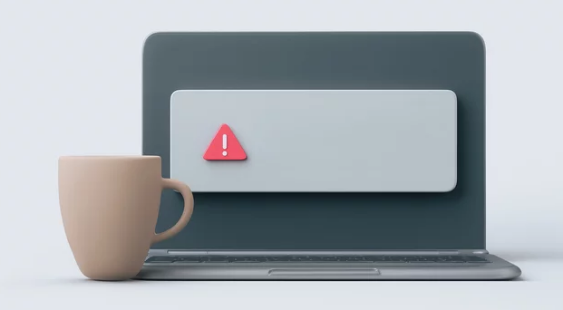Slow Wi-Fi frustrates everyone. It makes streaming movies buffer, video calls freeze, and online games lag. This constant struggle hurts productivity and makes simple browsing a chore. A slow internet connection holds back modern digital life.
But what if you didn’t need a brand-new router to fix these problems? Many people rush to buy new hardware, thinking it’s the only way to get faster speeds. Often, the solution lies in simple, cost-effective adjustments to your current setup. You can make a big difference with just a few changes.
This article shares practical steps to supercharge your existing Wi-Fi. We will cover how to optimize your router’s spot, tweak its settings, manage your network, and even boost the signal’s reach. Get ready to enjoy a much faster internet experience.
1. Optimize Router Placement and Environment
The physical spot of your router matters a lot. Its surroundings greatly impact how well your Wi-Fi signal travels. Small changes here can lead to big improvements in connection speed and reliability.
Find the Ideal Central Location
Think of your Wi-Fi signal like sound waves. They spread out from a central point. For the best coverage in your home, put your router in a central, open area. Walls, especially thick ones, can block Wi-Fi signals. Metal objects, like filing cabinets or large appliances, absorb and reflect the signal, making it weaker.
Try to place your router up high, like on a shelf or the top of a cabinet. This helps the signal spread out over furniture and other obstacles. Moving your router even a few feet can sometimes solve dead zones. Get it out of cluttered spaces and away from corners.
Minimize Interference from Other Devices
Many everyday devices can mess with your Wi-Fi signal. Microwaves, cordless phones, and Bluetooth speakers often use the same 2.4 GHz frequency as your router. This causes digital interference, like static on a radio. Even your neighbor’s Wi-Fi network can slow yours down if it’s on the same channel.
Your router uses both 2.4 GHz and 5 GHz bands. The 2.4 GHz band goes farther but is slower and more prone to interference. The 5 GHz band offers faster speeds but has a shorter range. Keep your router away from other electronics to lessen these problems. Try using the 5 GHz band for devices close to the router.
Consider Router Antenna Orientation
Most routers have adjustable antennas. How you point these antennas can greatly change your Wi-Fi coverage. If your antennas point straight up, the signal spreads outward in a donut shape around the router. This works well for a single-floor home where devices are on the same level.
For multi-story homes, try pointing one antenna horizontally and the other vertically. This setup can help the signal reach different floors more effectively. Experiment with different antenna positions. A small tweak could boost signal strength to those hard-to-reach spots.
2. Update and Configure Router Settings
Your router has software inside it, called firmware. Keeping this software up to date is key for top performance. You can also adjust certain settings to make your Wi-Fi faster and more stable. These changes are done through your router’s admin page.
Update Router Firmware
Router firmware is like the operating system for your router. Manufacturers often release updates to fix bugs, add new features, and improve security. These updates can also boost Wi-Fi performance and stability. Running old firmware might leave your network vulnerable or slow.
To update, open a web browser and type your router’s IP address (often 192.168.1.1 or 192.168.0.1). Log in with your admin username and password. Look for a “Firmware Update” or “System” section. You can usually download the latest version from your router manufacturer’s website. Follow the instructions carefully to avoid problems.
Change the Wi-Fi Channel
Think of Wi-Fi channels like lanes on a highway. If too many cars use the same lane, traffic slows down. Similarly, if your Wi-Fi network shares a channel with many other networks nearby, your speed drops. Wi-Fi analyzer apps (available for smartphones) can show you which channels are least crowded in your area.
Once you know a less-used channel, log into your router’s settings. Find the wireless settings section. You will see an option to change the Wi-Fi channel for both 2.4 GHz and 5 GHz bands. For 2.4 GHz, channels 1, 6, and 11 are non-overlapping and usually the best choice. Pick the one with the least interference.
Utilize the 5 GHz Band
The 5 GHz Wi-Fi band is much faster than the 2.4 GHz band. It also has many more channels, which means less interference from neighbors. However, 5 GHz signals don’t travel as far and struggle more with walls. It’s best for devices that are closer to your router and need high speeds, like gaming consoles or streaming devices.
Your router may broadcast both 2.4 GHz and 5 GHz networks. Sometimes they have different names. Log into your router’s settings and make sure the 5 GHz band is enabled. Connect your closer devices to the 5 GHz network. Use the 2.4 GHz band for devices farther away or those that don’t need super-fast speeds.
3. Network Security and Management
An unprotected Wi-Fi network is an open invitation for others to use your internet. This can slow down your connection quickly. Managing how devices use your network also plays a big role in overall speed. Protecting your Wi-Fi is just as important as optimizing it.
Secure Your Wi-Fi Network
If your Wi-Fi network isn’t secure, anyone nearby can connect to it. Unauthorized users will hog your bandwidth, making your internet slow for everyone else. They could also access your personal files or spy on your online activity. This is a major security risk.
Always use a strong, unique password for your Wi-Fi network. Make it long and mix in letters, numbers, and symbols. Enable the strongest encryption type your router offers, usually WPA2 or WPA3. These encryption standards scramble your network data, making it very hard for others to snoop or connect without permission.
Limit Bandwidth-Hungry Devices
Some devices or online activities use a lot of internet data. Streaming high-definition video on multiple TVs, downloading large files, or playing online games can eat up most of your bandwidth. This leaves less for other devices, causing slowdowns. Your Wi-Fi can only handle so much traffic at once.
Many modern routers have a setting called Quality of Service (QoS). This lets you prioritize certain devices or applications. For instance, you could give your work laptop priority for video calls over a gaming console. Identify which devices use the most data and manage their usage, especially during peak hours.
4. Enhance Signal Strength and Reach
Sometimes, your router just can’t cover your entire home. Signal dead zones are common in larger houses or those with tricky layouts. You don’t need a new router to fix this. There are other ways to extend your Wi-Fi signal and fill those coverage gaps.
Consider a Wi-Fi Extender or Repeater
A Wi-Fi extender, also known as a repeater, grabs your existing Wi-Fi signal and broadcasts it again. This helps extend your network into areas where the signal is weak or non-existent. They are much cheaper than a whole new router or mesh system. However, repeaters can sometimes cut your Wi-Fi speed in half.
Place the extender about halfway between your router and the dead zone. Make sure it still gets a decent signal from the main router. This ensures it has a strong signal to re-broadcast. Wi-Fi extenders are good for basic browsing and email in far-off rooms.
Explore Powerline Adapters
Powerline adapters use your home’s electrical wiring to send internet data. You plug one adapter into a power outlet near your router and connect it with an Ethernet cable. Then, you plug a second adapter into an outlet in another room. This creates a wired network connection over your power lines.
This setup offers a very stable and fast connection, especially for devices far from your router. It’s great for desktop computers, smart TVs, or gaming consoles that need a reliable link. Powerline adapters are simple to set up and avoid Wi-Fi signal issues. They turn any power outlet into an internet port.
Utilize Wired Connections Where Possible
For devices that don’t move, a wired Ethernet connection is always the fastest and most stable choice. Desktop computers, smart TVs, and gaming consoles often have Ethernet ports. Using an Ethernet cable bypasses any Wi-Fi interference or range limitations. This frees up your Wi-Fi for mobile devices.
If your device is close enough to your router or a powerline adapter, plug it in directly. An Ethernet cable provides a consistent, high-speed connection. It ensures your most demanding devices get the best possible internet performance. This also lightens the load on your wireless network.
5. Maintain Your Router Hardware
Like any electronic device, your router needs some basic care. Simple maintenance can prevent common problems that slow down your Wi-Fi. A well-maintained router runs more efficiently. These quick tips help keep your internet connection snappy.
Reboot Your Router Regularly
Routers, like computers, can get bogged down over time. Temporary data glitches build up. A simple reboot clears these problems, refreshes the connection, and allows the router to pick the best channel. It’s like giving your router a fresh start.
Make it a habit to restart your router once a week or every couple of weeks. Just unplug it from the power outlet, wait about 10-15 seconds, and then plug it back in. This simple step can often fix slow speeds and connection drops instantly.
Clean Dust and Ensure Ventilation
Overheating is a common enemy of electronic devices, including your router. Dust can build up inside and around the router, blocking its ventilation holes. When a router gets too hot, its performance drops. It can lead to slower speeds, dropped connections, or even damage over time.
Ensure your router is in a place where air can flow freely around it. Don’t cover it with cloths or put it inside tight cabinets. Periodically, gently wipe dust from its exterior. Use compressed air to carefully clear dust from vents if you feel comfortable. A cool router runs better.
Conclusion
You don’t need to spend money on a new router to get better Wi-Fi. By focusing on smart placement, updating settings, improving network security, and keeping up with maintenance, you can achieve noticeable speed improvements. Simple changes like moving your router or changing a channel can make a big difference. Using extenders or powerline adapters can solve range issues.
These easy-to-follow steps help you get the most from your current internet setup. You can enjoy faster streaming, smoother gaming, and more reliable connections. Take control of your home network. Try these tips and see how much better your Wi-Fi becomes.
Also Read :