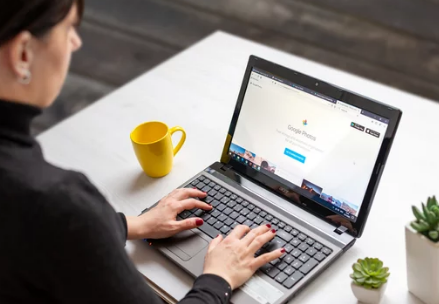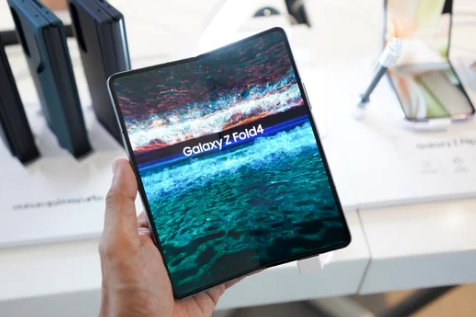Complete Guide to Solving Wi-Fi Hardware Problems on Smartphones
Wi-Fi has become a lifeline for smartphone users—whether for browsing, streaming, working remotely, or staying connected on social media. So, when your phone suddenly won’t connect to Wi-Fi, it can feel like everything grinds to a halt. While many Wi-Fi issues are caused by simple software glitches, others are more serious and may point to … Read more