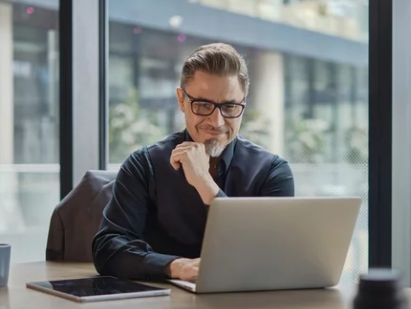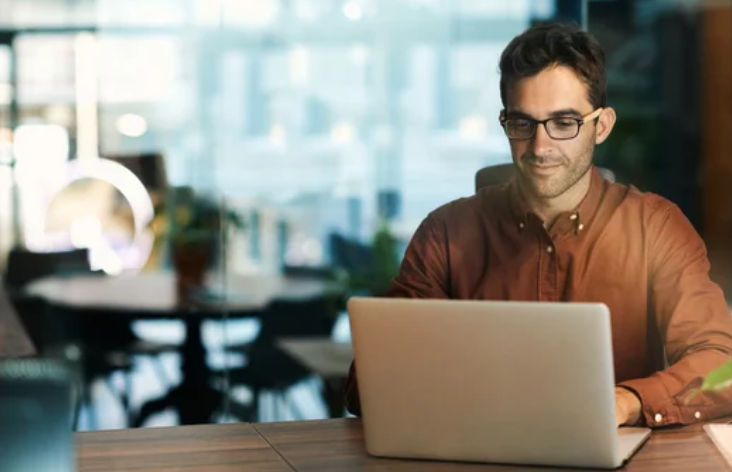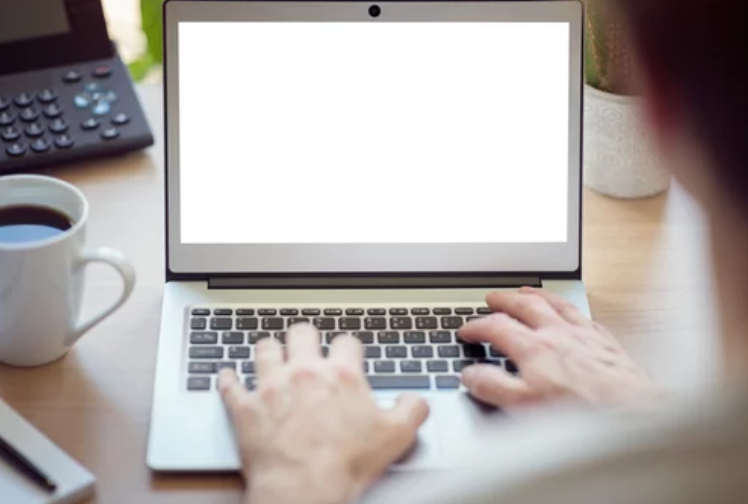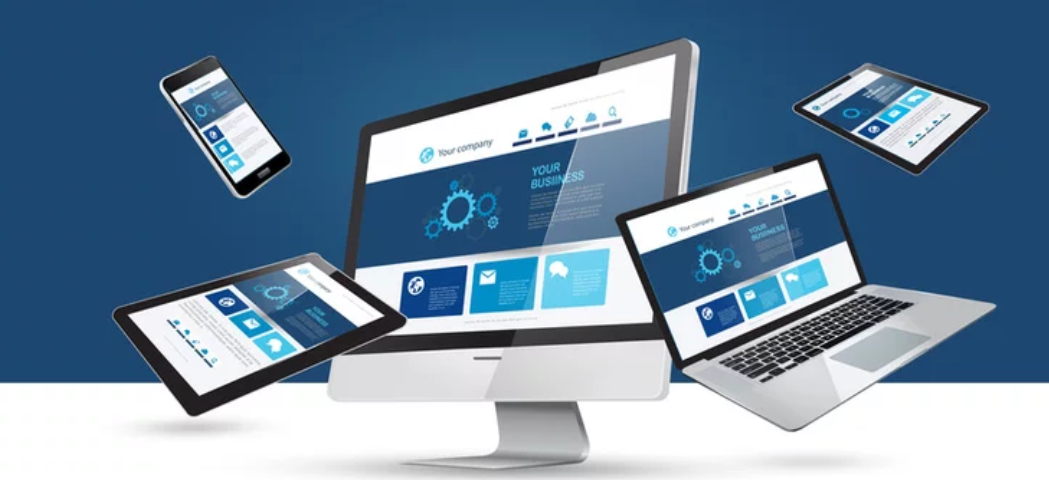Laptop Screen Problems: Causes and Solutions
Laptop screen problems are among the most frustrating issues users face. Whether your display is flickering, showing lines, going black, or not turning on at all, screen-related issues can make a laptop nearly unusable. The good news is that many laptop display problems have clear causes and practical solutions once you understand how the screen … Read more