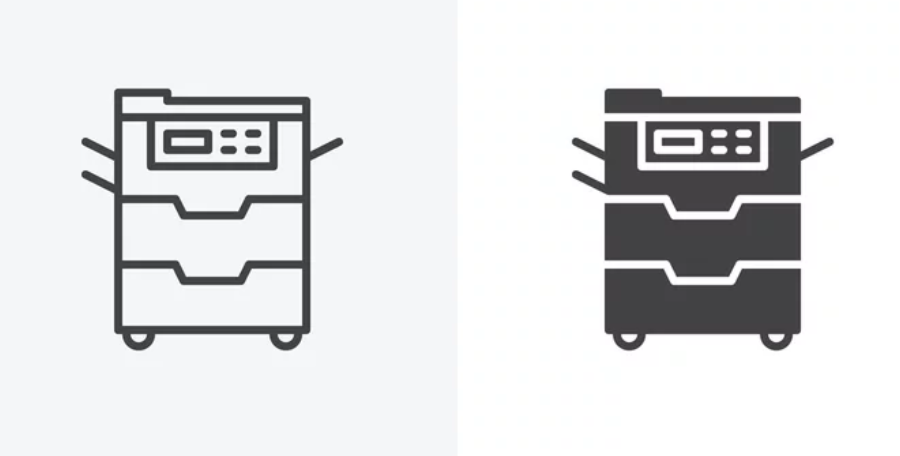Paper feed problems are among the most common—and the most frustrating—issues that plague both home and office printers. When your printer refuses to pull paper correctly, repeatedly jams, or misfeeds sheets, it disrupts workflow and wastes time, resources, and energy. Fortunately, most paper feed issues can be diagnosed and repaired with simple techniques once you understand the root causes.
This comprehensive guide breaks down the most frequent paper feed problems, explains why they occur, and provides clear, step-by-step solutions to restore smooth printing performance. Whether you’re dealing with roller slippage, skewing, double-feeding, or complete feed failure, this article will help you fix the issue like a pro.
Understanding Paper Feed Problems in Printers
Printers rely on a series of rollers, sensors, guides, and mechanical components to pull paper from the tray and move it accurately through the print path. When any part of this system fails—or when paper is improperly loaded—the printer may struggle to grab sheets or feed them evenly. Identifying the exact symptom helps you determine the correct repair strategy.
1. Printer Not Picking Up Paper
This is one of the most common complaints users face. If the printer makes feeding noises but fails to pull a sheet, the reasons may include:
Possible Causes
- Dirty or worn-out pickup rollers
- Empty or improperly loaded paper tray
- Overfilled tray creating excess friction
- Damaged or low-quality paper
- Humidity affecting paper texture
- Incorrect paper size settings
How to Fix It
- Remove the paper tray and clean the pickup rollers with a lint-free cloth lightly dampened with water.
- Reload the tray with fresh, dry paper and ensure sheets are aligned.
- Adjust guides so they rest gently against the paper stack without squeezing.
- Check printer settings to ensure the selected paper size and type match what’s loaded.
- Replace rollers if they appear glazed, cracked, or stiff.
2. Printer Pulls Multiple Sheets (Double-Feeding)
Double-feeding leads to jams, misprints, and wasted paper. It occurs when the printer grabs more than one sheet at a time.
Possible Causes
- Worn or dusty separator pads
- Static electricity causing sheets to stick together
- Overloaded paper tray
- Poor-quality or curled paper
How to Repair
- Remove the tray and fan the stack of paper to reduce static.
- Ensure the tray is not overfilled.
- Clean or replace the separator pad, which prevents multiple-sheet pickup.
- Store paper in a controlled environment to maintain moisture balance.
3. Paper Skewing or Feeding at an Angle
If paper enters crooked, the print will be misaligned, or the sheet will jam mid-way.
Possible Causes
- Incorrect or loose paper guides in the tray
- Misaligned feed rollers
- Warped, bent, or curled paper
- Debris stuck along the paper path
How to Repair
- Adjust tray guides so they hug the paper stack evenly.
- Remove debris or tiny scraps that may be obstructing rollers.
- Replace damaged or warped paper with a fresh stack.
- If skewing continues, inspect the rollers for uneven wear and replace if necessary.
4. Paper Gets Stuck at the Same Spot Repeatedly
Consistent jams at a single location usually point to mechanical or obstruction problems.
Possible Causes
- Foreign objects (paper clips, staples, labels)
- Torn paper scraps from previous jams
- Damage to internal rollers or gears
- Faulty sensors
How to Fix It
- Turn off the printer, unplug it, and inspect the paper path carefully.
- Remove any foreign objects with tweezers.
- Clean dust, toner residue, and debris using a soft brush or compressed air.
- If jams persist at the fuser, the fuser assembly may need replacement.
- For sensor problems, professional service may be required.
5. Printer Pulls Paper Too Slowly or Pauses During Feeding
A sluggish feed often signals roller wear or high-friction surfaces.
Possible Causes
- Dry, worn, or hardened rollers
- Dirty rollers covered in dust or toner
- Paper surface too smooth for grip
- Low humidity making paper stiff
Repair Steps
- Clean all rollers in the feed path thoroughly.
- Replace worn rollers if traction does not improve.
- Use a slightly heavier or textured paper to improve grip.
- Increase humidity if the environment is overly dry.
6. Paper Feeding with Wrinkles, Creases, or Folded Corners
Wrinkled or creased pages indicate uneven pressure or internal component damage.
Possible Causes
- Damaged fuser unit
- Misaligned paper guides
- Bent or obstructed feed rollers
- Excess moisture in the paper
How to Repair
- Replace the fuser if pages show deep creases or heat damage.
- Adjust tray guides for uniform feeding.
- Remove and inspect the roller assembly for bent shafts or debris.
- Replace paper that feels damp or wavy.
7. Printer Feeds Paper but Doesn’t Print
If paper enters the machine but comes out blank—or stops midway—there may be software or mechanical issues.
Possible Causes
- Outdated driver settings
- Miscommunication between device and printer
- Toner or ink issues
- Printhead clogging (inkjet printers)
Fixes
- Restart the printer and computer.
- Update or reinstall printer drivers.
- Check toner levels and replace cartridges if necessary.
- For inkjets, run a printhead cleaning cycle.
Preventing Future Paper Feed Problems
Consistent maintenance and correct paper-handling practices dramatically reduce feed failures. Here are the top preventive measures:
1. Clean Rollers Regularly
Routine cleaning removes dust, toner, and residue that obstruct smooth feeding.
2. Store Paper Correctly
Keep paper:
- In its original packaging
- In a dry, cool environment
- Away from humidity and heat
3. Use High-Quality Paper
Premium paper reduces jams, static, and inconsistent feeding.
4. Avoid Overloading the Paper Tray
Stick to the tray’s maximum fill line for optimal performance.
5. Replace Worn Components on Time
Rollers, pads, and fusers are consumables—replace them before complete failure.
6. Perform Routine Printer Maintenance
Schedule internal cleaning and firmware updates to detect issues early.
When to Seek Professional Repair
If you notice repeated jams, grinding noises, or paper feed problems that persist despite cleaning and adjustments, contact a certified technician. Internal components such as motors, gears, and sensors may require expert handling.
Final Thoughts
Paper feed problems are frustrating but fixable. By understanding the underlying causes and applying the correct repair steps, you can bring your printer back to smooth and reliable operation. Regular maintenance, proper paper storage, and timely part replacement help ensure your printer runs efficiently for years to come.
Also Read :