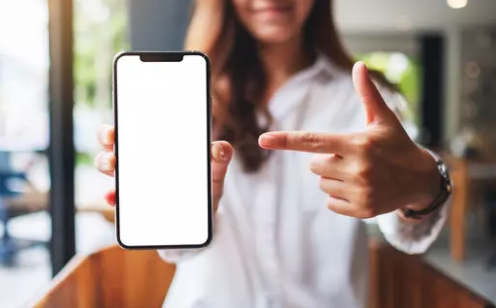Is your smartphone’s battery draining faster than it used to? You’re not alone. Whether you’re on an Android or iPhone, battery drain issues are one of the most common complaints among users. The good news is that most of these issues can be resolved with a few quick, easy adjustments—no tools or tech knowledge required.
In this guide, you’ll learn how to optimize battery life, discover which apps are draining your battery, and implement simple fixes to get your phone through the day without constantly reaching for a charger.
1. Check What’s Draining Your Battery
Before making any changes, you need to identify the main culprits behind your rapid battery loss.
✅ How to Check Battery Usage:
- Android:
Go to Settings → Battery → Battery Usage. - iPhone:
Go to Settings → Battery and scroll to Battery Usage by App.
You’ll see a list of apps consuming the most power. If you spot apps you rarely use near the top, it’s time to take action.
2. Lower Screen Brightness and Timeout
Your screen is often the #1 battery drainer—especially if brightness is set to maximum.
✅ Quick Fix:
- Lower brightness manually or enable Auto-Brightness.
- Set the screen timeout (auto-lock) to 30 seconds or 1 minute.
How to Do It:
- Android:
Settings → Display → Brightness & Sleep. - iPhone:
Settings → Display & Brightness → Auto-Lock and Brightness Slider.
3. Turn Off Background App Refresh & Activity
Apps running in the background can quietly eat away at your battery.
✅ Android:
- Go to Settings → Apps → [App Name] → Battery.
- Set it to “Restricted” or “Optimized” depending on your phone’s software.
✅ iPhone:
- Go to Settings → General → Background App Refresh.
- Turn it Off or choose Wi-Fi only.
This prevents apps from updating or refreshing content when you’re not using them.
4. Disable Location Services When Not Needed
GPS and location tracking are notorious for draining battery fast—especially with apps like Maps, Facebook, and ride-hailing apps.
✅ Android:
- Settings → Location → App Permissions.
- Restrict location access to “While using the app” or turn it off entirely for non-essential apps.
✅ iPhone:
- Settings → Privacy & Security → Location Services.
- Set permissions to “While Using the App” for most apps.
Also, turn off Precise Location unless absolutely necessary.
5. Enable Battery Saver Mode
Both Android and iPhone have built-in battery saver features that reduce background activity and limit power-hungry features.
✅ How to Enable:
- Android:
Settings → Battery → Battery Saver → Turn On.
You can also set it to turn on automatically at 15% or 20% battery. - iPhone:
Settings → Battery → Low Power Mode → Turn On.
When enabled, your phone disables background refresh, email fetching, visual effects, and other processes that use energy.
6. Remove or Replace Battery-Draining Apps
Some apps are just poorly optimized and consume more battery than they should.
✅ Steps:
- Uninstall or replace heavy apps with lighter alternatives.
- Example: Use Lite versions of Facebook, Instagram, or Messenger.
- Use web versions in a browser instead of the full apps.
Pro Tip: Apps with constant notifications or live updates (like crypto tickers or sports apps) are major offenders.
7. Turn Off Push Email or Reduce Sync Frequency
Push email can keep your phone constantly awake.
✅ Android:
- Go to Email app settings → Sync frequency.
- Set it to every 30 minutes or manually.
✅ iPhone:
- Settings → Mail → Accounts → Fetch New Data.
- Turn off Push, and set fetch to Manual or Hourly.
8. Use Dark Mode (Especially on OLED Screens)
Dark Mode uses less power on OLED screens (which most modern phones have), as black pixels consume almost no power.
✅ Android:
Settings → Display → Dark Theme → Enable.
✅ iPhone:
Settings → Display & Brightness → Select Dark mode.
Many apps also have in-app dark modes—enable them where possible.
9. Disable Unnecessary Connectivity Features
Bluetooth, Wi-Fi, Mobile Data, and NFC can drain battery when not in use.
✅ What to Do:
- Turn off Bluetooth, Wi-Fi, and Hotspot when not needed.
- Disable NFC and Nearby Share/AirDrop unless actively using them.
- On iPhone, disable AirDrop by selecting “Receiving Off” in Control Center.
10. Keep Your Software and Apps Updated
Outdated apps or operating systems can have bugs that cause battery drain.
✅ Fix:
- Go to Google Play Store / Apple App Store and update all apps.
- Check for OS updates under Settings → Software Update.
Updates often include battery performance improvements and bug fixes.
Bonus: Monitor Battery Health
If your phone is more than two years old, your battery may be physically degraded and no amount of optimization will fully restore performance.
✅ iPhone:
- Settings → Battery → Battery Health & Charging.
- If Maximum Capacity is below 80%, your battery likely needs a replacement.
✅ Android:
- Use apps like AccuBattery or CPU-Z to check battery health and charging efficiency.
When to Replace Your Battery
Consider replacing your battery if you notice:
- Battery drains extremely fast even after fixes.
- Phone gets hot often.
- Device shuts down at 10–20% battery.
- Battery health is under 80%.
Many phone models support battery replacements without changing the entire device—especially iPhones and popular Android brands like Samsung and Xiaomi.
Final Thoughts
Battery life doesn’t have to be a constant struggle. With just a few tweaks—like reducing screen brightness, disabling background apps, and turning off unnecessary features—you can significantly extend your phone’s battery life.
Apply these easy fixes consistently, and you’ll spend less time hunting for outlets and more time using your device the way it’s meant to be used.
Say goodbye to the mid-day charge and hello to all-day power—no charger required.
Also Read :