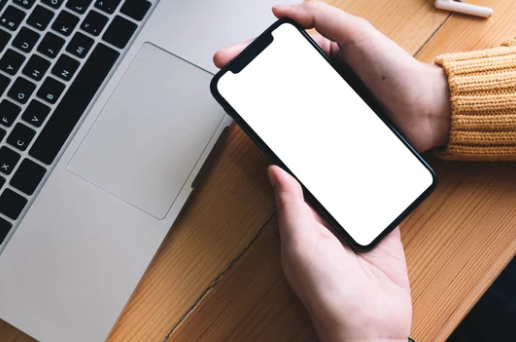A stable Wi-Fi connection is essential for your Samsung Galaxy device to perform at its best. Whether you’re streaming videos, browsing social media, or attending online meetings, reliable internet is non-negotiable. But what happens when your Galaxy phone or tablet refuses to connect to Wi-Fi, keeps disconnecting, or displays “No Internet Connection”?
Before you rush to the service center, it’s important to determine whether the issue is caused by software glitches or a hardware malfunction. This comprehensive guide will help you diagnose and fix Samsung Galaxy Wi-Fi problems effectively—no matter which model you own.
Understanding Galaxy Wi-Fi Connection Issues
Your Samsung Galaxy device connects to Wi-Fi through an internal wireless chipset, managed by system software. When everything is functioning properly, your phone detects networks, connects smoothly, and maintains stable signal strength.
However, issues can occur when:
- The software controlling the Wi-Fi function is corrupted or outdated, or
- The hardware (Wi-Fi chip, antenna, or motherboard) is damaged.
Knowing which one is responsible helps you apply the right fix—saving time and possibly repair costs.
Common Symptoms of Galaxy Wi-Fi Problems
Before diving into solutions, identify the symptoms you’re experiencing. This helps distinguish between software and hardware issues.
1. Wi-Fi Option is Greyed Out
If the Wi-Fi toggle in Settings → Connections → Wi-Fi is greyed out or stuck, it’s a strong indicator of a hardware issue, often a malfunctioning Wi-Fi chip.
2. Frequent Disconnections
If your Galaxy device keeps dropping Wi-Fi but other devices remain connected to the same network, it might be a software conflict or weak antenna issue.
3. Wi-Fi Keeps Turning Off Automatically
Some Galaxy users report that Wi-Fi switches off by itself. This can be caused by battery optimization settings, or in worse cases, by overheating hardware.
4. Network Detected But No Internet
If your device connects but shows “No Internet,” the issue may lie with your router or network configuration, not the phone itself.
5. Unable to Detect Any Networks
When your Galaxy device doesn’t see any available Wi-Fi networks, even in Wi-Fi-rich areas, the hardware antenna or chip might be damaged.
Step-by-Step Software Fixes for Galaxy Wi-Fi Problems
Most Wi-Fi issues are caused by software errors, which you can fix without professional help. Try the steps below in order:
1. Restart Your Galaxy Device
Restarting clears temporary system glitches that may block Wi-Fi connectivity.
- Hold the Power Button → Select Restart.
After rebooting, try reconnecting to your Wi-Fi network.
2. Restart Your Router
Unplug your router, wait 30 seconds, and plug it back in.
A quick router reboot can fix IP conflicts or DNS errors that prevent your phone from connecting properly.
3. Forget and Reconnect to Wi-Fi
- Go to Settings → Connections → Wi-Fi.
- Tap your network name → Forget Network.
- Reconnect by entering your password again.
This clears corrupted network cache data.
4. Disable Smart Network Switch (Adaptive Wi-Fi)
Samsung’s Smart Network Switch automatically shifts between mobile data and Wi-Fi for stability—but sometimes causes interruptions.
- Go to Settings → Connections → Wi-Fi → Advanced.
- Turn off Switch to mobile data automatically.
5. Reset Network Settings
If the issue persists:
- Open Settings → General Management → Reset → Reset Network Settings.
This resets all Wi-Fi, Bluetooth, and VPN configurations without deleting your data.
6. Boot into Safe Mode
If a third-party app is interfering with Wi-Fi, Safe Mode will reveal it:
- Hold Power Button → Tap and hold Power Off → Select Safe Mode.
If Wi-Fi works fine in Safe Mode, uninstall recently downloaded apps.
7. Update Your Software
Outdated firmware can cause Wi-Fi instability.
- Go to Settings → Software Update → Download and Install.
Always keep your Galaxy updated to the latest version.
8. Factory Reset (Last Resort)
If none of the above steps work, perform a Factory Reset:
- Settings → General Management → Reset → Factory Data Reset.
Back up your data first. If Wi-Fi still fails afterward, you’re likely facing hardware failure.
Diagnosing Galaxy Wi-Fi Hardware Issues
If software fixes didn’t help, it’s time to check for hardware-related causes.
1. Run Samsung Members Diagnostic Test
- Open the Samsung Members app.
- Go to Support → Diagnostics → Wi-Fi.
The app will run a full test and report if your Wi-Fi hardware is malfunctioning.
2. Check for Overheating
If your Galaxy Wi-Fi stops working when the device is hot, the Wi-Fi chip may be overheating or damaged. Let it cool for 15–20 minutes, then test again.
3. Try Connecting Other Devices
Connect another phone or laptop to the same Wi-Fi network.
- If they work fine, your Galaxy hardware or firmware may be faulty.
- If they also fail, your router or ISP is the issue.
4. Use a Wi-Fi Analyzer App
Apps like WiFi Monitor or Network Analyzer can help identify signal strength and interference issues. If the app shows zero detection while other devices see networks, the problem is hardware-related.
Common Hardware Causes of Galaxy Wi-Fi Failure
When internal components are damaged, software tweaks won’t help. Here are the most frequent hardware culprits:
- Defective Wi-Fi chip: Can fail due to heat or manufacturing issues.
- Broken antenna: Caused by physical impact or water damage.
- Motherboard failure: Severe electrical surges or corrosion may damage Wi-Fi circuits.
- Connector looseness: Internal flex cables connecting the Wi-Fi module may detach after a drop.
Solutions for Galaxy Wi-Fi Hardware Problems
If you’ve confirmed a hardware issue, you have a few options:
1. Visit an Authorized Samsung Service Center
Samsung technicians can replace or repair the Wi-Fi module or mainboard. If your device is still under warranty, this may be covered at no cost.
2. Use a USB Wi-Fi Adapter (for Tablets and Laptops)
If you’re using a Galaxy tablet or laptop, a USB Wi-Fi dongle can temporarily restore internet access without needing internal repairs.
3. Connect via Ethernet Adapter
For compatible devices, a USB-C to Ethernet adapter allows direct wired internet access—handy while waiting for repair.
4. Avoid Third-Party Repairs
Unverified repair shops might use substandard parts or void your warranty. Always choose authorized Samsung service providers for hardware repairs.
Preventing Future Wi-Fi Connectivity Problems
To extend the lifespan of your Samsung Galaxy device and protect its Wi-Fi components, follow these preventive tips:
- Avoid overheating: Don’t use your phone while charging or gaming for long periods.
- Keep it dry: Moisture can corrode internal circuits.
- Use official chargers: Prevent voltage spikes that damage internal chips.
- Restart regularly: Helps clear temporary bugs and improve performance.
- Update frequently: Software patches often fix Wi-Fi and connectivity bugs.
When to Replace Your Samsung Galaxy Device
If your device is several years old and repair costs exceed half its value, replacement may be more practical.
Modern Galaxy models offer Wi-Fi 6 and 6E support—delivering faster speeds, stronger signals, and improved reliability.
Consider upgrading if:
- Repairs are costly or temporary.
- The device overheats frequently.
- Wi-Fi problems return even after repair.
Final Thoughts
When your Samsung Galaxy Wi-Fi isn’t connecting, the cause could be as simple as a software glitch—or as serious as a failing Wi-Fi chip. By following this guide, you can systematically identify the source of the problem and apply the right fix.
Start with basic software troubleshooting, then move on to hardware diagnostics if needed. If all else fails, don’t hesitate to seek professional service from Samsung Authorized Centers.
With the right care—keeping your device cool, updated, and protected—you can prevent future Wi-Fi disruptions and enjoy a seamless connection experience.
Also Read :