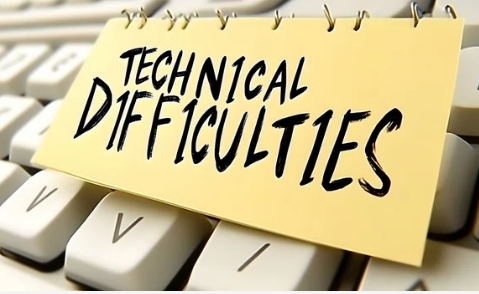High CPU usage can make your Windows computer slow, unresponsive, or even cause overheating. While occasional spikes are normal, consistently high CPU usage often indicates underlying software or hardware issues. Understanding the cause and knowing how to fix it can restore performance and prevent long-term damage. In this guide, we explore five simple solutions to fix high CPU usage in Windows.
Solution 1: Close Resource-Heavy Programs
Why it matters:
Certain applications, especially browsers with multiple tabs, video editing software, or games, can consume significant CPU resources.
How to fix it:
- Press
Ctrl + Shift + Escto open Task Manager. - Click the Processes tab and sort by CPU usage.
- Identify programs using excessive CPU and close them.
- Consider limiting the number of open browser tabs or applications running simultaneously.
Solution 2: Disable Startup Programs
Why it matters:
Programs that launch at startup can continuously run in the background, increasing CPU usage even when you’re not actively using them.
How to fix it:
- Windows 10/11:
- Open Task Manager → Startup tab.
- Disable non-essential programs from starting automatically.
- Windows 7: Use
msconfig→ Startup tab to disable unnecessary programs.
This reduces background CPU load and improves system performance.
Solution 3: Scan for Malware and Viruses
Why it matters:
Malware can run background processes that spike CPU usage, slow down your system, and compromise data.
How to fix it:
- Run a full system scan using Windows Defender or a trusted antivirus program.
- Remove or quarantine any detected threats.
- Consider running additional anti-malware tools like Malwarebytes for thorough detection.
Solution 4: Update Drivers and Windows
Why it matters:
Outdated drivers or system files can cause conflicts, leading to unusually high CPU usage.
How to fix it:
- Check for Windows updates via Settings → Update & Security → Windows Update.
- Update device drivers through Device Manager or manufacturer websites.
- Restart your PC after updates to ensure changes take effect.
Keeping your system updated ensures better compatibility and more efficient CPU usage.
Solution 5: Adjust Power Settings and Performance Options
Why it matters:
Power and performance settings affect how your CPU handles tasks. High-performance mode can prevent throttling, while energy-saving modes may cause inefficiencies.
How to fix it:
- Go to Control Panel → Power Options.
- Select Balanced for normal use or High Performance for intensive tasks.
- Optimize performance settings:
- Windows: System Properties → Advanced → Performance Settings → Adjust for best performance.
- This disables unnecessary animations and visual effects, freeing CPU resources.
Bonus Tips
- Restart your computer regularly to clear temporary files and reset processes.
- Consider upgrading your CPU or adding more RAM if high usage persists during normal tasks.
- Monitor background processes using Task Manager or Resource Monitor for persistent culprits.
Conclusion
High CPU usage in Windows can significantly slow your computer and affect productivity, but most issues can be resolved with simple adjustments and maintenance. Closing resource-heavy programs, disabling unnecessary startup apps, scanning for malware, updating drivers, and optimizing performance settings are effective ways to reduce CPU load.
Also Read :