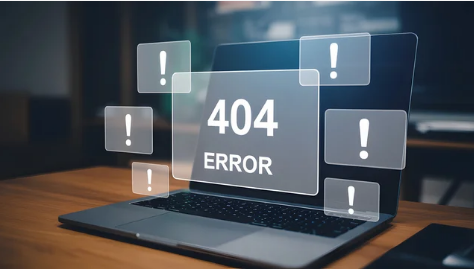If you’ve ever encountered the “DNS Server Not Responding” error, you know how frustrating it can be. Suddenly, your internet connection stops working, websites won’t load, and you’re left wondering if the problem is your device, router, or internet service provider. The good news is that this error is common, and there are several proven ways to fix it.
This guide will walk you through everything you need to know about DNS, why this error happens, and step-by-step methods to resolve the problem—whether you’re using Windows, macOS, or mobile devices.
What is DNS and Why Does It Matter?
Before jumping into fixes, it’s important to understand what DNS is.
DNS stands for Domain Name System. Think of it as the internet’s phone book. When you type a website address like www.google.com, DNS translates that human-readable domain name into an IP address (such as 142.250.190.78) so your browser can connect to the correct server.
Without DNS, we would need to memorize IP addresses for every website we visit—a nearly impossible task.
When your DNS server isn’t responding, it means your device cannot translate domain names into IP addresses, resulting in websites failing to load.
Why the DNS Server Not Responding Error Happens
There are several reasons this error may appear, including:
- ISP Issues: Your internet service provider’s DNS servers may be down.
- Misconfigured Network Settings: Incorrect IP or DNS configurations can block internet access.
- Router or Modem Problems: A glitch in your home network hardware may cause DNS failure.
- Firewall or Antivirus Conflicts: Overprotective security settings may block DNS requests.
- Outdated Network Drivers: Old or corrupted drivers can interfere with DNS communication.
- Cache Corruption: A corrupted DNS cache may misdirect or block connections.
Understanding the root cause makes it easier to apply the correct fix.
Quick Fixes You Should Try First
Before diving into advanced troubleshooting, try these quick solutions:
- Restart Your Router and Device
- Power off your router, wait 30 seconds, and restart it.
- Reboot your computer or mobile device.
- Try a Different Browser
- Sometimes the issue may be with your browser, not DNS.
- Test another browser like Chrome, Firefox, or Edge.
- Check Internet on Another Device
- If the internet works on another device, the problem is with your computer.
- If not, it’s likely your router or ISP.
If these simple fixes don’t work, proceed with more detailed methods.
Method 1: Switch to a Reliable DNS Server
One of the most effective fixes is changing your DNS server to a public one. Popular options include:
- Google DNS:
- Primary:
8.8.8.8 - Secondary:
8.8.4.4
- Primary:
- Cloudflare DNS:
- Primary:
1.1.1.1 - Secondary:
1.0.0.1
- Primary:
- OpenDNS:
- Primary:
208.67.222.222 - Secondary:
208.67.220.220
- Primary:
Steps for Windows:
- Go to Control Panel > Network and Internet > Network and Sharing Center.
- Select Change adapter settings.
- Right-click your active network and choose Properties.
- Select Internet Protocol Version 4 (TCP/IPv4) > Properties.
- Choose Use the following DNS server addresses and enter the DNS of your choice.
- Save and restart your connection.
Steps for macOS:
- Go to System Preferences > Network.
- Select your active connection and click Advanced.
- Open the DNS tab, click the + sign, and add new DNS addresses.
- Apply changes and reconnect.
Method 2: Flush DNS Cache
A corrupted DNS cache can block access to websites. Clearing it often fixes the issue.
For Windows:
- Open Command Prompt as administrator.
- Type:
ipconfig /flushdns - Press Enter. You should see “Successfully flushed the DNS Resolver Cache.”
For macOS:
- Open Terminal.
- Type:
sudo killall -HUP mDNSResponder - Enter your password and press Enter.
Method 3: Disable Firewall and Antivirus Temporarily
Sometimes your firewall or antivirus software mistakenly blocks DNS requests.
- Disable your antivirus temporarily and test your internet connection.
- If the issue is resolved, add your browser or DNS service to the firewall’s whitelist.
⚠️ Important: Never keep your firewall or antivirus disabled permanently, as it exposes you to security risks.
Method 4: Update or Reset Network Drivers
Outdated or corrupted drivers can prevent your device from communicating with DNS servers.
On Windows:
- Press Windows + X and choose Device Manager.
- Expand Network adapters.
- Right-click your adapter and select Update driver.
- Restart your computer.
If updating doesn’t help, uninstall the driver and restart your PC—Windows will reinstall it automatically.
Method 5: Run Network Troubleshooter (Windows)
Windows has a built-in tool to diagnose network issues.
- Open Settings > Network & Internet > Status.
- Click Network Troubleshooter.
- Follow on-screen instructions to detect and fix errors.
Method 6: Restart Your Modem or Reset Network Settings
If the error persists:
- Restart modem and router: Unplug power for 30 seconds, then reconnect.
- Reset network settings:
- On Windows:
netsh int ip reset netsh winsock resetRun these in Command Prompt (Admin), then restart your PC.
- On macOS: Delete and re-add your network connection in Network Preferences.
- On Windows:
Method 7: Check with Your Internet Service Provider
If none of the above works, the problem might be on your ISP’s side.
- Call customer support and report the error.
- Ask if there’s a DNS outage in your area.
- Your ISP may guide you to alternative DNS configurations.
Preventing DNS Server Issues in the Future
Once you fix the problem, here are some preventive measures to avoid it happening again:
- Use reliable DNS services like Google DNS or Cloudflare.
- Regularly clear your DNS cache.
- Keep your operating system and network drivers updated.
- Ensure your router firmware is up-to-date.
- Avoid installing unnecessary security software that may interfere with your network.
Final Thoughts
The “DNS Server Not Responding” error may seem intimidating, but it’s usually easy to fix once you know where to look. By systematically troubleshooting—from restarting your router to switching DNS servers—you can restore your internet connection quickly.
If you continue experiencing frequent DNS errors, consider switching to a more stable DNS service or consulting your ISP for a permanent solution.
With the methods in this guide, you’ll be well-prepared to tackle DNS issues and keep your internet connection running smoothly.
Also Read :