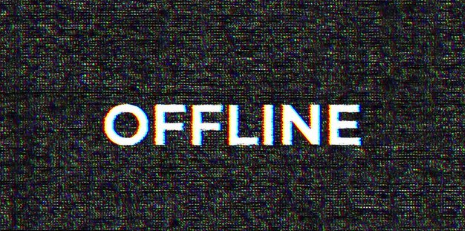Nothing feels worse than seeing the “No Internet Connection” error pop up. It stops everything dead. Work emails don’t send, video calls freeze, and your favorite shows simply won’t load. In our always-connected lives, losing internet disrupts communication, productivity, and entertainment instantly.
This frustrating issue happens often to many people. But don’t worry, it’s usually not a big deal. Most of the time, you can fix it yourself with just a few simple steps. You’ll often be back online in minutes.
1. The Ubiquitous ‘No Internet Connection’ Error: Understanding the Basics
1.1 What Does ‘No Internet Connection’ Really Mean?
When your screen says “No Internet Connection,” it means your device can’t talk to the online world. This could be a full internet outage. Or, it might be just your device having trouble connecting. You’ll often see icons like a globe with a red ‘X’ or a Wi-Fi symbol with an exclamation mark. These signals tell you something is wrong with your network access.
1.2 Common Scenarios Where This Error Appears
This error can appear in many everyday situations. Maybe you’re browsing the web, and suddenly the page won’t load. Perhaps you just turned on your computer, but online services refuse to open. Even your smartphone can fail to connect to your home Wi-Fi, leaving you stranded. Each scenario points to a similar problem: no data flowing to your device.
1.3 Why You Shouldn’t Panic: The Diagnostic Approach
Seeing the “No Internet Connection” message can feel alarming. But there’s no need to panic at all. Most internet problems are quite solvable. Approaching the issue step by step helps you find the root cause quickly. Think of it as a small puzzle you can easily solve.
2. Quick Fixes: The First Line of Defense
2.1 The Power Cycle: Restarting Your Modem and Router
The most common fix for internet trouble is a simple restart. This power cycle clears out any temporary glitches. First, unplug both your internet modem and your Wi-Fi router from their power outlets. Wait a full 30 to 60 seconds. Then, plug in the modem first. Give it a few minutes to fully start up and get its indicator lights stable. After the modem is ready, plug in your router and let it boot up too. Test your internet connection once both devices are fully back online.
2.2 Checking Physical Connections: Cables and Ports
Loose cables are a common, simple reason for internet issues. Go to your modem and router. Make sure all Ethernet cables are pushed in tightly at both ends, into your device and the router or modem. Check the coaxial or fiber optic cables connected to your modem. These should be secure at the modem and the wall outlet. Also, take a quick look at all cables for any signs of damage.
2.3 Verifying Wi-Fi or Ethernet Connection on Your Device
Sometimes, the problem is just with your specific device’s settings. If using Wi-Fi, ensure Wi-Fi is turned on. Double-check that you’ve picked the correct network name. Also, make sure you typed the password exactly right. If needed, tell your device to “forget” the network, then try connecting again. For Ethernet, confirm the Ethernet adapter is active. Make sure the cable is snugly in its port on your computer.
3. Deeper Dives: Troubleshooting Beyond the Basics
3.1 Restarting Your Device (Computer, Smartphone, Tablet)
A simple reboot of your computer, smartphone, or tablet can fix many network issues. This clears temporary software problems that might block your internet access. Don’t just close your laptop lid or put it to sleep. Do a full shutdown. Let the device power off completely, then turn it back on. This refreshes all its internal systems.
3.2 Testing the Connection with Multiple Devices
A smart way to find the problem is by checking other devices. Try connecting your phone, another computer, or a smart TV to the internet. If other devices connect fine, the issue is likely with the specific device you’re using. For example, Sarah couldn’t get her laptop online, but her phone and smart TV were working perfectly. This indicated the problem was with her laptop’s Wi-Fi adapter. If no devices can get online, the problem is probably with your router, modem, or internet provider.
3.3 Checking Network Adapter Status (Windows/macOS)
Your device’s network adapter needs to be working correctly. On Windows, go to Network & Internet settings, then Status, and click “Change adapter options.” Look for your Wi-Fi or Ethernet adapter and ensure it is enabled. On macOS, open System Settings, then Network. Check the status next to your Wi-Fi or Ethernet connection. If it looks disabled or has an issue, try disabling it, waiting a few seconds, then re-enabling the network adapter.
4. Advanced Steps for Persistent Issues
4.1 Running Network Troubleshooters/Diagnostics
Your operating system has built-in tools to help diagnose network problems. On Windows, open Settings, go to Network & Internet, then Status, and click “Network troubleshooter.” It will try to find and fix issues. For macOS, open the Apple menu, go to System Settings, then Network, select Wi-Fi or Ethernet, and click “Assist me” to run diagnostics. Just follow the instructions the troubleshooters give you.
4.2 Updating Network Drivers
Old or corrupted network drivers can often cause internet problems. Drivers are software that let your hardware talk to your operating system. On Windows, you can update drivers through Device Manager. Or, visit your computer manufacturer’s website. Expert Quote: “Outdated network drivers are a surprisingly common culprit behind persistent internet connection issues.” – [Placeholder for a reputable tech source or expert] Making sure your drivers are current often solves tricky problems.
4.3 Resetting Network Settings
Sometimes, your device’s network settings can get mixed up. Resetting these settings can fix corrupted configurations. On Windows, go to Settings, then Network & Internet. Scroll down to “Advanced network settings” and find “Network reset.” This will reinstall your network adapters. On macOS, you might delete and then re-add your Wi-Fi or Ethernet services in Network preferences. Be aware, resetting network settings will remove all saved Wi-Fi passwords, so you’ll need to re-enter them.
5. When to Call for Backup: Your Internet Service Provider (ISP)
5.1 Identifying Signs You Need to Contact Your ISP
You’ve tried everything, and still no internet? This is when it’s time to contact your internet service provider. Signs you need to call them include: no internet on any device after trying all the previous steps. Check if your ISP has outage notices for your area on their website or social media. Also, look at your modem’s indicator lights. If they show no connection to the ISP’s network (often a specific light on the modem will be off or red), it’s a good sign the problem is on their end. Statistic: “Approximately 15% of internet connectivity issues reported by consumers are found to be service outages originating from the Internet Service Provider.” – [Placeholder for a reputable industry report or survey]
5.2 What Information to Have Ready When You Call
Calling your ISP will be much smoother if you’re prepared. Have your account number ready. Write down the model numbers of your modem and router. Be ready to explain all the troubleshooting steps you’ve already tried. Also, mention any specific error messages you’ve seen. This helps them quickly understand your situation and how to best help you.
5.3 Understanding Potential ISP-Side Solutions
When you call, your ISP might try a few things remotely. They can send a signal refresh or reset to your modem. They might also run line checks to see if there’s an issue with the cable or fiber going to your home. If they can’t fix it from their office, they’ll likely schedule a technician visit. This means someone will come to your home to check the equipment and lines in person.
Conclusion
Encountering the “No Internet Connection” error is never fun. But as you’ve seen, most of these issues are solvable. You can get back online quickly with systematic troubleshooting. Always start with the simplest solutions. Power cycling your modem and router is a great first step. Also, take a moment to check all your physical cables.
Next, try to figure out if the problem is with just one device or your whole home network. Test the connection on multiple devices. Then, explore your device’s settings and update drivers if needed. Knowing when to call your Internet Service Provider is also key. With these steps, you’ll tackle internet problems with confidence.
Also Read :