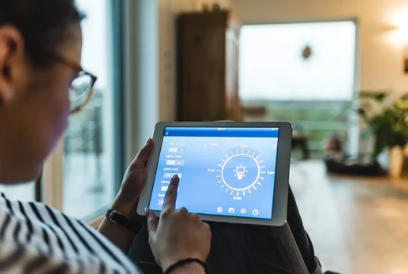Backing up your phone, tablet, or computer is one of the most important habits you can adopt to protect your data. Whether you’re upgrading to a new device, performing a factory reset, or preparing for unexpected issues like crashes, malware, or theft—a good backup strategy ensures your photos, contacts, messages, and files are never truly lost.
This guide walks you through how to back up and restore your device the right way—step-by-step—for Android, iOS, Windows, and macOS, using both cloud and local methods. Let’s make sure your digital life stays safe.
Why Backups Matter
Data loss can happen in seconds, but the damage can be permanent if you’re not prepared. Here are a few reasons why you should back up regularly:
- Device theft or loss
- Accidental deletions
- System crashes or malware infections
- Failed software updates
- Switching to a new device
Without a backup, you risk losing personal photos, contacts, work documents, and more.
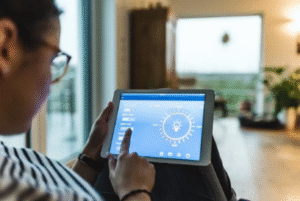
1. How to Back Up and Restore Android Devices
✅ Option 1: Back Up to Google Account (Cloud Method)
Back Up:
- Go to Settings > System > Backup
- Turn on Backup by Google One
- Ensure backups include:
- App data
- Call history
- Contacts
- SMS messages
- Device settings
- Open Google Photos > Settings > Back up & sync > Turn ON to back up images and videos
☁️ Your data is stored in Google Drive and Google Photos (15GB free by default).
Restore:
- On a new or factory-reset device, sign in to your Google account during setup.
- Choose the backup to restore.
- Your apps, settings, and data will be restored automatically.
✅ Option 2: Manual Backup to PC (Local Method)
Back Up:
- Connect device via USB to your computer
- Use File Explorer (Windows) or Android File Transfer (Mac) to drag and drop:
- DCIM (Photos)
- Documents
- Downloads
Restore:
- Copy files back to your Android device manually via USB
2. How to Back Up and Restore iPhones and iPads
✅ Option 1: iCloud Backup (Cloud Method)
Back Up:
- Go to Settings > [Your Name] > iCloud > iCloud Backup
- Turn on iCloud Backup
- Tap Back Up Now
iCloud includes backups of:
- Photos (if iCloud Photos is enabled)
- Messages
- App data
- Device settings
- Home screen layout
- Health data
Restore:
- On a new or erased iPhone/iPad:
- During setup, select Restore from iCloud Backup
- Sign in with your Apple ID
- Choose your most recent backup
✅ Option 2: iTunes/Finder Backup (Local Method)
Back Up:
- Connect your iPhone/iPad to a Mac or PC
- Open Finder (macOS Catalina and later) or iTunes (Windows/macOS Mojave and earlier)
- Select your device and click Back Up Now
- Enable Encrypt local backup for passwords and health data
Restore:
- Connect your device to the same computer
- In Finder or iTunes, click Restore Backup
- Choose the relevant backup file
3. How to Back Up and Restore Windows Laptops/Tablets
✅ Option 1: File History (Built-In Windows Backup)
Back Up:
- Connect an external hard drive
- Go to Settings > Update & Security > Backup
- Turn on Automatically back up my files with File History
Restore:
- Go to Settings > Update & Security > Backup > More options > Restore files from a current backup
You can recover individual files or entire folders.
✅ Option 2: OneDrive Cloud Backup
Back Up:
- Sign in to OneDrive
- Enable backup for Desktop, Documents, and Pictures
- Your files are saved in the cloud and sync across devices
Restore:
- Install OneDrive on a new computer and sign in
- Your files will sync automatically from the cloud
✅ Option 3: System Image Backup (Full Device Snapshot)
Back Up:
- Go to Control Panel > Backup and Restore (Windows 7)
- Click Create a system image
- Save it to an external hard drive
Restore:
- Use Advanced Startup Options > System Image Recovery to restore a full Windows environment from the image
4. How to Back Up and Restore macOS (MacBook/iMac)
✅ Option 1: Time Machine Backup (Built-In Tool)
Back Up:
- Connect an external hard drive
- Go to System Settings > General > Time Machine
- Select your backup disk and turn on automatic backups
Restore:
- To restore individual files: Open Time Machine, navigate to the file or folder, and click Restore
- To restore the entire system: Restart Mac > Hold Command + R > Choose Restore from Time Machine Backup
✅ Option 2: iCloud Drive
Back Up:
- Go to System Settings > Apple ID > iCloud
- Enable iCloud Drive, and select which apps/files to sync
Ideal for continuous cloud backups of Documents and Desktop folders
Restore:
- On a new or reset Mac, sign in with your Apple ID
- iCloud Drive content will sync automatically
Pro Tips for Secure and Effective Backups
Automate Your Backups
Set up automatic backups weekly or daily, depending on your data usage.
Encrypt Sensitive Backups
Enable encryption when using local backup tools to protect your data from unauthorized access.
☁️ Use Both Cloud and Local Backups
- Cloud = Convenience and accessibility
- Local = Security and control, especially when offline
Test Your Backups
Try restoring files occasionally to ensure your backups actually work when needed.
When Should You Back Up Your Device?
- Before installing major software updates
- Before resetting or replacing your device
- Before traveling
- After major changes like new apps, contacts, or projects
- At least once a week as a general rule
Final Thoughts: Peace of Mind Starts With a Backup
Backing up your device isn’t just a technical chore—it’s peace of mind. Whether it’s photos of your kids, important business files, or just your favorite apps and settings, a solid backup means you’re never starting from zero after a reset, crash, or upgrade.
By following the strategies in this guide, you’ll know how to back up and restore your device the right way, every time.
Frequently Asked Questions (FAQs)
Q: Will a backup include all my apps?
A: Yes, if you’re using Google or iCloud backups, your apps and settings will be restored, though some large media or app data may need re-downloading.
Q: Can I use the same backup on a new device?
A: Yes—just sign in with your original Google, Apple, or Microsoft account and choose the correct backup during setup.
Q: How much space do I need for backups?
A: That depends on your data. Cloud services typically offer 5GB–15GB free, but more space may be needed for full-device backups.
Q: Can I back up without Wi-Fi?
A: For cloud backups, Wi-Fi is recommended. For local backups, a USB cable and computer or external drive will do.
Your digital world is worth protecting. Start backing up today—and restore your peace of mind tomorrow.
Also Read :