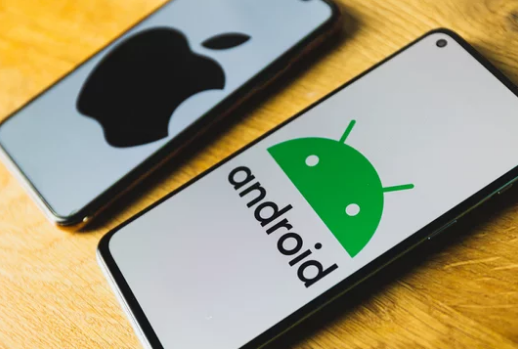Smartphones are powerful, pocket-sized computers that keep us connected, entertained, and productive. But as advanced as Samsung and Apple devices are, they’re not immune to hardware problems. From cracked screens to faulty batteries, even high-end phones can experience issues over time. The good news is that many of these problems can be diagnosed and fixed—sometimes without expensive repairs.
This comprehensive guide will show you how to identify common hardware failures in Samsung and iPhone devices and provide practical steps to fix them. Whether you’re a DIY enthusiast or simply want to understand your phone better, these tips can help you save time and money.
1. Understanding Common Smartphone Hardware Failures
Before attempting a repair, it’s essential to know what you’re dealing with. Some of the most frequent hardware issues with Samsung and Apple phones include:
- Cracked or unresponsive screens
- Rapid battery drain or charging failures
- Overheating problems
- Camera malfunctions
- Faulty speakers or microphones
- Broken buttons (Power, Home, Volume)
- Charging port damage
- Water or liquid damage
Knowing the exact problem will help you decide if it’s a DIY fix, a warranty claim, or a job for a repair technician.
2. Diagnosing Your Smartphone’s Hardware Issues
Step 1: Perform a Basic Inspection
- Check for Physical Damage: Look for cracks, dents, or swelling around the battery area.
- Test Buttons and Ports: Press each button and try different charging cables.
- Inspect for Water Exposure: Many phones have Liquid Contact Indicators (LCIs) that turn red when exposed to moisture.
Step 2: Use Built-in Diagnostic Tools
- Samsung Devices:
- Dial
*#0*#to access Samsung’s hardware diagnostic menu. - Test touch sensitivity, display colors, vibration, and sensors.
- Dial
- Apple Devices:
- Use the Apple Support app to run hardware diagnostics.
- You can also book a remote diagnostic session with Apple Support.
Step 3: Rule Out Software Problems
Some hardware-like issues may stem from software glitches. Restart your phone, clear cache (Samsung), or reset settings (Apple) to confirm whether the issue persists.
3. Fixing Common Smartphone Hardware Problems
A. Cracked or Unresponsive Screens
Cracked screens are the most visible hardware issue and often affect usability.
Quick Fixes:
- Apply a tempered glass protector to prevent worsening cracks.
- Use an external keyboard or mouse (via Bluetooth) if the touch screen is unresponsive.
- For severe damage, consider a professional screen replacement—especially for OLED displays.
B. Battery and Charging Issues
If your phone isn’t charging or drains too quickly, the problem could be the battery, charging port, or even the charger itself.
Solutions:
- Test Different Accessories: Swap out cables and power adapters.
- Clean the Charging Port: Use a toothpick or compressed air to remove lint and dust.
- Calibrate the Battery: Let it drain completely, then fully charge.
- Replace the Battery: Older iPhones and Samsung phones may need a new battery after 2-3 years.
C. Overheating Problems
Overheating can damage your phone’s internal components if left unchecked.
How to Fix It:
- Remove phone cases when charging or gaming.
- Avoid using your phone in direct sunlight.
- Close background apps and keep your system updated.
- If overheating persists, seek professional diagnosis—your battery or motherboard could be faulty.
D. Camera Malfunctions
Blurry images, black screens, or app crashes can signal hardware or software issues.
Quick Fixes:
- Clean the lens with a microfiber cloth.
- Restart your phone and update your camera app.
- If the lens is cracked or misaligned, schedule a replacement.
E. Speaker and Microphone Failures
If calls sound muffled or no sound comes from your speakers, debris or hardware failure may be the culprit.
Troubleshooting Steps:
- Clean speaker grills with a soft brush.
- Test in safe mode (Samsung) or after a restart (iPhone).
- Check sound settings and Bluetooth connections.
- Replace damaged speaker or mic components at a repair center.
F. Charging Port Damage
A damaged charging port can prevent your device from powering up.
How to Fix:
- Clean the port carefully with a dry brush or compressed air.
- Avoid forcing cables into the port.
- If the port is physically damaged, seek a professional repair or replacement.
G. Button Malfunctions
Broken buttons can make basic phone functions difficult.
Solutions:
- Enable on-screen navigation tools like AssistiveTouch (Apple) or Accessibility Menu (Samsung).
- Have a technician replace worn-out buttons if cleaning doesn’t help.
H. Water or Liquid Damage
Even water-resistant models aren’t immune to water damage.
Immediate Actions:
- Power off the device and remove accessories.
- Pat dry with a microfiber cloth.
- Place the phone in a sealed bag with silica gel packets (not rice).
- If your phone won’t turn on, seek professional drying and repair services.
4. When to Seek Professional Help
While DIY fixes can solve minor issues, serious problems like motherboard failure, extensive screen damage, or battery swelling require expert attention.
- Apple Users: Visit an Apple Store or authorized service provider for genuine parts.
- Samsung Users: Use the Samsung Members app to book a repair or find authorized service centers.
5. Preventing Future Hardware Problems
Proactive care can extend your phone’s lifespan:
- Always use a sturdy case and tempered glass screen protector.
- Avoid using third-party charging cables that may damage your phone.
- Keep your phone updated with the latest software for optimal performance.
- Store your device in a cool, dry place.
- Regularly back up your data in case of unexpected hardware failure.
Final Thoughts
Diagnosing and fixing hardware issues on Samsung and Apple phones doesn’t always require expensive repairs or a trip to the service center. By learning how to spot the signs of hardware failure and applying practical troubleshooting steps, you can often solve issues yourself.
However, if your device shows signs of severe internal damage, swollen batteries, or motherboard failure, professional repair is the safest choice. With proper care and regular maintenance, you can keep your smartphone working efficiently for years to come.
Also Read :