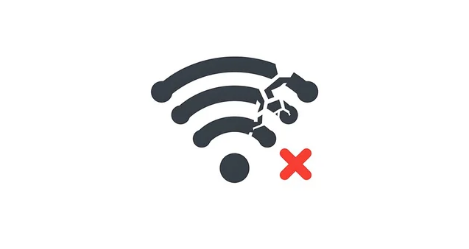Internet problems cause major headaches. They stop you from working, talking to friends, and enjoying entertainment. This guide shows you how to find what’s wrong with your internet. Then, you can fix it fast. We’ll cover common issues, from simple mistakes to broken network gear. You’ll learn to troubleshoot like a pro.
Are your speeds slow? Does your internet cut out? Or is it completely dead? Knowing how to check things is key. This article gives you real steps and useful tips. You’ll get your reliable internet back.
1. The Initial Reboot: Your First Line of Defense
Often, the simplest step fixes many internet problems. It’s a quick, easy action. Most people can do this right away.
1.1 Restarting Your Modem and Router
To begin, unplug your modem’s power cord. Do the same for your Wi-Fi router. Wait about 30 seconds. This step clears out temporary issues. It helps devices refresh their connections. Then, plug your modem back in first. Wait for its lights to settle. This usually takes a minute or two. Next, plug in your router. Give it a few minutes to boot up fully.
1.2 Checking Physical Connections
After the reboot, look at all cables. Are they tightly plugged in? Check the power cords for your modem and router. Ensure the Ethernet cable runs from your modem to your router. Also, check any Ethernet cables going from the router to your computer. Look for bends, kinks, or frayed wires. A damaged cable won’t work right.
2. Assessing Your Network Hardware
Now, let’s look at each part of your home network. You can check their status. This helps find broken equipment.
2.1 Testing Your Modem
Look at the lights on your modem. Most modems have lights for power, receive, send, and online status. A solid green light often means all is well. Blinking lights might show a problem. For exact meanings, check your modem’s user manual. Can’t find it? Look up your modem model online. If the “online” or “internet” light stays off or flashes oddly, your modem might be bad. It could need replacing.
2.2 Evaluating Your Router Performance
Check your router’s lights too. Do any of them show errors? Feel the router for unusual heat. An overheated router can slow down or crash. Router placement matters for Wi-Fi signal. Central spots are best. Walls and large objects block signals. Try moving your router to a better spot. Also, consider updating your router’s software. This is called firmware. Old firmware can cause problems. As a last step, a factory reset might help. This restores default settings.
2.3 Examining Your Network Cables
High-quality Ethernet cables are important. Look for Cat 5e or Cat 6 cables. These send data quickly and reliably. A faulty cable can cause slow speeds or no connection. If you suspect a cable, swap it out. Use a known good cable for testing. Sometimes, the problem is just a bad wire.
3. Investigating Device-Specific Problems
Next, let’s focus on the devices you use. Is the problem with your computer, phone, or tablet? Ruling this out is an important step.
3.1 Verifying Wi-Fi Connectivity on Your Device
On your device, check Wi-Fi settings. Is Wi-Fi turned on? Is it connected to your correct network name? Sometimes, devices connect to a neighbor’s open Wi-Fi by mistake. Try forgetting your Wi-Fi network. Then, reconnect to it. You will need your network password. Make sure airplane mode is off too.
3.2 Troubleshooting Wired (Ethernet) Connections
If you use a wired connection, check your computer’s network settings. Is the Ethernet adapter enabled? In Windows, you can find this in “Network and Internet settings.” On a Mac, look under “Network preferences.” If it’s off, turn it on. You might try disabling the adapter, then enabling it again. This can reset its connection.
3.3 Testing with Multiple Devices
A quick test: grab another device. Try connecting your phone or another laptop to the internet. Does it work? If one device connects and another does not, the issue is likely with the device that won’t connect. This tells you the router and modem are probably fine. The problem is specific to that one gadget.
4. Understanding and Diagnosing Speed Issues
Sometimes, you have internet, but it’s just too slow. This section helps find out why your connection is lagging.
4.1 Running an Internet Speed Test
A speed test shows your actual internet performance. Use a trusted site like Speedtest.net by Ookla. It measures three things: download speed, upload speed, and ping. Download speed is how fast you get data. Upload speed is how fast you send it. Ping is how quickly your device talks to a server. If your internet plan promises 100 Mbps download but you consistently get less than 20 Mbps, something is wrong.
4.2 Identifying Bandwidth Hogs
Many things can use up your internet speed. Think about background apps updating. Large files downloading. Multiple people streaming videos or playing online games. All these activities consume bandwidth. Check which devices are active. Try pausing big downloads or stopping streaming on some devices. This can free up speed for others.
4.3 Assessing Wi-Fi Signal Strength and Interference
Your Wi-Fi signal can be weak. Things like thick walls, concrete floors, and appliances block it. Microwaves or cordless phones can also interfere. Move your router to a higher, central spot. This improves signal spread. If your home is large, consider a Wi-Fi extender or a mesh system. They help cover dead spots.
5. When to Contact Your Internet Service Provider (ISP)
You’ve tried everything at home. Still no internet? It’s time to call your internet service provider for help.
5.1 Gathering Information Before Contacting Support
Before you call, gather key details. Have your account number ready. Know your modem and router models. List all the troubleshooting steps you already took. Write down your recent speed test results. Note down the sequence of lights on your modem and router. This info saves time. It helps the support person understand your issue quickly.
5.2 Common ISP Troubleshooting Steps
Your ISP might try to reset your modem remotely. They can also check the signal coming to your home. Sometimes, the problem is with the cables outside your house. It might be a bad connection at the pole. Or a line issue under the street. An ISP technician might need to visit. They check the outdoor lines. According to industry reports, many home internet issues are tied to the outside network.
5.3 Understanding Service Outages
Sometimes, the internet is down for everyone in your area. This is called a service outage. Most ISPs have a website or status page. You can check it for reported outages. This is often faster than calling. If there’s an outage, you just need to wait for your ISP to fix it.
Conclusion
Finding and fixing internet issues often means a step-by-step process. Start with simple reboots. Then check your hardware. Test your devices. Finally, look at speed problems. Most common issues get resolved this way. Always write down what you did. This information is very useful if you need to call your ISP. A strong internet connection is a must today. These steps help you keep it running.
Also Read :