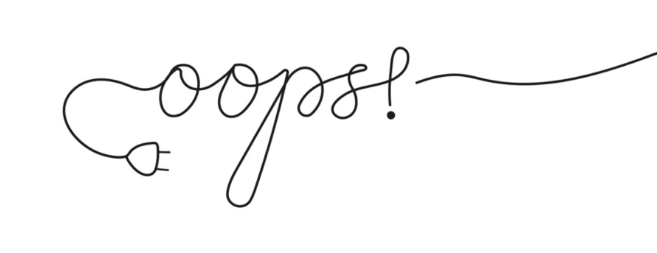Imagine settling in for a movie night. Popcorn is ready, lights are dim, and your favorite show is about to start. Then, boom. The screen freezes. A spinning circle takes over, disrupting your relaxation. This frustrating pause, known as buffering, ruins the fun for millions of streamers daily, whether you’re catching up on a Netflix series or watching a YouTube tutorial.
Buffering happens when your device can’t download data fast enough to keep playing your video smoothly. The video needs a constant flow of information to play without stopping. When that flow slows down or stops, your player waits, or “buffers,” until it has enough data to continue. This common problem can turn an exciting viewing session into a test of patience, impacting your enjoyment and keeping you from the content you want.
Understanding the Root Causes of Buffering
Pinpointing why your video keeps pausing is the first step to fixing it. Often, the issue comes down to a few key areas affecting your internet connection.
Internet Speed and Bandwidth Issues
Your internet speed tells you how quickly data travels to your devices. Bandwidth refers to the total amount of data that can be sent over a connection at one time. Think of it like a highway: speed is how fast cars drive, and bandwidth is how many lanes the highway has. If your connection is too slow or doesn’t have enough bandwidth, your streaming service can’t get the video data fast enough. This leads to those annoying pauses.
To check your internet speed, visit a tool like Speedtest.net. For standard definition (SD) video, you usually need at least 3 Mbps. High definition (HD) streaming often requires 5-10 Mbps, while ultra-HD or 4K content demands 25 Mbps or more for a smooth experience. Compare your results to these numbers.
Network Congestion (Your Home Network)
Many devices sharing one internet connection can cause serious slowdowns. Your home network is like a shared pipe. The more devices that use it at the same time, the narrower the pipe feels for each device. For instance, if one person downloads a huge game, another is playing online, and a third watches a 4K movie, everyone’s connection suffers.
Picture this: your kids are playing an online game, your partner is on a video call, and you’re trying to watch a show. All these activities gobble up bandwidth. Check how many devices are active on your network. Consider pausing large downloads or online gaming sessions on other devices when you want to stream without buffering.
Wi-Fi Signal Strength and Interference
Your Wi-Fi signal can be weakened by distance, physical objects, and other wireless signals. The farther you are from your router, the weaker the signal gets. Walls, floors, and large pieces of furniture can block the signal. Other electronics like microwaves, cordless phones, or even your neighbor’s Wi-Fi can also cause interference. These issues make your device struggle to receive a steady connection.
Try moving your streaming device closer to your Wi-Fi router. Sometimes, simply repositioning the router to a more central, open spot can make a big difference. For larger homes or dead zones, a Wi-Fi extender or a mesh system can help spread a strong signal throughout your living space.
Outdated or Overloaded Router
Your router acts as the traffic cop for your home network. An older router might not handle modern speeds and the number of devices you have today. Just like any electronic, routers can get bogged down over time. If your router hasn’t been updated or rebooted in ages, it might be tired and less efficient. This can cause slow speeds and lead to buffering.
A simple restart often fixes many router problems. Unplug your router for about 30 seconds, then plug it back in. Also, check if your router has new software updates, also called firmware. Keeping its software current ensures it performs at its best.
Troubleshooting Your Connection
Once you understand why buffering happens, you can start fixing it. A good place to begin is with some basic connection troubleshooting.
Restarting Your Devices and Network Equipment
A quick restart can clear up many temporary glitches. This process, called power cycling, gives your devices a fresh start. It flushes out old data and resets connections. Many times, this simple action will solve your buffering problem.
Here’s how to do a proper network restart:
- Turn off your streaming device (smart TV, computer, phone).
- Unplug your Wi-Fi router from its power source.
- Unplug your modem from its power source.
- Wait at least 30 seconds.
- Plug your modem back in and wait for all its lights to go solid. This usually takes a minute or two.
- Plug your router back in and wait for its lights to settle.
- Turn your streaming device back on and try streaming again.
Testing with a Wired Connection (Ethernet)
Wi-Fi is convenient, but it’s not always the most stable. A direct wired connection using an Ethernet cable offers a faster, more reliable link. It removes the variables of wireless interference and signal strength, giving you a purer internet connection. This is a great way to figure out if your Wi-Fi is the problem.
If your streaming device or computer has an Ethernet port, grab an Ethernet cable. Plug one end into your router and the other into your device. Then, try streaming your content. If the buffering stops, you know your Wi-Fi setup is the culprit, not your internet speed itself.
Checking Other Devices and Applications
Your home network can get crowded quickly. Every device connected to your Wi-Fi uses a piece of your internet pie. High-bandwidth activities like online gaming, video calls, or large file downloads on other devices can hog the connection. This leaves less bandwidth for your streaming, causing it to buffer.
Before you stream, take a moment to look around your home. Are other computers downloading updates? Is someone else streaming 4K content in another room? Close any apps or pause downloads on other devices that aren’t currently in use. This frees up bandwidth for your main streaming activity.
Optimizing Your Wi-Fi Network
Your Wi-Fi setup has a big impact on streaming quality. Small changes can make a huge difference. By optimizing your Wi-Fi, you can ensure a strong and steady signal.
Router Placement Strategies
Where you put your router matters more than you might think. For the best signal, place your router in a central location in your home. Think high up, like on a shelf, and away from walls or other electronics. An open space lets the signal spread easily. According to tech expert John Smith from TechGuru Magazine, “Placing your router in a cluttered corner or behind a TV can reduce its effective range by up to 50%.”
Avoid placing it near large metal objects, mirrors, or appliances like microwaves, which can mess with the signal. The goal is a clear line of sight to your most-used devices. Even shifting your router a few feet can improve your signal strength.
Changing Wi-Fi Channels
Your Wi-Fi router uses specific channels to communicate. In busy areas, many routers might be using the same channel, causing digital traffic jams. This interference can slow your connection down. Switching to a less crowded channel can help your Wi-Fi work more efficiently.
You usually need to log into your router’s settings through a web browser to change the Wi-Fi channel. Look for “Wireless Settings” or “Wi-Fi Channel.” Most routers have an “Auto” setting, but you can manually pick a channel. Channels 1, 6, and 11 are often recommended because they don’t overlap with each other, making them good choices to try first.
Utilizing Wi-Fi Extenders or Mesh Systems
For larger homes or places with Wi-Fi dead zones, a single router might not be enough. Wi-Fi extenders boost your existing signal, pushing it further. Mesh systems use multiple access points that work together as one network, offering seamless coverage. They are great for sprawling homes.
Consider a family living in a two-story house. Their router downstairs struggled to reach the upstairs bedrooms, leading to constant buffering on tablets and smart TVs. Installing a mesh Wi-Fi system instantly resolved the issue. It created strong, reliable Wi-Fi across both floors, eliminating dead spots and making streaming smooth everywhere.
Adjusting Streaming Settings and Software
Sometimes, the issue isn’t your internet speed but how your device or streaming service handles the content. A few tweaks can often resolve buffering.
Lowering Video Quality on Netflix/YouTube
Higher video quality, like 4K or HD, uses a lot more internet data. If your connection struggles, reducing the resolution can make a big difference. This simple change demands less bandwidth from your network, allowing the video to stream more easily. The picture might not be as sharp, but it will be less likely to buffer.
On Netflix, you can usually adjust quality in “Account Settings” under “Profile & Parental Controls,” then “Playback settings.” For YouTube, click the gear icon in the video player and choose a lower quality like 480p or 720p. This instantly lowers the data needed.
Clearing Browser Cache and Cookies
Your web browser saves temporary files, called cache and cookies, to help websites load faster. Over time, these files can build up. A full or corrupted cache might slow down your browser, causing streaming issues. Clearing them can free up space and improve your browser’s performance.
To clear cache and cookies in most browsers: Go to “Settings” or “Options,” find “Privacy and Security,” then look for “Clear Browsing Data” or “Clear History.” Make sure to select “Cached images and files” and “Cookies and other site data” before clearing. Try streaming again after this refresh.
Disabling VPN or Proxy Services (Temporarily)
Virtual Private Networks (VPNs) and proxy servers encrypt your internet traffic and route it through distant servers. While great for privacy, this extra step can add latency and slow down your connection. The data has to travel further, which can easily cause buffering problems, especially with high-bandwidth activities like streaming.
If you’re using a VPN or proxy, try turning it off just for your streaming session. If the buffering stops, your VPN or proxy was likely the cause. You might need to try a different VPN server or service that offers faster speeds for streaming.
Advanced Troubleshooting and When to Seek Help
If the basic steps don’t fix your buffering, it might be time for more advanced checks or to call in the experts. Don’t give up; there are still solutions.
Updating Network Drivers and Operating System
Outdated software can be a hidden cause of problems. Your computer’s network drivers tell it how to communicate with your Wi-Fi or Ethernet connection. Your operating system (like Windows or macOS) also affects overall performance. Keeping these updated ensures your device can handle data efficiently. Old drivers might not support newer speeds or features.
On Windows, go to Device Manager and update your network adapters. On macOS, check for software updates in System Settings. For smart TVs or streaming devices, look for a “System Update” or “Software Update” option in the settings menu. Regular updates help keep everything running smoothly.
Contacting Your Internet Service Provider (ISP)
Sometimes, the problem isn’t in your home network but with your internet service itself. Your Internet Service Provider (ISP) might be experiencing network issues, performing maintenance, or even “throttling” your connection (intentionally slowing it down). About 15% of buffering issues can be traced back to the ISP’s network or equipment.
Before calling, have your speed test results ready. Tell them what troubleshooting steps you’ve already taken. They can check your line, confirm your service plan, and potentially reset your connection from their end. Be prepared to explain your problem clearly and calmly.
Conclusion: Enjoy Buffer-Free Streaming
Buffering can be incredibly annoying, but you now have a powerful toolkit to combat it. By systematically checking your internet speed, optimizing your Wi-Fi, adjusting streaming settings, and even knowing when to call your ISP, you can dramatically improve your streaming experience.
Remember, a little troubleshooting goes a long way. With these steps, you can get back to enjoying your favorite shows and videos without those frustrating pauses. Go ahead, reclaim your uninterrupted entertainment.
Also Read :