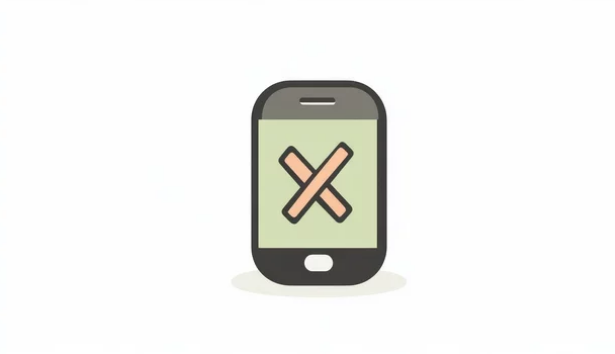Few things are more annoying than glancing at your phone and seeing the dreaded “No Service” or “No Signal” message. Whether you’re trying to make a call, send a text, or access mobile data, being cut off from your network can be frustrating and sometimes even critical.
Fortunately, there are several proven solutions to help restore your smartphone’s connection. In this guide, we’ll explore the common causes of signal loss and walk you through step-by-step fixes to get your device back online.
Why Does My Phone Say ‘No Service’ or ‘No Signal’?
Understanding the root of the problem makes it easier to fix. Here are the most common reasons:
- Weak coverage in your area – Remote locations, basements, or areas far from cell towers often have poor reception.
- SIM card issues – A damaged, misplaced, or outdated SIM card can block your phone from connecting.
- Software glitches – Bugs, outdated firmware, or incorrect settings can disrupt your signal.
- Network outages – Your carrier may be experiencing temporary downtime.
- Airplane Mode enabled – Accidentally turning on Airplane Mode cuts off all cellular signals.
- Hardware problems – Damaged antennas or internal components can lead to persistent signal loss.
Quick Fixes for ‘No Service’ or ‘No Signal’
1. Restart Your Phone
A simple restart can refresh your phone’s connection to the nearest tower.
- Power off your device.
- Wait about 30 seconds.
- Turn it back on and check for signal.
2. Toggle Airplane Mode
Switching Airplane Mode on and off forces your phone to reconnect to the network.
- Turn Airplane Mode ON for about 30–60 seconds.
- Then turn it OFF and check if signal bars reappear.
3. Reinsert or Replace the SIM Card
Your SIM card is essential for connecting to your carrier’s network.
- Power off your phone.
- Remove the SIM card and gently clean it.
- Reinsert it properly, then restart your phone.
- If the issue continues, test your SIM in another device or request a replacement from your carrier.
4. Reset Network Settings
Corrupt or incorrect network settings can block signal reception.
- On Android: Go to Settings > System > Reset > Reset Network Settings.
- On iPhone: Go to Settings > General > Reset > Reset Network Settings.
⚠️ Note: This will erase saved Wi-Fi passwords and Bluetooth connections, so you’ll need to reconnect afterward.
5. Check for Carrier Outages
Sometimes, the problem isn’t your phone but the network itself.
- Visit your carrier’s website or use social media to check outage reports.
- You can also ask a friend using the same carrier if they’re experiencing similar issues.
6. Update Your Phone’s Software
Carriers often release software updates to fix connectivity bugs.
- On Android: Go to Settings > Software Update.
- On iPhone: Go to Settings > General > Software Update.
- Install any available updates, then restart your device.
7. Manually Select a Network
If your phone is struggling to connect automatically, try a manual search.
- On Android: Settings > Connections > Mobile Networks > Network Operators.
- On iPhone: Settings > Cellular > Network Selection > Turn Off Automatic, then choose your carrier.
8. Move to a Better Location
Buildings, basements, or rural areas often block signals.
- Step outside or move closer to a window.
- If you live in a poor coverage area, consider a signal booster or Wi-Fi calling.
When to Contact Your Carrier or Repair Center
If none of the above solutions work, the issue may require professional help. Contact your carrier if:
- You’ve confirmed your account is active and bills are paid.
- Your SIM card doesn’t work in multiple devices.
- Others in your area are experiencing similar problems.
If your carrier confirms there’s no outage, the problem may lie with your phone’s hardware. In that case, visit an authorized repair center for diagnosis.
Final Thoughts
Seeing “No Service” or “No Signal” on your smartphone doesn’t always mean you’re permanently cut off from the world. In most cases, the issue is temporary and can be fixed with simple troubleshooting steps like restarting your phone, toggling Airplane Mode, or resetting network settings.
If problems persist, your carrier or a repair professional can provide additional support. By following these fixes, you can quickly restore your connection and avoid unnecessary stress.
Also Read :