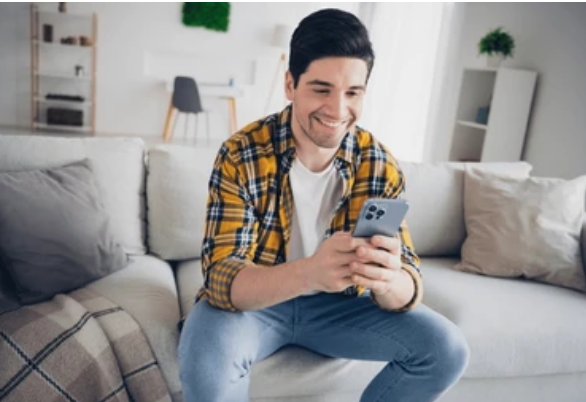In today’s always-connected world, losing your Wi-Fi connection can feel like losing a lifeline—especially when it’s due to a hardware issue. Whether you’re using an iPhone or a Samsung device, Wi-Fi problems can seriously disrupt your productivity and connectivity. This comprehensive guide will walk you through how to identify and fix Wi-Fi hardware issues on both iPhone and Samsung smartphones. We’ll cover common symptoms, diagnostic tips, and step-by-step solutions to get your device back online.
Understanding Wi-Fi Hardware Issues
Before diving into fixes, it’s crucial to understand what counts as a Wi-Fi hardware issue. Unlike software glitches or network interruptions, hardware-related problems typically originate from a malfunctioning internal component—such as the Wi-Fi antenna, chip, or board connectors.
Common Symptoms of Wi-Fi Hardware Issues:
- Wi-Fi option is greyed out or missing in settings.
- Device fails to detect available networks.
- Frequent disconnections or unstable signal.
- Wi-Fi works only when close to the router.
- No internet even when connected to Wi-Fi.
If you’re experiencing one or more of these problems, you’re likely dealing with a hardware issue, not just a bad connection.
Preliminary Checks Before You Assume It’s Hardware
Sometimes, what seems like a hardware issue may be a simple fix. Perform these basic troubleshooting steps before digging deeper:
1. Restart Your Device
It may sound cliché, but a simple restart can resolve many connectivity problems.
- iPhone: Hold the side button + volume button, then swipe to power off.
- Samsung: Hold the Power button and tap “Restart.”
2. Toggle Airplane Mode
Switching Airplane Mode on and off can reset your wireless radios.
- Go to Settings > Airplane Mode or use the Control Center/Quick Panel.
3. Forget and Reconnect to Wi-Fi
Sometimes saved networks become corrupted.
- Go to Settings > Wi-Fi, tap the network name, and choose Forget This Network.
- Reconnect by entering your password again.
If these steps don’t solve your issue, it’s time to look at potential hardware-related causes.
How to Fix Wi-Fi Hardware Issues on iPhone Devices
iPhones are known for their reliability, but they’re not immune to hardware failures. Here are methods to diagnose and fix Wi-Fi issues specific to iPhones.
### 1. Check for Software Updates
Apple often fixes connectivity issues through software patches.
- Go to Settings > General > Software Update and install the latest iOS version.
2. Reset Network Settings
This clears all network-related configurations including VPN and Wi-Fi settings.
- Settings > General > Transfer or Reset iPhone > Reset > Reset Network Settings
⚠️ Note: This will delete all saved Wi-Fi networks and passwords.
3. Inspect for Physical Damage
If your iPhone was recently dropped or exposed to water, internal components like the Wi-Fi antenna might be damaged. Check for:
- Cracks around the back or top of the phone.
- Signs of corrosion in the SIM tray or charging port.4. Perform a DFU Restore (Device Firmware Update)
This is a deeper restore than standard factory resets and can resolve firmware issues that mimic hardware failure.
- Connect your iPhone to a computer using a Lightning cable.
- Open Finder (macOS) or iTunes (Windows).
- Put the iPhone into DFU mode (steps vary by model).
- Select “Restore iPhone.”
⚠️ Back up your data beforehand—this process erases everything.
5. Visit Apple Support or an Authorized Technician
If none of the above solutions work, your device likely has a faulty Wi-Fi module, antenna, or motherboard issue. Visit an Apple Store or authorized service center for a professional diagnosis.
How to Fix Wi-Fi Hardware Issues on Samsung Devices
Samsung smartphones are feature-rich but can also experience Wi-Fi hardware malfunctions. Let’s walk through fixes specific to Android and Samsung Galaxy devices.
1. Update Your Android OS
Software updates often include bug fixes for connectivity.
- Go to Settings > Software Update > Download and Install.
2. Reset Network Settings
Similar to iPhones, this step refreshes all wireless configurations.
- Settings > General Management > Reset > Reset Network Settings
3. Enable Safe Mode
This helps rule out third-party apps that might be interfering with Wi-Fi.
- Press and hold the Power button.
- Tap and hold “Power off” until you see “Safe Mode.”
- Tap Safe Mode and see if Wi-Fi works.
If it does, an app is likely causing the issue—start uninstalling recent apps to isolate the culprit.
4. Check for Hardware Damage
Signs of damage like drops or water exposure can mean the internal Wi-Fi antenna is compromised. Look for:
- Back glass or screen damage.
- Moisture under the screen.
- Corrosion around ports.
5. Perform a Factory Reset
This is a last resort to rule out software issues.
- Settings > General Management > Reset > Factory Data Reset
⚠️ This will erase all data—make sure to back up your phone beforehand.
6. Use Samsung Members Diagnostic Tool
Samsung devices include a self-diagnostic tool in the Samsung Members app.
- Open the Samsung Members app.
- Go to Support > Phone Diagnostics > Wi-Fi.
This test can help identify if there’s a hardware malfunction.
7. Visit a Samsung Service Center
If diagnostics indicate a hardware fault, professional repair is your best bet. Faulty Wi-Fi chips, antennas, or motherboard issues require specialized equipment to fix.
When to Replace Your Phone Instead of Repairing
Wi-Fi hardware repairs can be expensive—especially if they involve the logic board. Here’s when you might consider upgrading to a new device instead:
- Your phone is more than 3–4 years old.
- Repair costs exceed 50% of the phone’s value.
- Your device has other issues like battery degradation or screen damage.
Newer devices not only offer better connectivity but also longer software support.
Preventing Future Wi-Fi Hardware Issues
Once your phone is working again, use these tips to keep your Wi-Fi hardware in top shape:
- Use a protective case to avoid drops and shock.
- Avoid excessive heat—don’t leave your phone in direct sunlight or on dashboards.
- Keep ports clean and dry, especially if you live in humid areas.
- Use high-quality chargers—cheap ones can damage internal components over time.
Final Thoughts
Wi-Fi connectivity is a fundamental part of the smartphone experience. When hardware issues strike, they can be frustrating—but they’re not always the end of the road. Whether you’re using an iPhone or a Samsung device, following the right steps can help you diagnose, fix, or prevent Wi-Fi hardware issues efficiently.
If all else fails, don’t hesitate to consult with a professional technician or contact your manufacturer’s support. Being proactive and informed can save you time, money, and a whole lot of stress.
Related Keywords:
- Wi-Fi not working on iPhone
- Samsung Galaxy Wi-Fi problem
- iPhone Wi-Fi greyed out
- Reset network settings Android
- Wi-Fi chip repair
- Wi-Fi antenna fix
- Mobile hardware troubleshooting
Let me know if you’d like this article formatted for your website or optimized for a specific keyword!
Also Read :