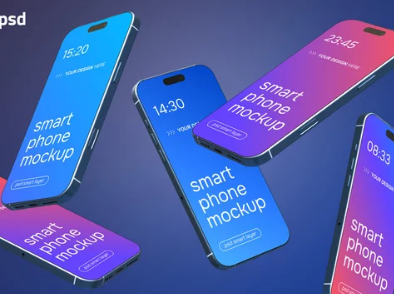Samsung smartphones are among the most popular devices globally, yet even the most reliable phones can experience Wi-Fi hardware issues. Problems like frequent disconnections, greyed-out Wi-Fi toggles, or the inability to detect networks often point to internal hardware faults. While software problems can mimic hardware failures, persistent issues usually require more in-depth solutions.
This guide explains how to diagnose, troubleshoot, and repair Wi-Fi hardware on Samsung phones, along with tips for preventing future problems.
1. Common Causes of Samsung Wi-Fi Hardware Failures
Understanding the potential causes of Wi-Fi hardware issues helps in effective troubleshooting:
- Damaged Wi-Fi antenna due to drops, impacts, or pressure
- Loose or faulty Wi-Fi module connections inside the device
- Moisture or water damage affecting internal circuits
- Aging or defective internal components
It’s important to rule out software problems before assuming a hardware fault.
2. Software Checks Before Hardware Repair
Before attempting any hardware repair, try these software solutions:
a. Restart the Device
A simple reboot can reset the Wi-Fi module and resolve temporary glitches.
b. Forget and Reconnect to Wi-Fi Networks
Go to Settings → Connections → Wi-Fi → Saved Networks, forget the problematic network, and reconnect.
c. Reset Network Settings
Navigate to Settings → General Management → Reset → Reset Network Settings. This clears saved network configurations and often resolves software conflicts.
d. Update Firmware
Ensure your device is running the latest software via Settings → Software Update → Download and Install, as updates often fix Wi-Fi bugs.
If issues persist after these steps, hardware intervention may be necessary.
3. DIY Hardware Fixes
For minor hardware issues, the following steps may help restore Wi-Fi functionality:
a. Remove Case and Clean Antenna Areas
Cases or accumulated dust can obstruct Wi-Fi antennas. Remove the case and gently clean around the phone’s edges.
b. Cool Down Your Device
Overheating can temporarily disable the Wi-Fi module. Power off the phone and let it cool for 10–15 minutes.
c. Inspect for Moisture or Physical Damage
Check areas like the SIM tray, charging port, and antenna locations for water exposure or corrosion, and clean gently if safe.
d. Use External Wi-Fi Adapters
USB-C Wi-Fi dongles can provide temporary connectivity if the internal Wi-Fi chip is faulty.
4. Professional Repair Options
If DIY fixes fail, professional repair may be required:
- Wi-Fi Module Replacement: Replaces the internal Wi-Fi chip to restore functionality.
- Antenna Repair or Replacement: Fixes broken or loose antenna connections.
- Logic Board Repair: Resolders or repairs circuits affecting Wi-Fi performance.
Always use certified Samsung service centers or reputable third-party repair shops to ensure proper handling and quality parts.
5. Estimated Repair Costs
| Repair Type | Estimated Cost (USD) | Repair Duration |
|---|---|---|
| Wi-Fi Module Replacement | $80–$150 | 1–2 hours |
| Antenna Repair/Replacement | $50–$100 | 30–60 minutes |
| Logic Board Repair | $150–$300 | 1–2 days |
Costs vary depending on phone model, severity of the issue, and location.
6. Preventing Future Wi-Fi Hardware Problems
- Avoid dropping or pressing the device.
- Keep the phone dry and away from moisture.
- Use cases that do not obstruct antennas.
- Keep firmware and apps updated.
- Restart your device periodically to maintain optimal performance.
Final Thoughts
Repairing Wi-Fi hardware on Samsung phones is possible with the right approach. Start with software troubleshooting, attempt safe DIY fixes, and seek professional repair when necessary. By taking preventive measures and handling your device carefully, you can maintain reliable Wi-Fi connectivity and extend the lifespan of your Samsung phone.
Also Read :