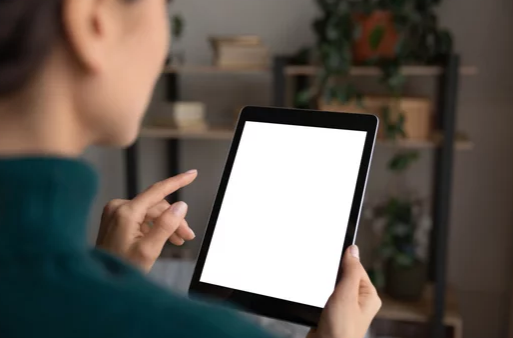Sometimes your device just needs a fresh start. Whether it’s running slow, acting buggy, or plagued by errors you can’t fix, resetting it can feel like the right move. But what about your photos, contacts, apps, and personal files?
Fortunately, you can reset your phone, tablet, or laptop without losing everything. This guide shows you exactly how to safely back up your data, reset your device, and restore your files across Android, iOS, Windows, and macOS—without the stress.
What Does a Reset Actually Do?
When you reset a device, you’re restoring it to its factory settings. This removes all installed apps, system settings, and data—unless you prepare properly.
There are two main types of resets:
- Soft reset – Simply restarts your device without affecting data.
- Factory reset (hard reset) – Wipes the device clean, unless you’ve backed up your files first.
So the key is simple: Back up first, reset second, restore third.
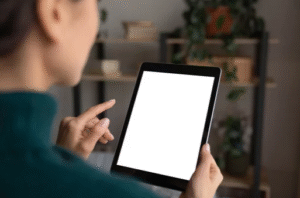
1. How to Reset Android Devices Without Losing Data
✅ Step 1: Back Up to Google Account
Android makes it easy to back up your content to your Google account.
- Go to: Settings → System → Backup
- Toggle on Backup by Google One (or “Backup to Google Drive” on older versions)
- It will save:
- App data
- Call history
- Contacts
- Device settings
- SMS messages
- Photos (if using Google Photos)
Tip: Use Google Photos to back up all images and videos in high quality (or original quality if you have space).
✅ Step 2: Perform the Factory Reset
- Settings → System → Reset Options → Erase All Data (Factory Reset)
- Confirm and enter your PIN/password
✅ Step 3: Restore During Setup
After reset:
- Sign in with your Google Account
- Choose your backup
- Let your device automatically restore apps, contacts, settings, and files
2. How to Reset iPhones and iPads Without Losing Data
✅ Step 1: Back Up to iCloud
- Settings → [Your Name] → iCloud → iCloud Backup → Back Up Now
iCloud backs up:
- Photos and videos (if iCloud Photos is enabled)
- App data
- Messages
- Device settings
- Health data
- Home screen layout
Tip: Make sure your device is plugged in and on Wi-Fi during the backup.
✅ Step 2: Erase All Content and Settings
- Go to: Settings → General → Transfer or Reset iPhone → Erase All Content and Settings
- Follow prompts to confirm
✅ Step 3: Restore From iCloud During Setup
After the reset:
- Turn on your device and follow the setup steps
- Choose Restore from iCloud Backup
- Sign in with your Apple ID
- Select the most recent backup
You can also use iTunes or Finder on a computer for backup and restore if you prefer local storage.
3. How to Reset Windows Laptops Without Losing Files
Windows lets you reset the system while keeping your personal files.
✅ Step 1: Create a Backup (Optional)
Although Windows offers a “Keep My Files” option, it’s wise to back up documents just in case:
- Use OneDrive or external hard drive
- Copy folders like Documents, Pictures, Videos, and Desktop
✅ Step 2: Use the Reset This PC Feature
- Go to: Settings → System → Recovery → Reset this PC
- Click Reset PC
- Choose Keep my files
- Windows will remove apps and settings, but preserve your documents
After reset, you’ll need to reinstall apps manually.
✅ Step 3: Reinstall Apps and Sync Settings
- Apps from Microsoft Store can be reinstalled easily
- Sign in with your Microsoft account to sync preferences
4. How to Reset Mac (macOS) Without Losing Data
macOS doesn’t offer a “keep files” reset, so you need to back up first.
✅ Step 1: Back Up with Time Machine
- Connect an external drive
- Go to: System Settings → General → Time Machine
- Choose Back Up Now
This backs up:
- Files, photos, documents
- App data
- System settings
You can also use iCloud for contacts, photos, Safari data, etc.
✅ Step 2: Erase and Reinstall macOS
- Restart Mac and hold Command + R to enter Recovery Mode
- Select Disk Utility → Erase your drive
- Exit Disk Utility → Choose Reinstall macOS
✅ Step 3: Restore from Time Machine Backup
During setup:
- Choose Restore from Time Machine Backup
- Connect your drive and follow the steps
What About External SD Cards and USB Drives?
Factory resets typically don’t erase content on external SD cards or USB drives. However, some Android phones offer an option to wipe SD cards—so read prompts carefully.
To protect your removable storage:
- Remove the SD card before reset
- Back up USB drives to your computer
Extra Tips to Reset Safely Without Losing Data
1. Use Cloud Backup Services
Google Drive, iCloud, OneDrive, Dropbox, and similar tools automatically back up your data across devices.
2. Export Important Files Manually
For an extra layer of safety, manually export:
- Photos and videos
- WhatsApp chats
- Email accounts (or backup emails using apps like Outlook or Thunderbird)
3. Deauthorize Your Device (if needed)
Before resetting, some platforms (like iTunes or Adobe Creative Cloud) require you to deauthorize the device for licensing purposes.
When Should You Reset Your Device?
Resetting is helpful when:
- Your device is slow, freezing, or crashing often
- You suspect malware or corrupted system files
- You’re preparing to sell or give away the device
- Updates or apps aren’t working correctly
⚠️ Resetting should always be your last step—try restarting, clearing cache, or updating software first.
Final Thoughts: A Clean Slate Without Data Loss
Resetting your device doesn’t have to mean starting from scratch. With proper preparation, you can back up everything that matters, perform a safe reset, and restore your apps, settings, and files in just a few clicks.
Whether you’re using Android, iOS, Windows, or macOS, following the steps in this guide ensures you can refresh your device confidently—without losing your digital life.
Frequently Asked Questions (FAQs)
Q: Will resetting delete my photos and videos?
A: Not if you back them up first using Google Photos, iCloud, OneDrive, or another service.
Q: Can I reset my phone without losing WhatsApp data?
A: Yes. Use WhatsApp’s built-in backup feature to Google Drive (Android) or iCloud (iOS) before resetting.
Q: How long does a reset take?
A: Typically 10–30 minutes, depending on the device and how much data is being restored.
Q: Should I remove my SIM card or SD card before resetting?
A: Not required, but removing them adds an extra layer of safety against accidental erasure or data loss.
Reset smart. Back up everything important. Then enjoy a smoother, faster, and cleaner device—without regret.
Also Read :