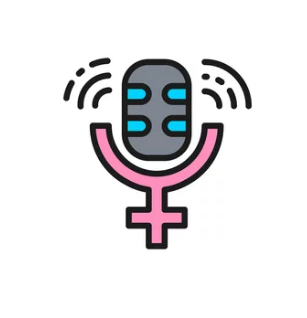Accidental exposure to water is one of the most common causes of smartphone issues for both iPhone and Samsung users. Water damage can affect battery performance, touchscreen responsiveness, cameras, speakers, and internal components. Identifying water damage early can help prevent permanent harm and save you repair costs.
This guide explains how to detect water damage and provides practical steps to address it safely.
Common Causes of Water Damage
- Dropping your phone in water, sinks, or toilets
- Exposure to rain or snow without protection
- Accidental liquid spills on the device
- High humidity environments over time
- Using non-waterproof devices near pools or showers
Even small amounts of moisture can cause corrosion or short circuits, leading to long-term issues.
Signs Your Phone May Have Water Damage
- Device Won’t Power On: Water can short the battery or internal circuits.
- Screen Issues: Flickering, unresponsive touchscreen, or strange colors.
- Audio Problems: Distorted speakers, microphone issues, or no sound.
- Camera Malfunctions: Blurry images, black spots, or lens fog.
- Charging Problems: Device won’t charge or charges intermittently.
- Overheating: Internal components may heat up due to short circuits.
Step 1: Check the Liquid Contact Indicator (LCI)
Both iPhones and Samsung phones have LCIs that trigger when exposed to liquid:
- iPhone:
- LCI is located in the SIM tray slot (varies by model).
- If red, pink, or orange, your iPhone has water exposure.
- Samsung:
- Some Samsung models have LCIs near the SIM tray, battery, or charging port.
- Check your user manual for exact placement.
Note: White or silver LCI means no water contact detected.
Step 2: Turn Off the Device Immediately
- Power off the phone to prevent short circuits.
- Avoid pressing buttons or connecting chargers until the device is dry.
Step 3: Remove SIM Card and Accessories
- Take out the SIM card, microSD card, and case.
- Detach any connected cables or headphones.
- Gently dry with a lint-free cloth.
Step 4: Dry the Phone Properly
- Avoid using heat sources like hair dryers or ovens; high heat can damage components.
- Use silica gel packets or place the phone in a dry, ventilated area.
- Leave the phone to dry for 24–48 hours before attempting to power on.
Tip: Avoid using rice; it’s less effective and may leave dust inside the ports.
Step 5: Test the Device After Drying
- After sufficient drying, power on the device.
- Test: screen responsiveness, charging, speakers, cameras, and buttons.
- If functionality is impaired, further action is needed.
Step 6: Seek Professional Repair if Needed
Water can cause hidden corrosion that develops over time. If your device shows lingering issues:
- iPhone: Visit Apple Support or an authorized service provider.
- Samsung: Visit a Samsung Service Center or certified repair shop.
Possible Repairs:
- Battery replacement
- Screen replacement
- Logic board repair
- Camera or speaker module replacement
Estimated Costs:
- Minor repairs: $50–$150
- Major repairs or board replacement: $200–$400
Step 7: Prevent Future Water Damage
- Use waterproof cases or pouches.
- Avoid using your phone in wet environments without protection.
- Keep charging ports and SIM tray sealed when near water.
- Regularly check LCI and seals on water-resistant models (e.g., iPhone with IP68).
Conclusion
Water damage can cause immediate or delayed issues on iPhones and Samsung phones. Early detection through LCI inspection, careful drying, and proper handling can prevent permanent damage.
While minor exposure may be resolved at home, persistent or severe water damage requires professional repair. Following preventive measures ensures your device remains safe, fully functional, and protected from liquid hazards.
Also Read :