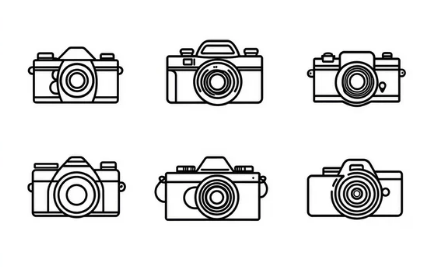Your iPhone is designed to take sharp, high-quality photos with minimal effort. But if your iPhone camera won’t focus, every picture comes out blurry, frustrating you when capturing moments or shooting content. The good news? In most cases, you don’t need a new iPhone or expensive repairs—simple troubleshooting steps often solve the problem.
This guide will show you why your iPhone camera won’t focus and provide step-by-step solutions to get back crisp, clear photos.
Why Your iPhone Camera Won’t Focus
Before diving into fixes, let’s look at the common causes of focus issues:
- Dirty or Smudged Lens: Fingerprints, dust, or grime can block your camera’s view.
- Protective Case or Screen Protector Interference: Some accessories obstruct or confuse your iPhone’s autofocus.
- Software Glitches: iOS bugs or Camera app errors can cause focus lag.
- Hardware Damage: Dropping your iPhone may misalign the lens or damage internal parts.
- Low Light or Moving Subjects: Autofocus struggles in poor lighting or with fast-moving objects.
Quick Fixes for iPhone Camera Focus Problems
Start with these easy solutions before exploring more advanced troubleshooting.
1. Clean Your Camera Lens
- Use a soft microfiber cloth to wipe the lens gently.
- Avoid tissues or rough fabric that may scratch the lens.
- Inspect for dirt, cracks, or internal moisture that could affect focus.
2. Remove Your Case or Screen Protector
Some bulky or low-quality cases and screen protectors block sensors or create reflections. Remove them temporarily and test your camera again.
3. Tap to Focus
Your iPhone camera lets you manually choose what to focus on:
- Open the Camera app.
- Tap on your subject to set focus.
- Hold the camera steady until the yellow focus box appears.
4. Lock Focus (AE/AF Lock)
If your subject is moving, use AE/AF Lock to keep focus fixed:
- Tap and hold on your subject until AE/AF Lock appears at the top of the screen.
- Take your photo without losing focus.
5. Restart the Camera App
Sometimes, a simple reset fixes the issue:
- Swipe up from the bottom (or double-click Home for older models).
- Close the Camera app.
- Reopen and test focus again.
6. Restart Your iPhone
Minor glitches are often solved by rebooting your device:
- Press and hold the Side button (and Volume button for Face ID models) until Slide to Power Off appears.
- Turn your phone back on.
Advanced Fixes for Persistent Camera Issues
If quick tricks don’t help, try these deeper solutions.
1. Update iOS
Apple regularly fixes bugs with software updates:
- Go to Settings > General > Software Update.
- Download and install the latest iOS version.
2. Reset All Settings
If your camera settings are corrupted, reset them:
- Go to Settings > General > Transfer or Reset iPhone > Reset > Reset All Settings.
- This won’t delete your data but will reset preferences like Wi-Fi passwords.
3. Test in Other Apps
Check if the problem is limited to the Camera app:
- Try taking a picture in Instagram, WhatsApp, or Snapchat.
- If focus works elsewhere, reinstall or reset the Camera app.
4. Test in Third-Party Camera Apps
Apps like Halide or ProCam let you use manual focus. If manual focus works, the issue might be software-related.
5. Inspect for Hardware Damage
If you’ve recently dropped your phone, the lens, sensors, or stabilizer could be damaged. Look for:
- Cracks or scratches on the lens.
- Rattling noises from the camera module.
- Focus issues only on certain lenses (wide, ultra-wide, telephoto).
When to Contact Apple Support
If none of these solutions work, your iPhone may have a hardware issue like a faulty optical image stabilizer (OIS) or internal lens misalignment.
- Visit an Apple Store or authorized repair center.
- Check if your iPhone is still under warranty or covered by AppleCare+.
Pro Tips for Sharper Photos
- Hold your iPhone steady or use a tripod.
- Shoot in bright, natural light when possible.
- Clean your lens regularly to avoid smudges.
- Enable Live Photos to choose the sharpest frame after capturing.
Final Thoughts
An iPhone camera that won’t focus doesn’t always mean it’s broken. Simple steps like cleaning the lens, removing your case, and updating iOS often resolve the problem. If your camera still won’t focus after trying everything, professional repair is the safest choice.
With a little troubleshooting, you’ll be snapping sharp, vibrant photos in no time.
Also Read :