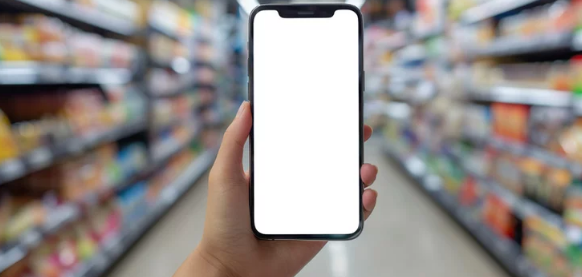Is your iPhone’s Wi-Fi constantly disconnecting, leaving you frustrated during calls, downloads, or video streaming? While weak signals or software bugs are common causes, frequent Wi-Fi drops can often point to an underlying hardware issue. Understanding what’s behind the problem—and how to fix it—can save you both time and money.
This guide covers how to diagnose, troubleshoot, and repair iPhone Wi-Fi hardware problems, whether your connection cuts out randomly or won’t stay connected at all.
1. Common Reasons iPhone Wi-Fi Keeps Dropping
If your iPhone keeps losing Wi-Fi connectivity, there are two main categories of culprits: software conflicts and hardware malfunctions. Here’s how to tell them apart.
Software-Related Causes
- Buggy iOS updates or network configuration issues
- Corrupted Wi-Fi settings or saved network data
- Router firmware problems
- Signal interference from other wireless devices
Hardware-Related Causes
- Damaged Wi-Fi antenna flex cable after a drop or repair
- Loose Wi-Fi chip or failed solder joint on the logic board
- Overheating that disables the wireless radio temporarily
- Moisture damage affecting the connectivity components
2. Start with Quick Software Fixes
Before opening up your iPhone or heading to a repair shop, try these steps to rule out software issues.
Step 1: Forget and Reconnect to the Network
Go to Settings → Wi-Fi, tap the (i) icon next to your network, and select Forget This Network. Then reconnect by entering your password.
Step 2: Reset Network Settings
Navigate to Settings → General → Transfer or Reset iPhone → Reset → Reset Network Settings.
This clears all saved Wi-Fi configurations and refreshes connectivity.
Step 3: Update iOS
Outdated firmware can cause disconnections. Check for updates under Settings → General → Software Update and install the latest version.
Step 4: Restart iPhone and Router
Sometimes a simple restart clears out temporary cache or network conflicts that lead to dropped signals.
If these steps fail and Wi-Fi still disconnects intermittently, you’re likely facing a hardware-related issue.
3. How to Diagnose Hardware Wi-Fi Failures
To confirm a hardware problem, look for these warning signs:
- Wi-Fi keeps disconnecting even on multiple networks
- Bluetooth is also unstable (shared chip issue)
- The phone heats up before the connection drops
- No improvement after factory reset or iOS reinstall
- Wi-Fi signal shows low strength even near the router
These symptoms usually indicate issues with the Wi-Fi antenna, Wi-Fi IC chip, or logic board.
4. DIY Hardware Fixes That Might Help
If your iPhone’s warranty has expired and you want to attempt a few safe, non-invasive fixes, here are options that often provide temporary relief.
a. Cool Down Your Device
Overheating can cause Wi-Fi to shut off automatically to protect components. Power off your iPhone for 10–15 minutes, let it cool, then retry Wi-Fi.
b. Inspect the Case or Screen Protector
Metallic or thick cases can block the Wi-Fi antenna. Try removing your case to see if connection stability improves.
c. Clean the Antenna Area
Dust buildup around the top and side edges can interfere with antenna performance. Gently clean these areas using a soft, dry cloth or compressed air.
d. Reset All Settings
If you’ve made multiple configuration changes, go to Settings → General → Reset → Reset All Settings. This keeps data intact but resets preferences.
e. External Wi-Fi Adapter
If your internal chip is damaged, using a Lightning-compatible Wi-Fi adapter can restore temporary connectivity until a repair is possible.
5. Professional Hardware Repairs
If none of the DIY fixes work, professional diagnosis is necessary. Depending on the issue, technicians may perform:
- Wi-Fi Chip Reballing or Replacement – Reflowing or replacing the chip responsible for wireless functions.
- Antenna Flex Cable Replacement – Repairing or reconnecting the broken antenna line.
- Logic Board Repair – Fixing micro-soldering issues or short circuits on the main board.
These repairs require specialized tools and expertise, so only use Apple Authorized Service Providers or trusted technicians.
6. Estimated Repair Costs
| Repair Type | Approximate Cost (USD) | Repair Duration |
|---|---|---|
| Antenna Flex Replacement | $50–$100 | 30–60 minutes |
| Wi-Fi Chip Replacement | $120–$200 | 2–3 hours |
| Logic Board Repair | $180–$300 | 1–2 days |
Costs vary by model, location, and technician experience. In newer iPhones, integrated Wi-Fi chips make repairs more complex—and more expensive.
7. Preventing Future Wi-Fi Issues
Once your iPhone’s Wi-Fi is stable again, these tips can help prevent future dropouts:
- Keep iOS up to date.
- Avoid exposing your iPhone to moisture or excessive heat.
- Use only Apple-certified chargers and accessories.
- Handle your device carefully to prevent internal disconnections.
- Periodically restart your router and phone to clear cache buildup.
Final Thoughts
When your iPhone’s Wi-Fi keeps dropping, it’s easy to assume it’s just a weak signal—but persistent disconnections often signal deeper hardware trouble. Start with simple software resets and updates, but if your Wi-Fi still won’t hold a connection, it’s time to consider antenna or chip repair. Addressing the issue early prevents further board damage and keeps your iPhone running smoothly.
By following this guide, you can identify whether your issue is fixable at home or needs professional repair—saving you unnecessary costs and downtime.
Also Read :