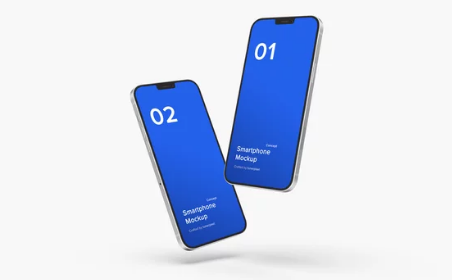Wi-Fi problems can appear out of nowhere—one moment you’re streaming a movie, and the next your connection drops completely. While many Wi-Fi issues are caused by software bugs, outdated firmware, or router problems, sometimes the real culprit is your phone’s hardware.
Knowing whether your Wi-Fi issue is software- or hardware-related can save you time, money, and frustration. In this guide, you’ll learn how to diagnose your phone’s Wi-Fi problems, identify if they stem from faulty hardware, and explore both DIY and professional repair options.
1. Understanding the Role of Wi-Fi Hardware in Your Phone
Your smartphone’s Wi-Fi system is powered by several integrated hardware components that work together to maintain wireless connectivity. These include:
- Wi-Fi Antenna – Captures and transmits wireless signals.
- Wi-Fi Chip (IC) – Processes data and manages communication with the router.
- Flex Cable – Links the antenna to the motherboard.
- Motherboard Circuitry – Carries power and data between key Wi-Fi components.
If any of these parts become damaged, disconnected, or overheated, your phone may struggle to connect—or lose Wi-Fi entirely.
2. How to Tell If It’s a Hardware or Software Issue
Not every Wi-Fi problem means your hardware is broken. Before assuming the worst, rule out software or network issues by performing a few checks.
Step 1: Test on Multiple Networks
Try connecting to different Wi-Fi networks (home, office, café).
- If the problem persists across all networks, it’s likely a phone issue.
- If it works on some but not others, your router or network may be the problem.
Step 2: Restart Your Device and Router
A simple restart can clear temporary glitches that interfere with connectivity. Power off both your phone and router, wait 30 seconds, and power them back on.
Step 3: Reset Network Settings
Resetting your network configurations can solve software-related connection issues.
On iPhone:
Settings → General → Transfer or Reset iPhone → Reset → Reset Network Settings
On Samsung:
Settings → General Management → Reset → Reset Network Settings
If Wi-Fi still doesn’t work afterward, hardware may be to blame.
Step 4: Check Wi-Fi in Safe or DFU Mode
- On Android, boot into Safe Mode (hold Power → press and hold “Power Off” → select Safe Mode).
- On iPhone, connect to a computer and enter DFU Mode using iTunes.
If Wi-Fi doesn’t work even in these modes, the issue likely lies in the hardware.
3. Clear Signs of a Hardware Wi-Fi Problem
When software troubleshooting fails, look for these physical and performance indicators that point toward a damaged Wi-Fi component:
- Wi-Fi toggle is grayed out and can’t be turned on.
- Wi-Fi networks don’t appear even when others can detect them.
- Frequent disconnects despite being close to the router.
- Signal strength fluctuates or drops completely.
- Wi-Fi only works intermittently, often after cooling down.
- Wi-Fi icon disappears or flickers from the status bar.
These symptoms often occur after drops, water exposure, overheating, or motherboard damage.
4. Common Causes of Wi-Fi Hardware Failures
Knowing what triggers hardware issues can help prevent future problems. The most common causes include:
- Physical impact: Drops can loosen or crack internal antenna connectors.
- Water or humidity: Moisture corrodes antenna contacts and flex cables.
- Overheating: Long gaming or charging sessions can damage the Wi-Fi IC chip.
- Improper repair: Poor-quality repairs may break solder joints or cables.
- Aging components: Older phones experience natural wear on antenna connectors.
5. DIY Fixes to Try Before Visiting a Repair Shop
If you suspect hardware trouble, there are a few safe DIY fixes worth trying at home before resorting to a technician.
a. Cool Down the Device
Overheating can cause Wi-Fi chips to shut down temporarily. Turn off the device, remove its case, and let it cool for 10–15 minutes before restarting.
b. Clean the Antenna Area
Dirt or corrosion can block signals. Use a soft brush or compressed air to clean around the top and bottom edges, speaker holes, and charging port.
c. Reseat the SIM Tray
A misaligned SIM tray can interfere with antenna grounding. Remove the SIM, clean the tray, and reinsert it securely.
d. Toggle Airplane Mode
Turn on Airplane Mode for 30 seconds, then turn it off. This resets your phone’s wireless modules, sometimes restoring signal functionality.
e. Update the Software
Ensure your device runs the latest OS version. Firmware updates often recalibrate antenna performance and fix Wi-Fi instability.
6. Advanced Solutions (When DIY Doesn’t Work)
If your phone still refuses to connect after all the above, it’s time for a professional diagnosis. Common hardware repairs include:
a. Replacing the Wi-Fi Antenna or Flex Cable
Technicians can open the device, reseat or replace damaged antenna connectors. This is often the most affordable fix.
b. Replacing the Wi-Fi IC Chip
A failed Wi-Fi chip may cause the Wi-Fi option to gray out or vanish completely. Replacing it requires microsoldering—strictly a professional task.
c. Motherboard Repair or Replacement
If damage extends to the mainboard (due to overheating or power surges), technicians may need to repair solder joints or replace the motherboard altogether.
7. Repair Costs and Turnaround Time
Here’s what to expect for typical Wi-Fi hardware repair costs:
| Repair Type | Estimated Cost (USD) | Time Required |
|---|---|---|
| Antenna Replacement | $30–$80 | 30–60 minutes |
| Wi-Fi IC Replacement | $90–$180 | 2–3 hours |
| Motherboard Repair | $150–$300 | 1–2 days |
Prices vary by phone model and repair location.
8. Preventing Future Hardware Damage
Prevention goes a long way toward avoiding costly repairs. Follow these best practices:
- Use a sturdy case to protect internal connections during drops.
- Keep your phone dry, even if it’s labeled “water-resistant.”
- Avoid extreme heat and direct sunlight exposure.
- Don’t overcharge your device overnight, which generates heat.
- Use certified repair services to prevent internal damage.
9. When to Replace Instead of Repair
If your phone is several years old and requires an expensive motherboard or Wi-Fi chip replacement, consider whether a new device may be more cost-effective. Frequent Wi-Fi drops in older models can also result from outdated chipsets that struggle with modern routers.
10. Final Thoughts: Diagnose Before You Panic
Wi-Fi issues don’t always mean your phone’s hardware is failing—but if the problem persists after all software fixes, it’s a strong indicator of physical damage. By recognizing early warning signs, trying DIY remedies, and knowing when to seek professional help, you can restore your connection quickly and efficiently.
Remember: your smartphone’s Wi-Fi hardware is delicate but repairable. The key is acting early—before small malfunctions turn into full-blown connectivity failures.
Also Read :