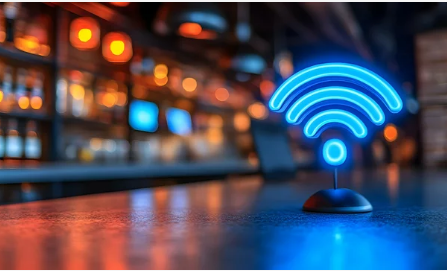In today’s connected world, a Wi-Fi issue can be more than just an inconvenience—it can stop productivity, entertainment, and communication in their tracks. While most users assume Wi-Fi problems are caused by poor signals or software bugs, sometimes the real issue lies much deeper: in the phone’s hardware itself.
If your phone frequently drops connection, fails to detect Wi-Fi networks, or displays a “No Wi-Fi Hardware Installed” error, your device might have a hardware-related issue. Let’s break down how to tell if your Wi-Fi troubles come from hardware and what you can do about it.
Understanding the Difference Between Software and Hardware Issues
Before diving into hardware problems, it’s crucial to distinguish them from software-related ones.
Software issues often result from:
- Outdated system updates
- Corrupt Wi-Fi settings or configurations
- Temporary glitches after a system restart
- Bugs introduced by recent app or OS updates
These problems can usually be resolved through restarts, resets, or updates.
Hardware issues, on the other hand, involve the physical components that allow your phone to connect to Wi-Fi—such as the Wi-Fi chip, antenna, or logic board connections. When these components fail or become damaged, no amount of software tweaking can restore connectivity until the faulty part is replaced.
Common Signs of a Wi-Fi Hardware Problem
If your Wi-Fi has been acting up, watch for these clear indicators that point toward a hardware malfunction:
1. Wi-Fi Option Is Greyed Out
When you open your settings and see that the Wi-Fi toggle is greyed out—or you can’t switch it on at all—it’s a strong sign that your phone’s Wi-Fi module has stopped working. This often happens after the device has overheated or sustained physical damage.
2. “No Wi-Fi Hardware Installed” Message
Some devices, especially iPhones, may display a message like “No Wi-Fi Hardware Installed.” This error clearly indicates the system can’t detect the Wi-Fi chip at all. It’s not a software glitch but a physical detection failure.
3. Wi-Fi Disconnects Randomly
If your Wi-Fi connection drops unexpectedly, even when the signal is strong, your internal antenna or chip may be struggling to maintain a stable connection. Inconsistent connection stability can signal that the hardware is deteriorating.
4. Bluetooth and Wi-Fi Both Malfunction
Because Wi-Fi and Bluetooth often share a communication module, issues with both features at once—like not finding Bluetooth devices or Wi-Fi networks—often trace back to hardware failure.
5. Overheating During Use
Excessive heat can damage delicate components inside your phone. If you notice your device overheating right before losing Wi-Fi connectivity, it’s possible the heat has affected the wireless module.
What Causes Wi-Fi Hardware Damage?
Hardware issues don’t appear out of nowhere. They often develop due to specific external or internal causes, such as:
- Physical damage from drops, impacts, or moisture exposure
- Overheating from long gaming sessions, charging while covered, or extreme environments
- Manufacturing defects in certain device batches
- Aging components—older devices may naturally develop connection instability
- Improper repairs that loosen or damage Wi-Fi connectors on the logic board
Even a small crack or disconnection can cause your device to lose Wi-Fi functionality entirely.
How to Confirm a Hardware Problem
Before heading to a service center, you can perform a few checks to confirm whether the issue is truly hardware-related:
- Restart your phone – Simple, but effective for ruling out temporary system glitches.
- Reset network settings – Go to Settings → General → Reset → Reset Network Settings (on iPhone) or Settings → General Management → Reset → Reset Network Settings (on Samsung).
- Update your system software – A firmware update may fix compatibility bugs affecting the Wi-Fi driver.
- Test Wi-Fi in Safe Mode – On Android, boot into Safe Mode to disable third-party apps. If Wi-Fi still doesn’t work, the issue is likely hardware-based.
- Try a factory reset – Only as a last resort, as this wipes all data. If Wi-Fi still fails post-reset, it’s a clear hardware failure.
If all the above steps fail, the issue likely isn’t software—it’s hardware.
Fixing Wi-Fi Hardware Issues: Your Options
When it comes to hardware, DIY fixes are limited. However, here are the most effective ways to resolve a damaged Wi-Fi component:
1. Visit an Authorized Service Center
If your device is still under warranty, the best course of action is to take it to an official repair center. They can diagnose whether the issue lies with the Wi-Fi chip, antenna, or motherboard and replace the faulty part.
2. Replace the Wi-Fi Module
In some cases, technicians can replace only the Wi-Fi chip or flex cable instead of the entire logic board. This is cheaper and faster, especially for common devices like iPhones or Samsung Galaxy phones.
3. Motherboard Repair or Replacement
If the damage extends to the logic board, a professional motherboard repair may be necessary. While more expensive, this ensures the device’s wireless connectivity is fully restored.
4. Prevent Future Hardware Failures
Once repaired, you can extend your device’s Wi-Fi lifespan by:
- Keeping your phone cool (avoid heavy use while charging)
- Using protective cases to prevent impact damage
- Avoiding water exposure—even “water-resistant” phones can suffer internal corrosion
- Regularly updating your software to maintain compatibility
When It’s Time to Replace Your Device
If your phone is several years old or repair costs exceed half the value of a new model, it might be time to upgrade. Modern phones offer improved Wi-Fi chips, better antennas, and support for the latest wireless standards like Wi-Fi 6 and Wi-Fi 6E, providing faster and more reliable connectivity.
Final Thoughts
Wi-Fi problems can stem from many sources, but persistent, unfixable issues often point to hardware failure. Whether it’s a greyed-out toggle, recurring disconnections, or missing hardware detection, these signs mean your device needs professional repair.
The key is to act early—ignoring these symptoms can lead to worsening damage or complete network failure. With the right diagnosis and repair, you can restore stable, fast wireless connectivity and keep your device running like new.
Also Read :