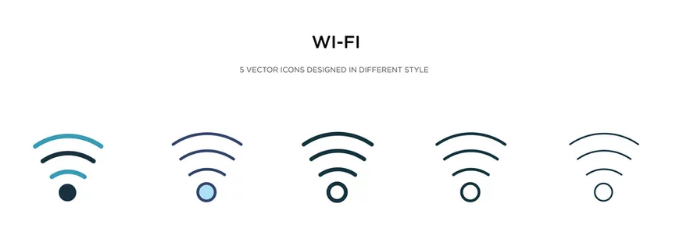Few smartphone problems are more confusing than seeing the message “No Wi-Fi Hardware Installed” or “Wi-Fi Not Available.” This warning often appears when your phone’s operating system cannot detect the internal Wi-Fi chip — the component responsible for connecting you to wireless networks.
It’s a frustrating issue, especially when you rely on Wi-Fi for fast downloads, calls, or backups. But don’t panic yet — while this message may sound severe, it doesn’t always mean your phone’s Wi-Fi hardware is permanently broken. In many cases, the problem is caused by software glitches, firmware corruption, or temporary overheating.
This guide will walk you through what causes the “No Wi-Fi Hardware Installed” error and how to fix it on both iPhone and Samsung (Android) devices.
1. What “No Wi-Fi Hardware Installed” Really Means
When your phone displays this message, it indicates that the Wi-Fi radio module is not responding or has been disabled. The system essentially fails to “see” the chip that controls Wi-Fi connectivity.
You might notice:
- The Wi-Fi toggle in Settings is greyed out
- A message saying “No Wi-Fi Hardware Installed” or “Wi-Fi Not Available”
- Wi-Fi not appearing even after restarts
- Bluetooth issues occurring at the same time (since both often share the same chip)
The causes vary from simple software faults to hardware damage, but in most cases, you can troubleshoot it yourself before heading to a repair shop.
2. Restart Your Device
The first and simplest solution is to restart your phone. Temporary system glitches can cause communication failures between the software and Wi-Fi hardware.
- On iPhone: Hold the Power button (and Volume Down, depending on model) until the slider appears. Slide to power off, wait 30 seconds, and then power back on.
- On Samsung: Press and hold the Power button, then tap Restart.
After rebooting, go to Settings → Wi-Fi and check if the option reappears.
If the message is gone, you were likely dealing with a minor system hiccup.
3. Let Your Phone Cool Down
Both iPhones and Android phones may disable Wi-Fi temporarily if they overheat. The internal safety system shuts down non-essential features like Wi-Fi, Bluetooth, or GPS to reduce thermal stress.
Try This:
- Turn off your device completely.
- Remove any case or cover to help it cool faster.
- Place it in a cool (but not cold or damp) environment for about 15–20 minutes.
- Turn it back on and check your Wi-Fi settings.
If your Wi-Fi is available again after cooling down, overheating was the culprit. Consider avoiding heavy gaming or charging while using Wi-Fi for long periods.
4. Update Your Phone’s Software
Outdated or buggy firmware can trigger Wi-Fi hardware detection errors — especially after system crashes or interrupted updates.
Update iPhone Software:
- Go to Settings → General → Software Update
- Download and install any available updates
- Restart your device afterward
Update Samsung (Android) Software:
- Go to Settings → Software Update → Download and Install
- Wait for updates to complete
- Restart your phone once finished
Software updates often include patches that fix hardware communication issues, including Wi-Fi chip detection failures.
5. Reset Network Settings
If updates don’t help, your network configuration might be corrupted. Resetting network settings clears saved Wi-Fi networks, Bluetooth pairings, VPNs, and mobile settings — helping restore the system’s communication with the Wi-Fi chip.
On iPhone:
- Go to Settings → General → Transfer or Reset iPhone → Reset
- Choose Reset Network Settings
- Enter your passcode and confirm
On Samsung:
- Go to Settings → General Management → Reset → Reset Network Settings
- Confirm and restart your phone
After the reset, check if the Wi-Fi toggle is now functional. You’ll need to re-enter your Wi-Fi passwords afterward.
6. Perform a Full Device Reset (Factory Reset)
If the “No Wi-Fi Hardware Installed” message persists, performing a factory reset can help clear deeper system-level issues or driver conflicts.
⚠️ Important: Back up all your data before performing this step.
For iPhone:
- Go to Settings → General → Transfer or Reset iPhone → Erase All Content and Settings
- Follow on-screen prompts
- Once your phone restarts, set it up as new and check Wi-Fi before restoring your data
For Samsung:
- Go to Settings → General Management → Reset → Factory Data Reset
- Confirm and wait for the process to complete
- Test Wi-Fi before restoring your apps and accounts
If Wi-Fi works after the reset, the issue was likely software-related and now resolved.
7. Check for Bluetooth Conflicts
Because Wi-Fi and Bluetooth often share the same physical chip, a malfunction in one can disable the other. If your Bluetooth is also greyed out or unstable, turning it off or resetting both modules may help.
Try disabling Bluetooth completely:
- On iPhone: Go to Settings → Bluetooth and switch it off.
- On Samsung: Swipe down the Quick Settings panel and tap Bluetooth to turn it off.
If this restores your Wi-Fi functionality, the issue was likely caused by a driver conflict.
8. Try Safe Mode (Samsung Only)
If you’re using a Samsung or Android device, you can boot into Safe Mode to check if a third-party app is interfering with system hardware.
To Enter Safe Mode:
- Hold the Power button until the Power menu appears
- Long-press Power off until the Safe Mode option shows up
- Tap Safe Mode to restart your phone
In Safe Mode, only system apps run. If Wi-Fi appears and works fine here, uninstall any recently added apps before restarting normally.
9. Check for Hardware Damage
If none of the above solutions work, the most likely cause is hardware failure — specifically, the Wi-Fi chip or its connection to the logic board.
Common causes include:
- Dropping the phone
- Water or humidity exposure
- Overheating for extended periods
- Manufacturing defects
Unfortunately, hardware issues can’t be fixed at home. You’ll need professional service.
What to Do Next:
- iPhone: Contact Apple Support or visit an Apple Authorized Service Provider. They can run diagnostics to confirm whether the Wi-Fi module needs replacement.
- Samsung: Visit a Samsung Service Center or contact Samsung Care for a hardware inspection and repair options.
If your device is under warranty or covered by AppleCare/Samsung Care+, the repair may be free or at a reduced cost.
10. Temporary Workarounds
While waiting for a repair or replacement, you can still access the internet using alternative methods:
- Mobile Data: Turn on your cellular connection to browse or stream.
- USB or Ethernet Adapters: Some iPhones (via Lightning-to-Ethernet) and Samsung phones (via USB-C-to-Ethernet) support wired internet access.
- Hotspot from Another Device: Connect via another phone’s mobile hotspot until your Wi-Fi hardware is restored.
These solutions keep you connected temporarily but aren’t replacements for a functional Wi-Fi chip.
11. Preventing Future Wi-Fi Hardware Failures
Once your Wi-Fi is back up and running, it’s wise to take steps to prevent similar problems in the future:
- Avoid using your phone in extreme heat or direct sunlight
- Don’t charge your phone while gaming or streaming (it generates heat)
- Keep your device’s software updated regularly
- Use a high-quality case that doesn’t trap heat
- Handle your device carefully to prevent drops or internal damage
A little prevention goes a long way in protecting sensitive components like the Wi-Fi antenna and chip.
Conclusion: Don’t Panic — Fix It the Right Way
Seeing the “No Wi-Fi Hardware Installed” message can be alarming, but it doesn’t always mean your phone is permanently broken. In many cases, it’s a temporary software or overheating issue that can be resolved with updates, resets, or cooldowns.
If, however, your Wi-Fi remains unavailable after all troubleshooting steps, hardware repair is the final solution. Professional technicians can diagnose and replace the faulty module, getting your phone back to full connectivity.
By following this guide step by step, you’ll know exactly what to do — from simple fixes to expert solutions — to restore your Wi-Fi and keep your device running smoothly.
Also Read :